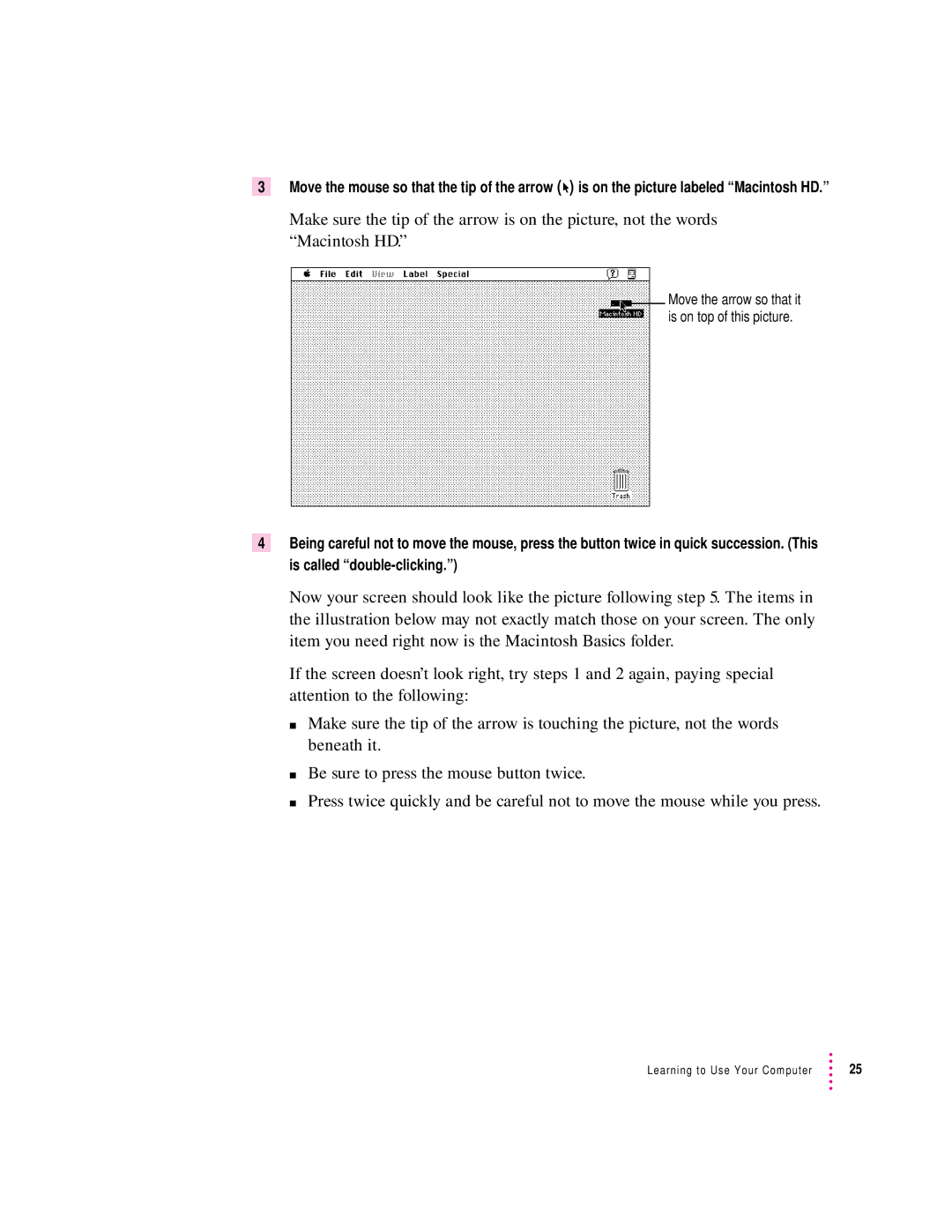3Move the mouse so that the tip of the arrow (8) is on the picture labeled “Macintosh HD.”
Make sure the tip of the arrow is on the picture, not the words “Macintosh HD.”
Move the arrow so that it is on top of this picture.
4Being careful not to move the mouse, press the button twice in quick succession. (This is called
Now your screen should look like the picture following step 5. The items in the illustration below may not exactly match those on your screen. The only item you need right now is the Macintosh Basics folder.
If the screen doesn’t look right, try steps 1 and 2 again, paying special attention to the following:
m Make sure the tip of the arrow is touching the picture, not the words beneath it.
m Be sure to press the mouse button twice.
m Press twice quickly and be careful not to move the mouse while you press.
Learning to Use Your Computer | 25 |