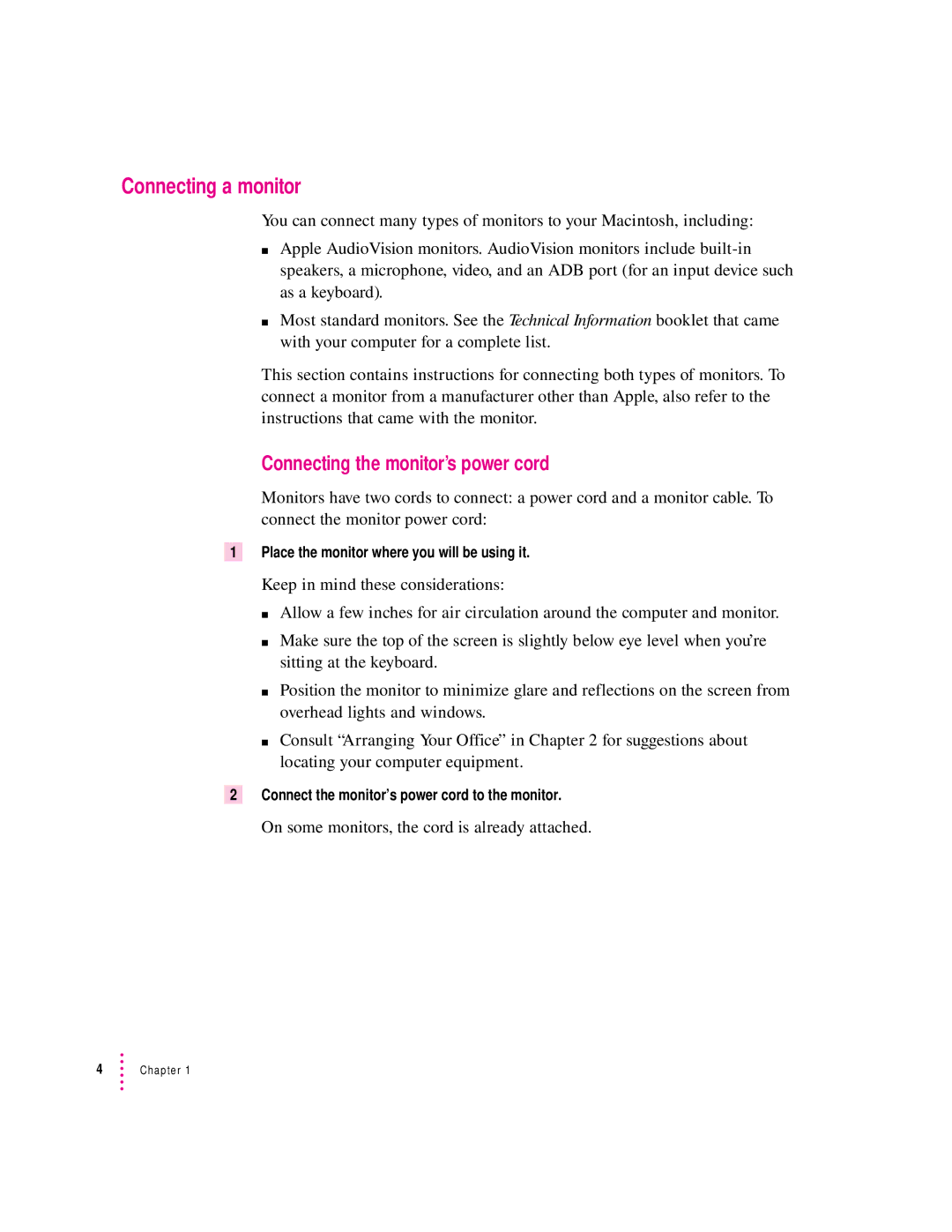Connecting a monitor
You can connect many types of monitors to your Macintosh, including:
mApple AudioVision monitors. AudioVision monitors include
mMost standard monitors. See the Technical Information booklet that came with your computer for a complete list.
This section contains instructions for connecting both types of monitors. To connect a monitor from a manufacturer other than Apple, also refer to the instructions that came with the monitor.
Connecting the monitor’s power cord
Monitors have two cords to connect: a power cord and a monitor cable. To connect the monitor power cord:
1Place the monitor where you will be using it.
Keep in mind these considerations:
m Allow a few inches for air circulation around the computer and monitor. m Make sure the top of the screen is slightly below eye level when you’re
sitting at the keyboard.
m Position the monitor to minimize glare and reflections on the screen from overhead lights and windows.
m Consult “Arranging Your Office” in Chapter 2 for suggestions about locating your computer equipment.
2Connect the monitor’s power cord to the monitor.
On some monitors, the cord is already attached.
4Chapter 1