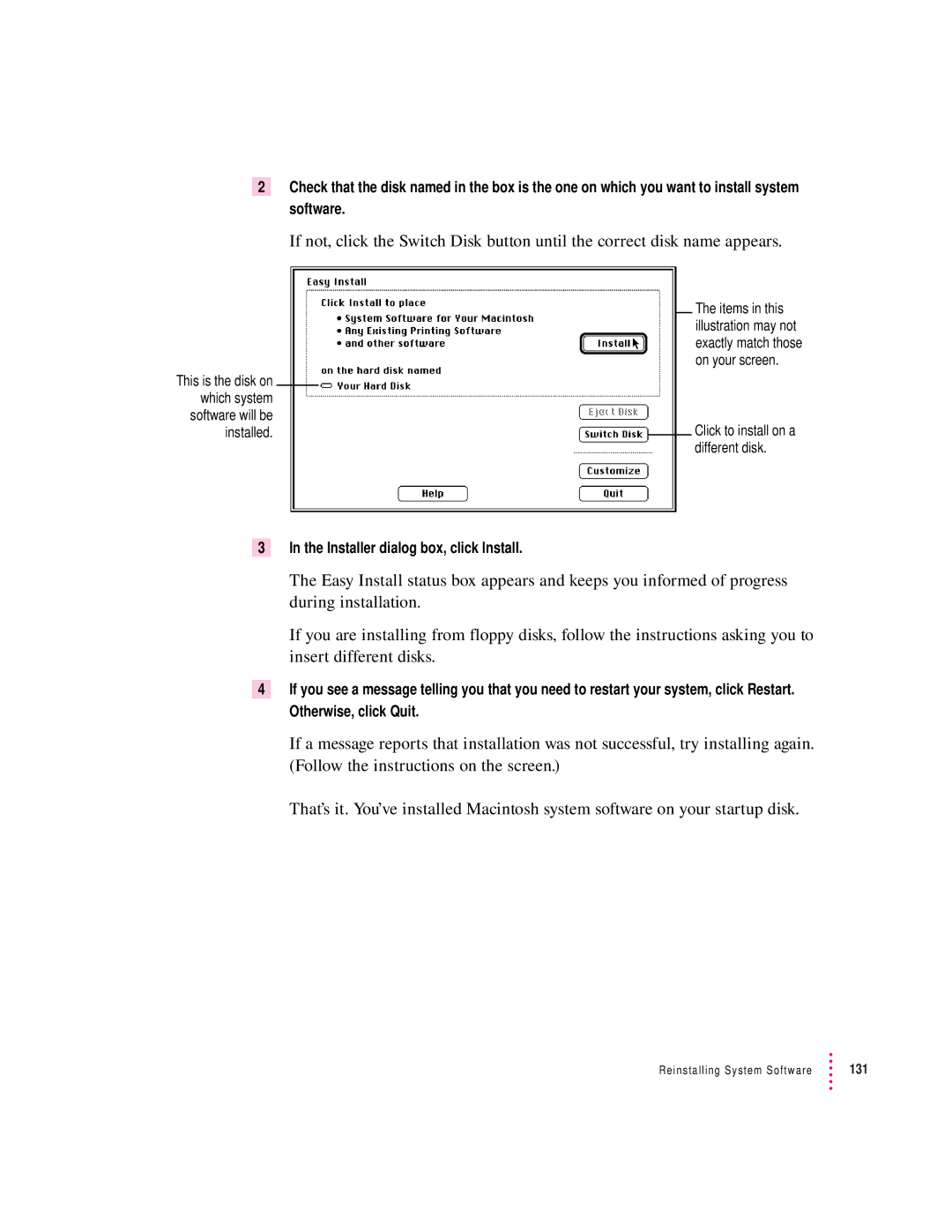2Check that the disk named in the box is the one on which you want to install system software.
If not, click the Switch Disk button until the correct disk name appears.
This is the disk on which system software will be installed.
The items in this illustration may not exactly match those on your screen.
Click to install on a different disk.
3In the Installer dialog box, click Install.
The Easy Install status box appears and keeps you informed of progress during installation.
If you are installing from floppy disks, follow the instructions asking you to insert different disks.
4If you see a message telling you that you need to restart your system, click Restart. Otherwise, click Quit.
If a message reports that installation was not successful, try installing again. (Follow the instructions on the screen.)
That’s it. You’ve installed Macintosh system software on your startup disk.
Reinstalling System Software | 131 |