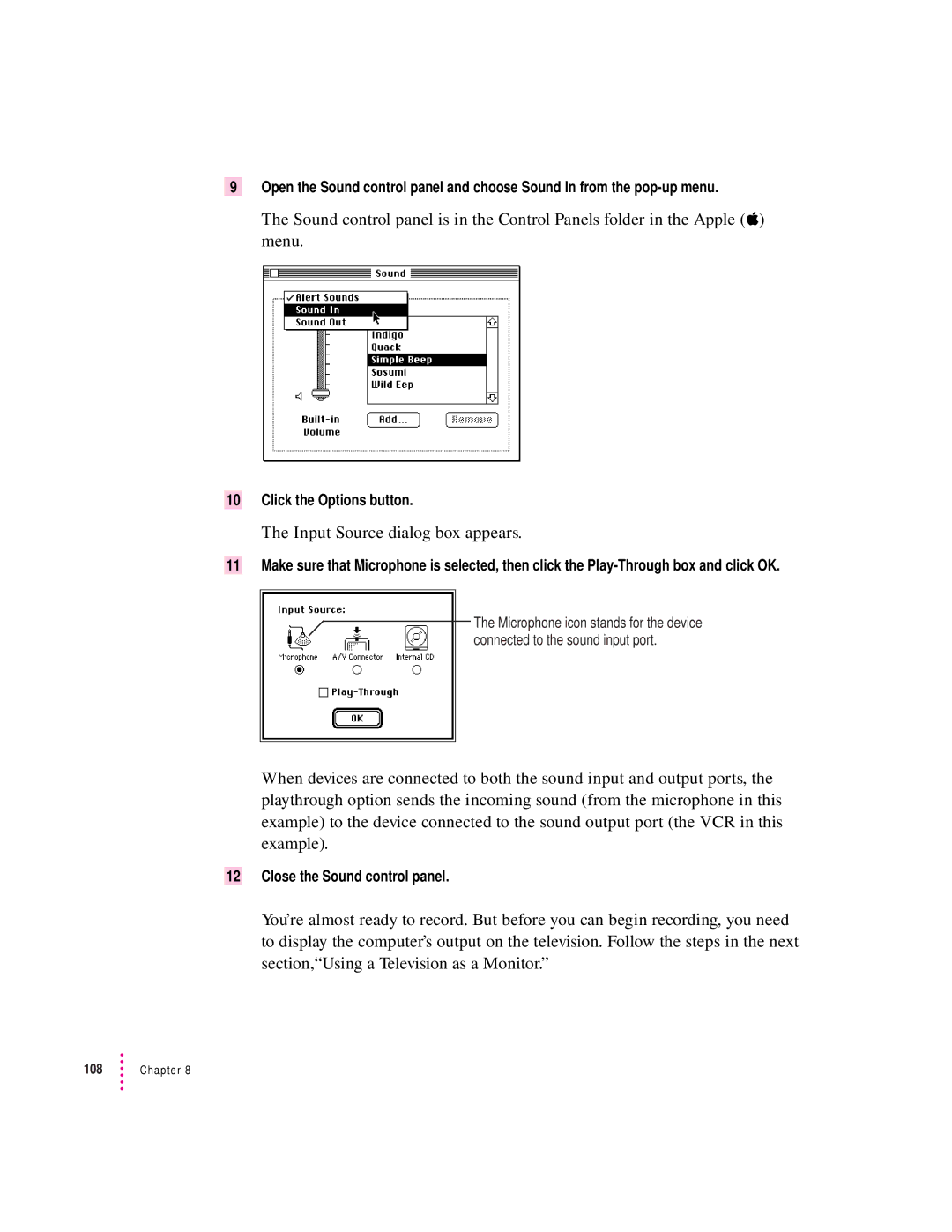9Open the Sound control panel and choose Sound In from the
The Sound control panel is in the Control Panels folder in the Apple (K) menu.
10Click the Options button.
The Input Source dialog box appears.
11Make sure that Microphone is selected, then click the
The Microphone icon stands for the device connected to the sound input port.
When devices are connected to both the sound input and output ports, the playthrough option sends the incoming sound (from the microphone in this example) to the device connected to the sound output port (the VCR in this example).
12Close the Sound control panel.
You’re almost ready to record. But before you can begin recording, you need to display the computer’s output on the television. Follow the steps in the next section,“Using a Television as a Monitor.”
108 | Chapter 8 |