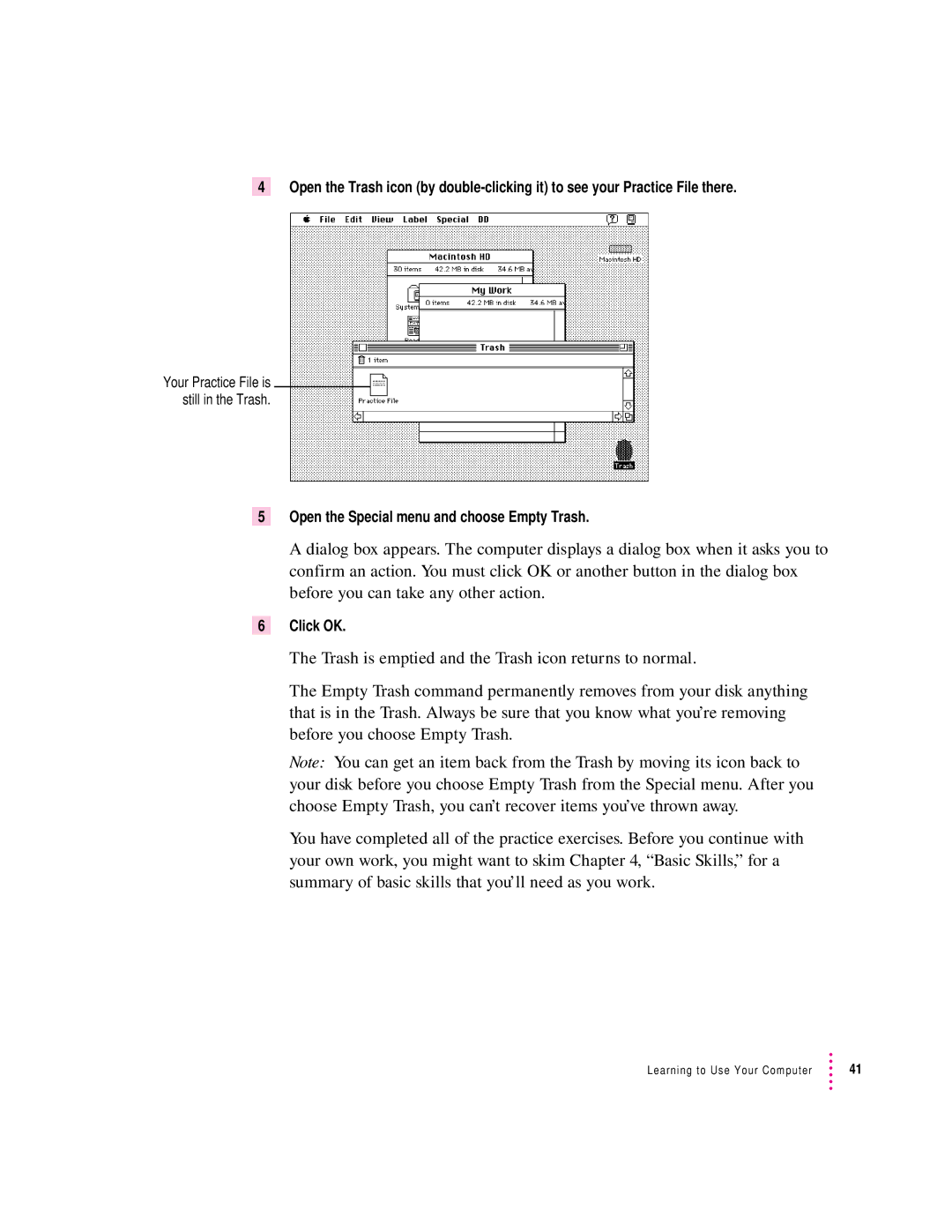4 Open the Trash icon (by
Your Practice File is still in the Trash.
5Open the Special menu and choose Empty Trash.
A dialog box appears. The computer displays a dialog box when it asks you to confirm an action. You must click OK or another button in the dialog box before you can take any other action.
6Click OK.
The Trash is emptied and the Trash icon returns to normal.
The Empty Trash command permanently removes from your disk anything that is in the Trash. Always be sure that you know what you’re removing before you choose Empty Trash.
Note: You can get an item back from the Trash by moving its icon back to your disk before you choose Empty Trash from the Special menu. After you choose Empty Trash, you can’t recover items you’ve thrown away.
You have completed all of the practice exercises. Before you continue with your own work, you might want to skim Chapter 4, “Basic Skills,” for a summary of basic skills that you’ll need as you work.
Learning to Use Your Computer | 41 |