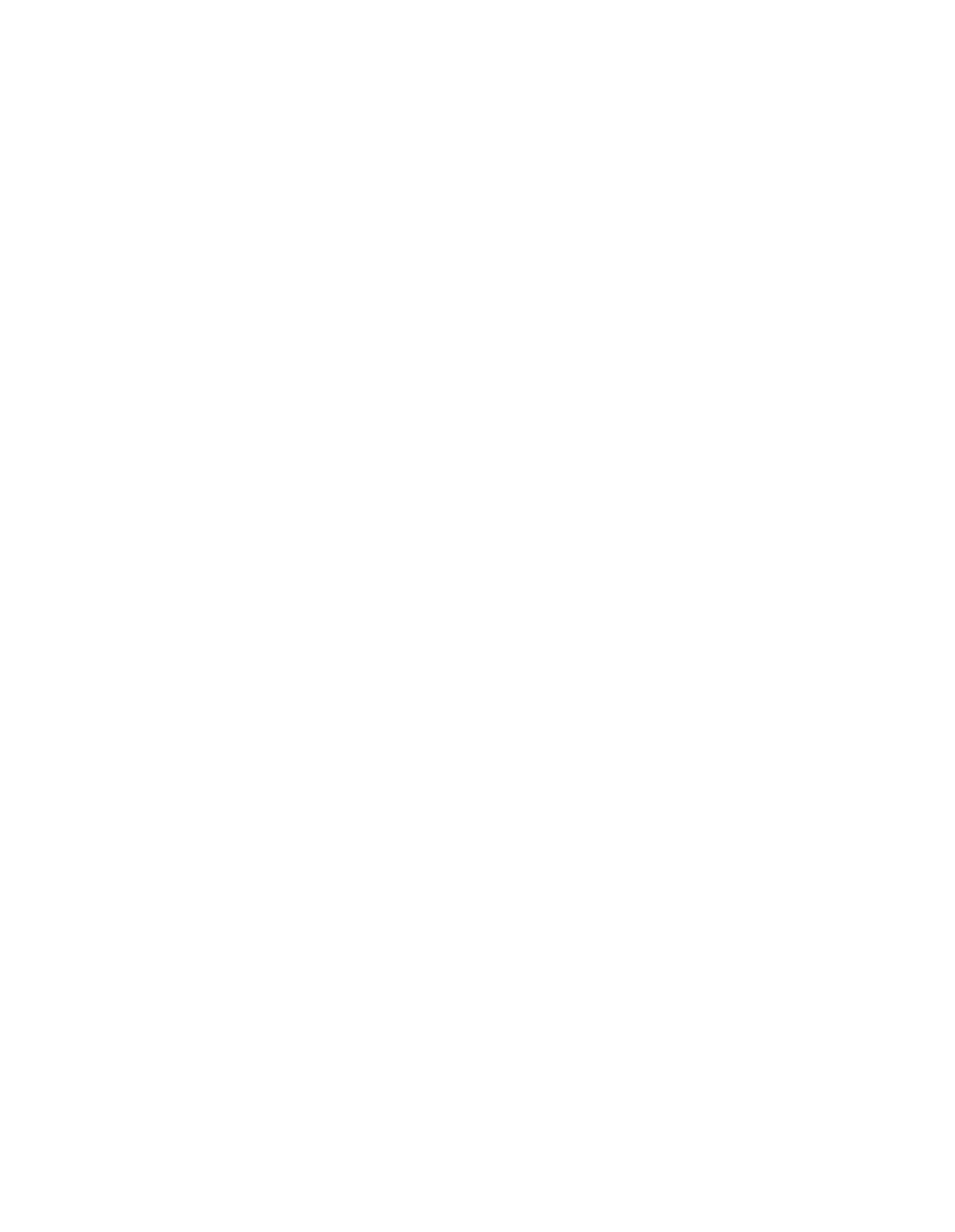CHAPTER 4. USING THE FEATURES
Trunk-to-Trunk Transfer
This feature allows the attendant to originate two outgoing trunk calls and connect them together. For example, two company employees may be on business trips in different cities and need to talk to each other; the attendant may be asked to make this connection.
The Attendant Lockout feature, if available, will not be active when a
The Automatic Route Selection feature, if available, can be used with the
Extending an incoming trunk call to an outgoing trunk is described in “Extending Calls” in Chapter 3.
To arrange a Trunk-to-Trunk Transfer:
1.Call the first outside party.
2. When the first party answers, explain the purpose of the call. Ask the party to wait to be connected.
ŽIf the first party does not answer, press [Release]; try again later.
3.Call the second outside party.
ŽFirst party is split from the connection as soon as [Start] or a Trunk Group Select button is pressed to place the second call.
•Start lamp lights.
4.When the second party answers, explain the purpose of the call. Ask the party to wait to be connected.
ŽIf the second party does not answer, go to Step 6.
5. Press [Hold] to connect the two parties together and hold the call at the console.
ŽHold lamp at call appearance button lights and remains lighted as long as both parties are connected.
ŽAtnd lamp goes dark.
•Pos Avail lamp lights.
•Procedure complete.