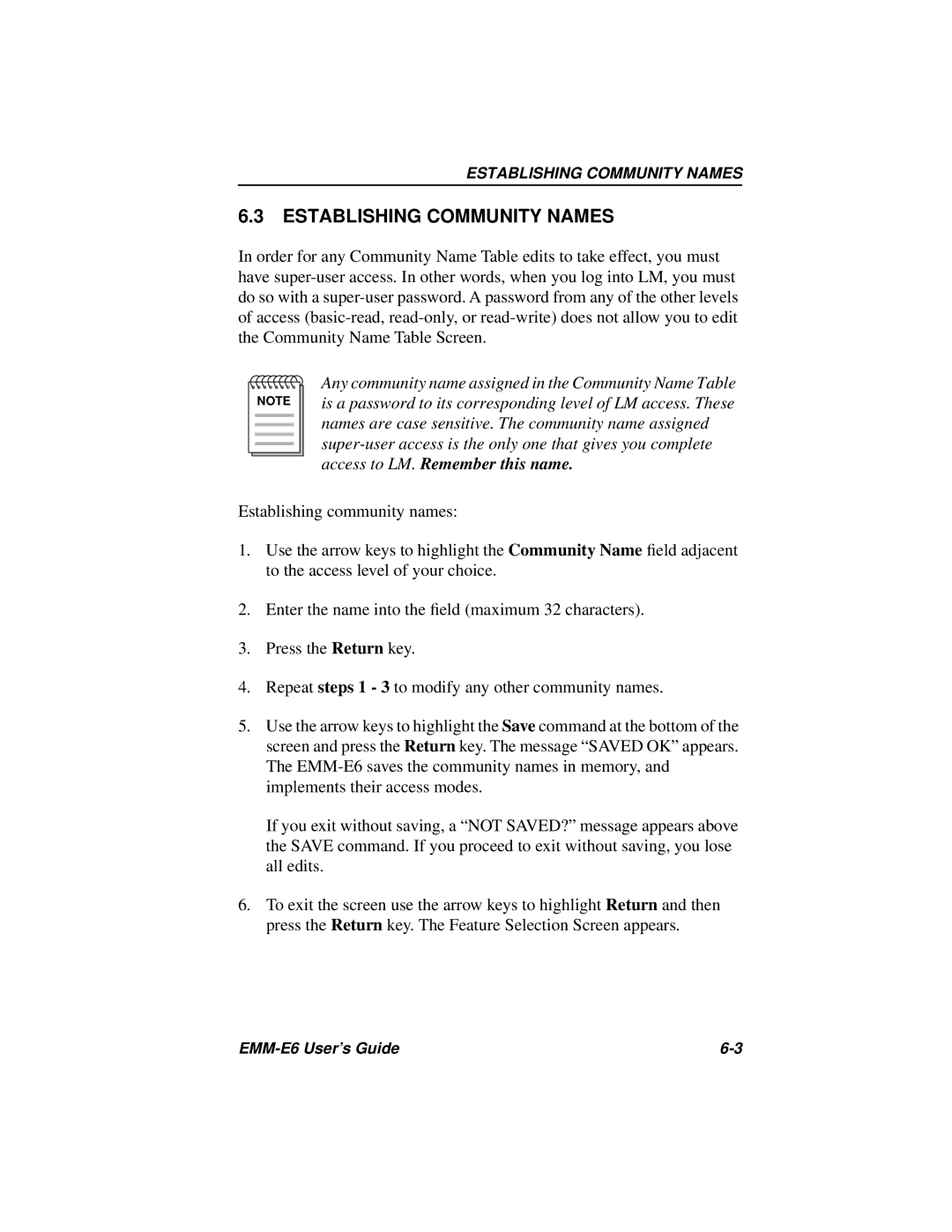ESTABLISHING COMMUNITY NAMES
6.3ESTABLISHING COMMUNITY NAMES
In order for any Community Name Table edits to take effect, you must have
NOTE |
Any community name assigned in the Community Name Table is a password to its corresponding level of LM access. These names are case sensitive. The community name assigned
Establishing community names:
1.Use the arrow keys to highlight the Community Name field adjacent to the access level of your choice.
2.Enter the name into the field (maximum 32 characters).
3.Press the Return key.
4.Repeat steps 1 - 3 to modify any other community names.
5.Use the arrow keys to highlight the Save command at the bottom of the screen and press the Return key. The message “SAVED OK” appears. The
If you exit without saving, a “NOT SAVED?” message appears above the SAVE command. If you proceed to exit without saving, you lose all edits.
6.To exit the screen use the arrow keys to highlight Return and then press the Return key. The Feature Selection Screen appears.
|