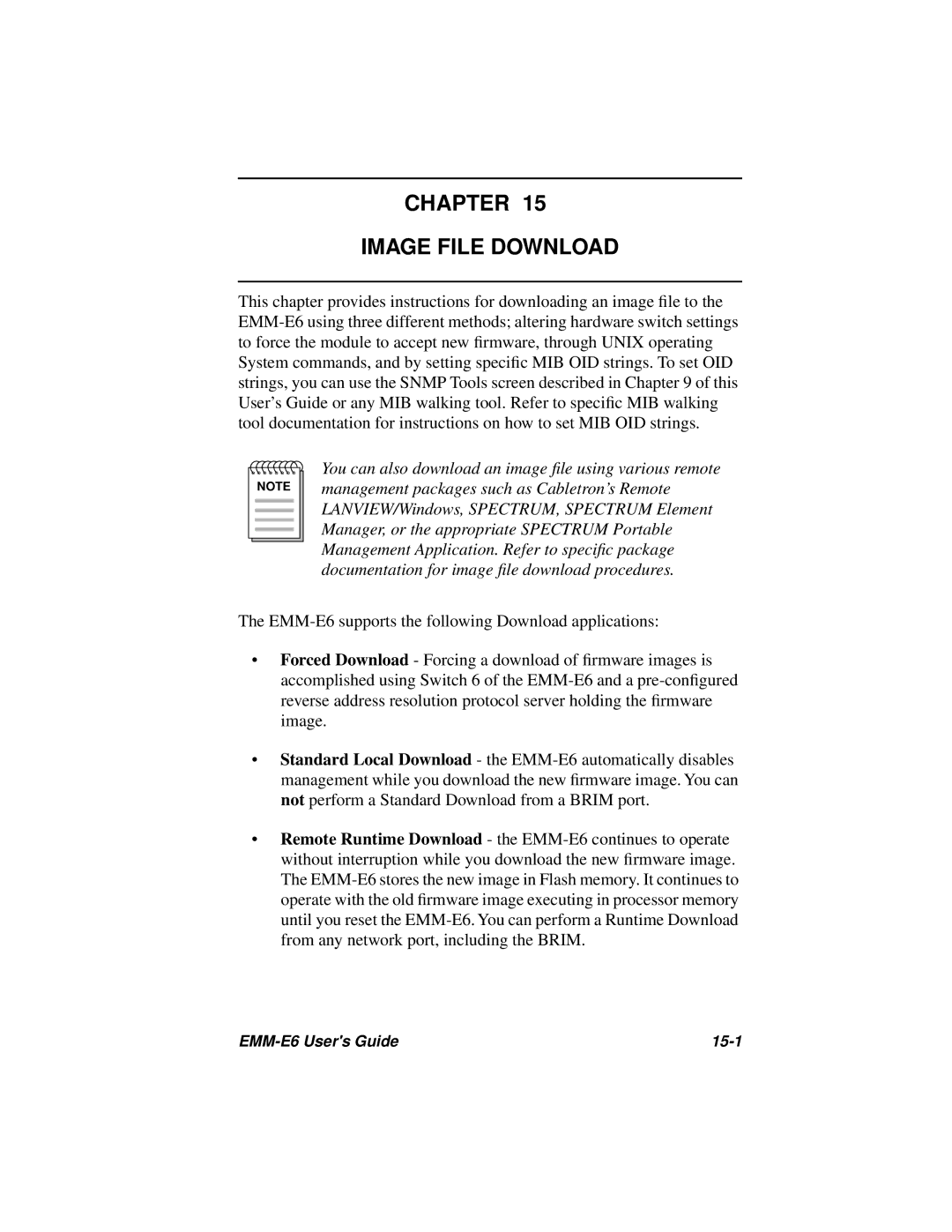CHAPTER 15
IMAGE FILE DOWNLOAD
This chapter provides instructions for downloading an image file to the
NOTE |
You can also download an image file using various remote management packages such as Cabletron’s Remote LANVIEW/Windows, SPECTRUM, SPECTRUM Element Manager, or the appropriate SPECTRUM Portable Management Application. Refer to specific package documentation for image file download procedures.
The
•Forced Download - Forcing a download of firmware images is accomplished using Switch 6 of the
•Standard Local Download - the
•Remote Runtime Download - the