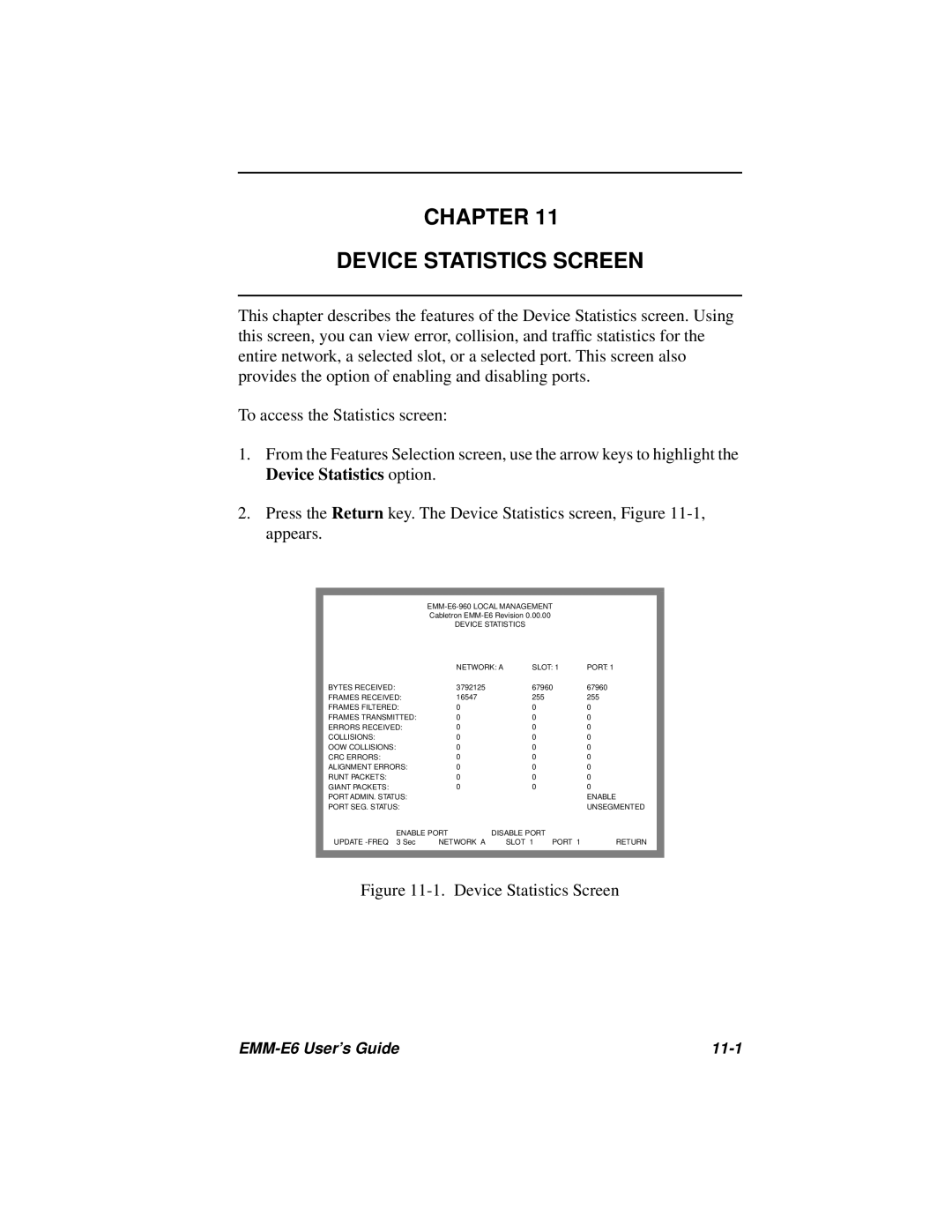CHAPTER 11
DEVICE STATISTICS SCREEN
This chapter describes the features of the Device Statistics screen. Using this screen, you can view error, collision, and traffic statistics for the entire network, a selected slot, or a selected port. This screen also provides the option of enabling and disabling ports.
To access the Statistics screen:
1.From the Features Selection screen, use the arrow keys to highlight the Device Statistics option.
2.Press the Return key. The Device Statistics screen, Figure
EMM-E6-960 LOCAL MANAGEMENT
Cabletron
DEVICE STATISTICS
| NETWORK: A | SLOT: 1 | PORT: 1 | ||
BYTES RECEIVED: | 3792125 |
| 67960 | 67960 | |
FRAMES RECEIVED: | 16547 |
| 255 |
| 255 |
FRAMES FILTERED: | 0 |
| 0 |
| 0 |
FRAMES TRANSMITTED: | 0 |
| 0 |
| 0 |
ERRORS RECEIVED: | 0 |
| 0 |
| 0 |
COLLISIONS: | 0 |
| 0 |
| 0 |
OOW COLLISIONS: | 0 |
| 0 |
| 0 |
CRC ERRORS: | 0 |
| 0 |
| 0 |
ALIGNMENT ERRORS: | 0 |
| 0 |
| 0 |
RUNT PACKETS: | 0 |
| 0 |
| 0 |
GIANT PACKETS: | 0 |
| 0 |
| 0 |
PORT ADMIN. STATUS: |
|
|
|
| ENABLE |
PORT SEG. STATUS: |
|
|
|
| UNSEGMENTED |
ENABLE PORT | DISABLE PORT |
|
| ||
UPDATE | NETWORK A |
| SLOT 1 | PORT 1 | RETURN |