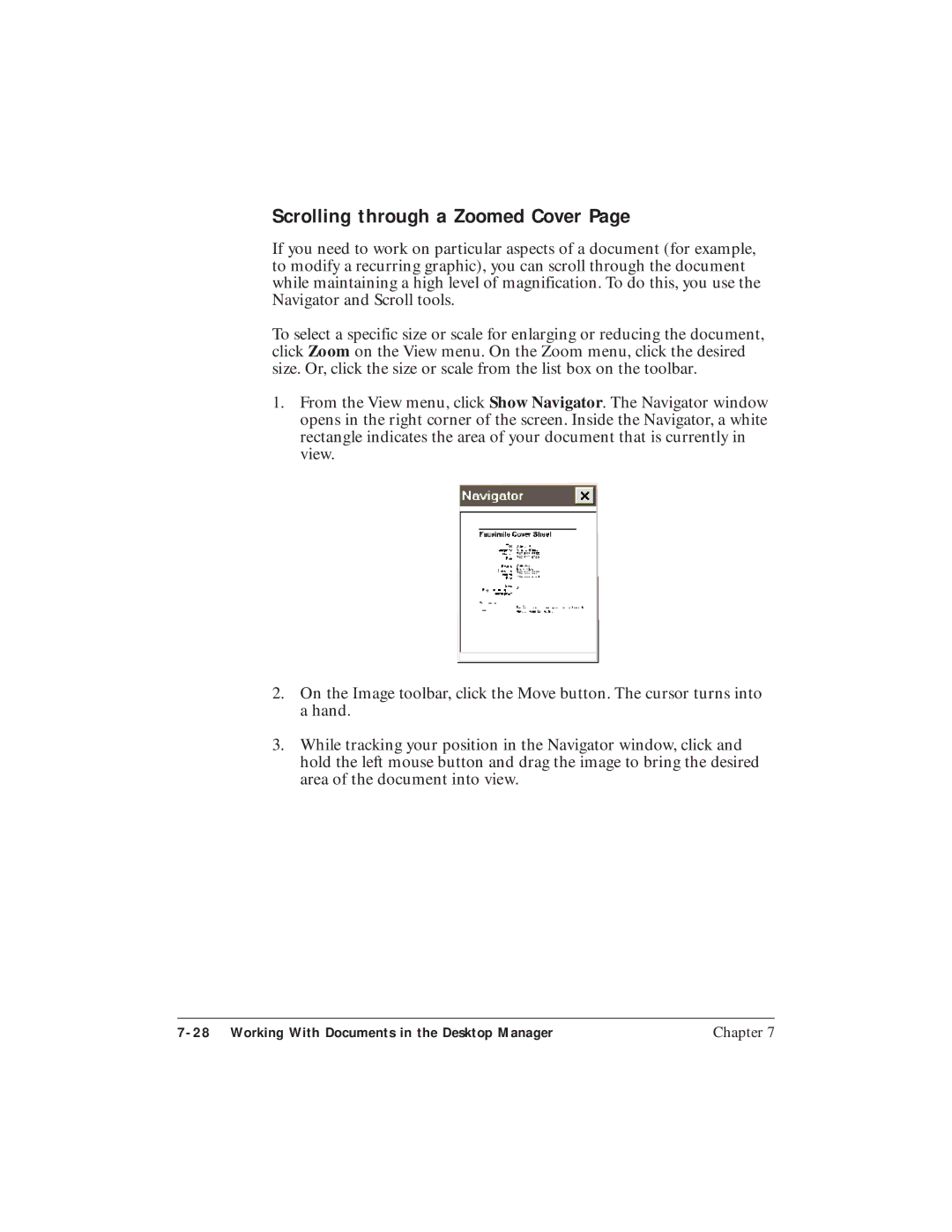MultiPASS C3500
Trademarks
Copyright
Disclaimer
Order Information
Power Requirements
Location
Case of Equipment Malfunction
Users in Canada
Canon Canada INC Hours a DAY, 7 Days a Week
Using Your Documentation
Conventions
Quick Start Guide
User’s Manual
Viii
Contents
Using the MultiPASS Desktop Manager
Sending Faxes With the MultiPASS C3500
Setting the Resolution Setting the Contrast
Scanning With the MultiPASS C3500
Working With Documents in The Desktop Manager
Setup and Other Utilities in the Desktop Manager
Maintaining the MultiPASS C3500
Appendix B Using the MultiPASS C3500 as a Stand-alone Fax
Troubleshooting
Appendix a Specifications
Introduction
Supplies and Accessories
BJ Cartridges and BJ Tanks
Canon Specialty Papers
Getting Help From Canon
Canon Canada
Important Safety Instructions
Servicing the MultiPASS C3500
Introduction
Main Components of the MultiPASS C3500
Front View
Back View
Inside the Printer Area
LCD display
Using the Operator Panel
Document feed lever
Number buttons
One-touch Speed Dial/Function buttons
Stop button
Special Function Buttons
Arrow buttons
Loading Paper in the Sheet Feeder
Preparing Documents for Faxing Copying, or Scanning
Loading the Document
Feed the document
Setting the Document Feed Lever
Adding Pages to the Document
Identifying Your Documents
Press
Copying Documents
Feed
Select
If necessary
Miscellaneous
If the Power Goes Out
Using Switch Boxes
Printing With MultiPASS C3500
Paper Handling
Selecting Paper
Plain Paper
Glossy Photo Paper
High Resolution Paper
Shirt Transfers Greeting Cards
Bubble Jet Paper water resistant
Fabric Sheets
Paper Guidelines
High Gloss Film
Transparencies
Assorted Paper Starter Kit
Start your
Installing a Printer Driver
Printing a Document
Make sure
Opening the Printer Properties Dialog Box in Windows 98/95
Printer Setup Within Windows
Using the Printer Driver in Windows 98/95
Details
Using the Windows Tabs
General
Paper
Graphics
Setting
Specifying Your Printing Options
Recommended Graphics Settings
Driver settings To achieve Print Quality Color Model Results
Using the Setup Analyzer
For High Quality Color Printing
Printing Speed Versus Color
For Quick Color Printing
For Monochrome Printing
Other Ways to Improve Print Speed in Windows
Use Monochrome when possible
Use primary colors when printing presentation graphics
Limit the number of colors on each
Use the Draft print quality
Setting the Paper Thickness Lever
Cartridge
Printer Settings for Various Print Media
Loading Paper
Automatically Feeding Paper
Support up
Auto Feed Guidelines
Paper Limit Mark No GAP Here
Manually Feeding Paper
When you are prompted, insert the single sheet
Printing On Envelopes
Arrange the stack of envelopes on a firm surface
Now you can start your print operation
Paper type Drying time
Using Canon’s Specialty Papers
Specialty Paper Guidelines
Uncurling Back Print Film
About five Minutes
Canon’s High Resolution Paper HR-101
Using the Paper Output Guides
Using the Cleaning Sheet
Set up
Printing With the MultiPASS C3500
Fabric Sheet FS-101
To feed the sheet
On the one
Dial keypad
Printing On a Fabric Sheet
Insert
Dry and then wash the fabric sheet
Printing On Banner Paper
Paper can flow over the edge as it exits the unit
Adjust
Tray
Paper along One
Length Required
Place the paper behind the MultiPASS on a flat surface
Insert the first sheet into the sheet feeder until it stops
Open
Printing With the MultiPASS C3500
Using the MultiPASS Desktop Manager
Starting the MultiPASS Desktop Manager
Document Toolbar
Exploring the MultiPASS Desktop Manager Window
Menu Bar
Work Area
Action Toolbar
Folders List
Command Bar
Status Bar
Box Folder
Using the Desktop Manager Folders
System-defined Folders
User-defined Folders
Scan Folder
Sent Fax Folder
Trash Folder
Creating a New Folder
Viewing Documents in the Desktop Manager
Document View
List View
Sorting Documents in the List
Viewing Documents
Setting Up the Address Book
Opening the Address Book
Working With Address Book Entries
Sorting the Address Book
Adding and Editing an Individual Address
Entering Fax Numbers, Phone Numbers, Mail Addresses
Character Description
Adding and Editing a Group Address
Deleting an Address Book entry
Using a Group Address
Printing the Address Book
Importing an Address Book
Importing Addresses From a Text File
Exporting the Address Book
Using the MultiPASS Desktop Manager
Sending Faxes With
Party’s fax Number
Sending a Document
Regular Dialing
Press START/COPY
Automatic Dialing
Load
Dialing
Sending a Document Using Group Dialing
Automatic
Redialing
Manual
Resending a Fax After an Error
To Cancel Automatic Redialing
Other party
Manual Sending
Pick up the telephone and dial the other party’s fax number
Or #
Cancel Sending
Press Stop
Transmitting the Document
Dial the other party’s number
Adjusting the Quality of Your Faxes
Setting the Resolution
FAX Standard
Setting the Contrast
Button
Sending PC Faxes
Specifying Send Fax Information
Specifying a Fax Recipient
Including a fax recipient from the Address Book
Defining Send Fax Options
Removing a fax recipient
Adding a new recipient to the Address Book
Entering a subject
Previewing the cover
Entering fax sender information
Processing the Fax
Entering a memo
Deleting the fax after sending
Including annotations
Holding the fax
Canceling the fax
Sending the fax later
Creating a Fax Memo
Sending a PC Fax From a Windows Application
Sending Faxes With the MultiPASS C3500
Using the Send Fax Manager
Faxes Sent Area
Fax Status
Toolbar
Active
Queued
Scheduled
Retry
Sending a Fax
Stopping an Active Job
Sending a Scheduled, Held, Failed, or Stopped PC Fax
Deleting a Job
Using the Fax Log
Viewing a Job
Displaying the Fax Log
Designing a Fax Cover
Opening the MultiPASS Cover Page Designer
Using the Cover Page Designer
File Toolbar
Image Toolbar
Annotation Toolbox
Data Fields Variables
Layout Area
New command From File menu
Creating a New Cover
With
Background
Importing a cover page background
Preparing the Cover Page Background
Save
Setting Preferences
From the File Menu
Adding Labels and Text
Adding text to the cover
Adding Graphics
Editing text added to a cover
Creating a text stamp
Inserting a text stamp
Editing a text stamp
Removing an image or text stamp
Inserting a field
Creating a Drawing Graphic
Adding Variable Data Fields
Modifying a Predefined Fax Cover
Adjusting Text and Variable Fields
Resizing a field
Removing an Annotation
Adjusting the Orientation and View
Copying Fields
Adjusting the Display
Straightening a Document Display
Scrolling through a Zoomed Cover
Editing the Base Image
Selecting an area of a cover
Cropping a cover
Flipping a cover
Changing Text Attributes
Adding Additional Annotations to Your Cover
Changing Text Color
Aligning Fields
Adding a Sticky-Note Annotation
Editing the text in a sticky-note
Highlighting Your Document
Adding a sticky-note
Reverting to the Last Saved Version
Renaming a Cover
Printing a Cover
Deleting a Cover
Receiving Faxes
Receiving Documents
Receiving Documents Automatically-Fax Only Mode
How Fax/Tel Mode Works
Receiving Documents Manually-Manual Mode
Using the Telephone for Remote Reception of a Fax
Using an Answering Machine-Ans. Machine Mode
Using the MultiPASS With an Answering Machine
Printing Documents Received in Memory
Receiving While Copying, Printing, or Registering
Receiving Faxes to the MultiPASS Desktop Manager
Receiving a Fax Into the In Box
Printing a Received Fax When Your Computer Is Off
Using the Distinctive Ring Pattern Detection Drpd Feature
Types of Ring Patterns
Incoming Call Your Setting From Fax From Telephone
How Drpd Responds to Calls
Scanning With MultiPASS C3500
Exploring the ScanGear Window
Preview Area
Scan Option Tabs
Scanning With the Desktop Manager
Displaying Information About the Scan Driver
Scanning From a Windows Application
Setting the Preview Scan Options
Setting the Scan Mode
Grayscale
Text Enhanced
Setting the Scan Resolution
Creating a Custom Resolution
Setting Preferences
Selecting a Standard Paper Size
Setting Paper Size
Setting a Custom Paper Size
Setting Black and White Options
Clearing the Preview Area
Threshold
Halftone
Adjusting the Preview Image View
Adjusting the Selection Size
Changing the View Size
Displaying Rulers
Moving an Image
Reversing the Image Tone
Mirroring an Image
Rotating an Image
Scaling the Image Output Size
Adjusting Contrast and Brightness
Scanning With the MultiPASS C3500
Managing Your Documents Desktop Manager
Selecting Documents in the Desktop Manager
Selecting a Document in Document View
Selecting a Document in List View
Printing a Document in the Desktop Manager
Creating a Folder
Moving a Document
Copying a Document
Renaming a Document or Folder
Copying a Document Within the Same User-defined Folder
Copying a Document From One Folder to Another
Deleting a Document or Folder
Deleting a Folder
Restoring a Deleted Document
Deleting a Document
Emptying the Trash Folder
Importing a Document
Exporting a Document
Attaching a Document to Electronic Mail E-mail
Manipulating a Document in Document View
Arranging Documents in Document View
Scrolling Through a Multi-page Document
Arranging documents manually
Removing a Page From a Document
Splitting a Document
Indexing and Searching for Documents
Setting Up the Index
Merging a Document
Adding a creator to the index
Adding an owner to the index
Adding keywords to the index
Assigning Index Criteria to Documents
Documents in Desktop Manager
Working With Documents in the Desktop Manager
Searching for Your Documents
Word Match
Search On
Chapter
Modifying a Document
Exploring the MultiPASS Viewer Window
MultiPASS Viewer window is similar to this
Menu Bar
Document Display Area
Adjusting the Size and View of a Document
Adjusting the Size of a Document
Adjusting Your View of a Document
Changing the Document Orientation
Adjusting the Document and Display Size
Scrolling through a Zoomed Cover
Flipping a Document or Selected Area
Editing the Base Image
Cropping a document
Setting Font Defaults
Adding Annotations to Your Document
Adding Text to a Document
Editing text added to a document
Adding a Sticky-Note
Inserting a Stamp
Creating a Text Stamp
Highlighting Your Document
Revising Your Annotations
Highlighting a region
Resizing the Annotation
Selecting One or More Annotations
Moving an Annotation
Printing the Document
Adjusting the MultiPASS Viewer Default Options
Previewing the Document Before Printing
Working With Documents in the Desktop Manager
Setup and Other Utilities in the 8 Desktop Manager
Fax Setup
Setting Up Fax Preferences
Setting Up Send Fax Options
Volume
Date Format
Display Language
Setting Up Advanced Send Fax Options
Restoring the Default Settings
Error Correction ECM
Off Hook Alarm
On Error Resend
Speed
Setting Up Receive Fax Options
Answer Receive Mode
Paper Size
Reduction
Answer Silent Receive
Answer Number of Rings
Receive Conditions
Report Print
Setting Up Advanced Receive Fax Options
Ink/Toner Saver Mode
Fax/Telephone Switching Options
Default Action If No Answer to Telephone
Answering Machine Mode Options
Receive Fax If No Signal
Drpd Switch Options
Remote Receive
Remote Identification Number
Ring Pattern
Setting Up Speed Dial Assignments
Assigning an Individual to a Speed Dial Code
Defining a Group Speed Dial Code
System Setup
Launcher Setup
Include Annotations On
Mail Attachments
Document Deletion
Setup and Other Utilities in the Desktop Manager
Using the Launcher
Editing a Launcher Application
Making a Phone Call From the Desktop Manager
Placing a Phone Call
Using the MultiPASS Server
Using the Minimized MultiPASS Server
Using the MultiPASS Server Window
Status Messages
Error Warning
Closing the MultiPASS Server
Removing the MultiPASS Server From StartUp
Restarting the MultiPASS Server
Disconnecting the MultiPASS
Adding the MultiPASS Server to StartUp
Removing the Printer and Fax Drivers
Uninstalling the MultiPASS Software
Uninstalling the Desktop Manager
Reinstalling the Desktop Manager
Uninstalling the Scan Software ScanGear
Completing the Uninstall Process
Maintaining
MultiPASS Guidelines
Routine Maintenance
Cleaning Inside the MultiPASS
Cleaning the Scanner Components
Clean Components
Separation guide
White sheet and scanning glass
Separation roller
When you are finished, close the operator panel
Appears in the LCD
Printing the Nozzle Check
Press Function Press either Buttons until
Cleaning the BJ Cartridge Print Head
Press Function
BJ Cartridge Guidelines
BC-21e Color BJ Cartridge
BC-20 Black BJ Cartridge
BC-22e Photo BJ Cartridge
BJ Cartridge and BJ Tank Maintenance
Using Ink
Replacing the BJ Cartridge
Grasp both sides and lift it up
Lift the green
Dispose
Slide the BJ cartridge straight into the cartridge holder
Close the printer cover, and press Cartridge button
Replacing a BJ Tank in the BC-21e Color BJ Cartridge
Button Open
Chapter
Close the printer cover, and press the Cartridge button
Close
Storing a BJ Cartridge
Open Ink Cartridge Storage Box
Transporting the MultiPASS
All trays
Page
Maintaining the MultiPASS C3500
Troubleshooting
Troubleshooting
Paper Jams
Jams in the Automatic Document Feeder ADF
Remove the document Close the operator panel
Jams in the Sheet Feeder
Gently pull any jammed paper out of the unit
Message Error Code Cause Action
LCD Messages
#001 Document is Jammed in the ADF
Message Error Code Cause Action
Shows the percentage
Nnnn
Printing Problems
Problem Cause Solution
Problem Cause Solution
Problem Cause Solution
Print Quality Problems
Specifications
Color Printing Problems
Paper Feeding Problems
Right side of the sheet
Faxing Problems
Appendix A, Specifications
Document
Problem Cause Solution
Print quality is poor
Telephone Problems
Copying Problems
General Problems
MultiPASS Hardware Cannot Initialize
Using Other Bi-directional Devices
Technical Notes
Memory Clear Report
Memory Files Deleted
Specifications a
Printing Specifications
Paper Weight
Printable Area-Papers
Margin Inches
BJ Cartridges
BC-21e Color BJ Cartridge
Facsimile
Transmission/reception memory
Ink saver
Copier
Scanner
Effective scanning width
MultiPASS Desktop Manager for Windows
Scanned image
General Specifications
Telephone
Space Requirements
Receiving Faxes and Phone Calls Automatically-Fax/Tel Mode
Option Description/Settings
LCD Menu System
OptionDescription/Settings
Entering Information in the MultiPASS
Time using
Entering Your User Information
Twice
Enter today’s
Press START/COPY twice when the date and time are entered
Again
When the fax
Then press
MultiPASS returns to standby mode