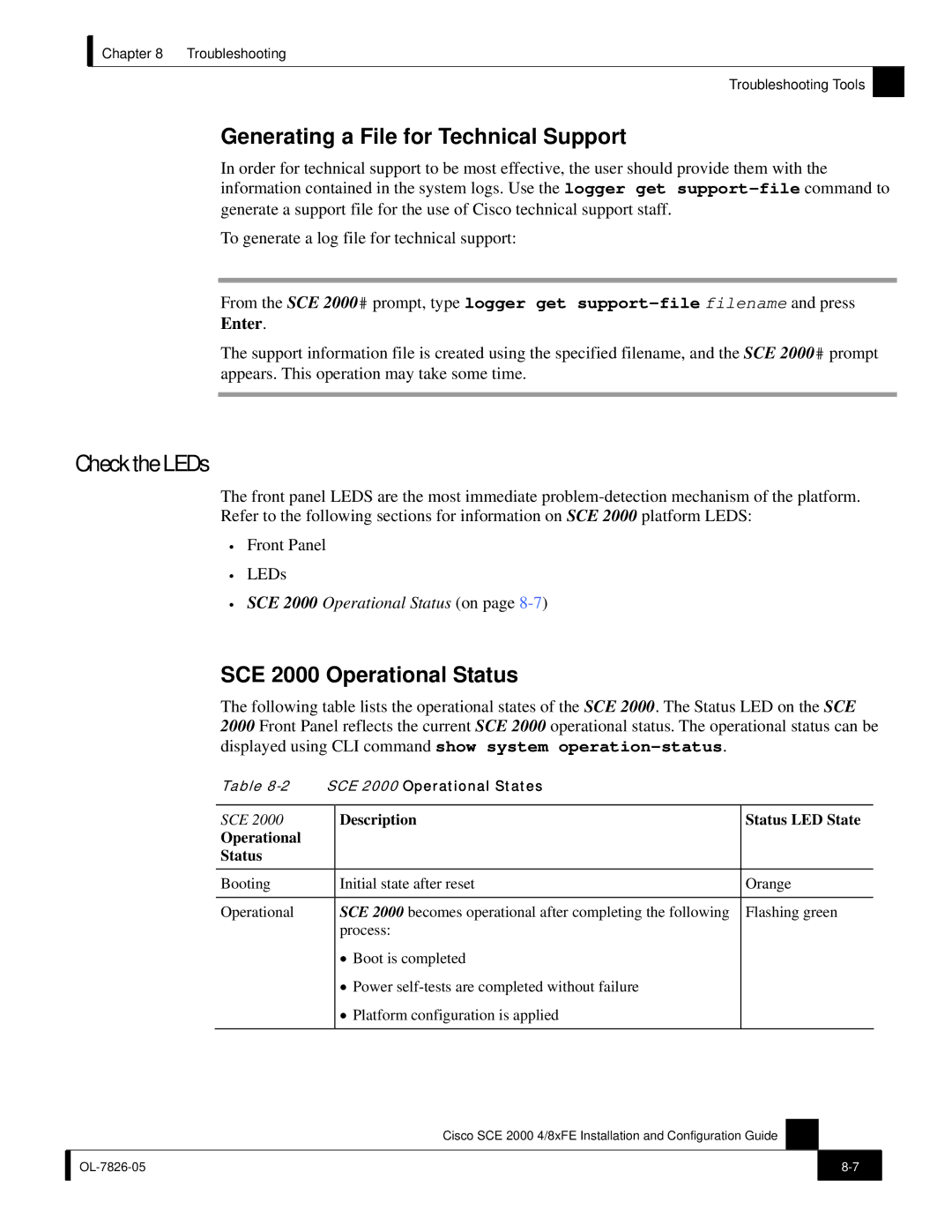Chapter 8 Troubleshooting
Troubleshooting Tools
Generating a File for Technical Support
In order for technical support to be most effective, the user should provide them with the information contained in the system logs. Use the logger get
To generate a log file for technical support:
From the SCE 2000# prompt, type logger get
The support information file is created using the specified filename, and the SCE 2000# prompt appears. This operation may take some time.
Check the LEDs
The front panel LEDS are the most immediate
•Front Panel
•LEDs
•SCE 2000 Operational Status (on page
SCE 2000 Operational Status
The following table lists the operational states of the SCE 2000. The Status LED on the SCE 2000 Front Panel reflects the current SCE 2000 operational status. The operational status can be displayed using CLI command show system
Table | SCE 2000 Operational States |
| |
|
|
|
|
SCE 2000 |
| Description | Status LED State |
Operational |
|
|
|
Status |
|
|
|
Booting |
| Initial state after reset | Orange |
|
|
|
|
Operational |
| SCE 2000 becomes operational after completing the following | Flashing green |
|
| process: |
|
|
| • Boot is completed |
|
|
| • Power |
|
|
| • Platform configuration is applied |
|
|
|
|
|
Cisco SCE 2000 4/8xFE Installation and Configuration Guide
| ||
|
|
|