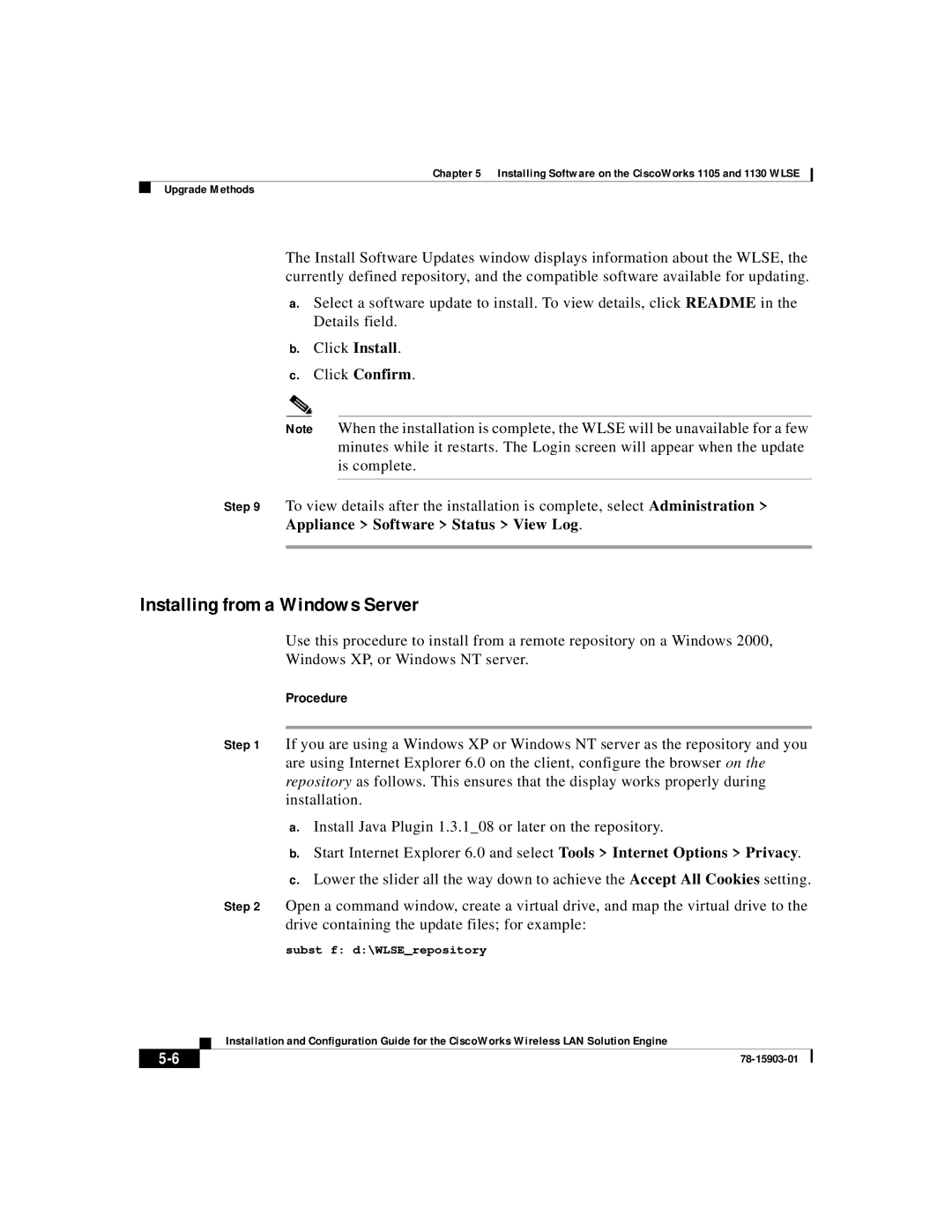Chapter 5 Installing Software on the CiscoWorks 1105 and 1130 WLSE
Upgrade Methods
The Install Software Updates window displays information about the WLSE, the currently defined repository, and the compatible software available for updating.
a.Select a software update to install. To view details, click README in the Details field.
b.Click Install.
c.Click Confirm.
Note When the installation is complete, the WLSE will be unavailable for a few minutes while it restarts. The Login screen will appear when the update is complete.
Step 9 To view details after the installation is complete, select Administration > Appliance > Software > Status > View Log.
Installing from a Windows Server
Use this procedure to install from a remote repository on a Windows 2000,
Windows XP, or Windows NT server.
Procedure
Step 1 If you are using a Windows XP or Windows NT server as the repository and you are using Internet Explorer 6.0 on the client, configure the browser on the repository as follows. This ensures that the display works properly during installation.
a.Install Java Plugin 1.3.1_08 or later on the repository.
b.Start Internet Explorer 6.0 and select Tools > Internet Options > Privacy.
c.Lower the slider all the way down to achieve the Accept All Cookies setting.
Step 2 Open a command window, create a virtual drive, and map the virtual drive to the drive containing the update files; for example:
subst f: d:\WLSE_repository
| Installation and Configuration Guide for the CiscoWorks Wireless LAN Solution Engine |
|