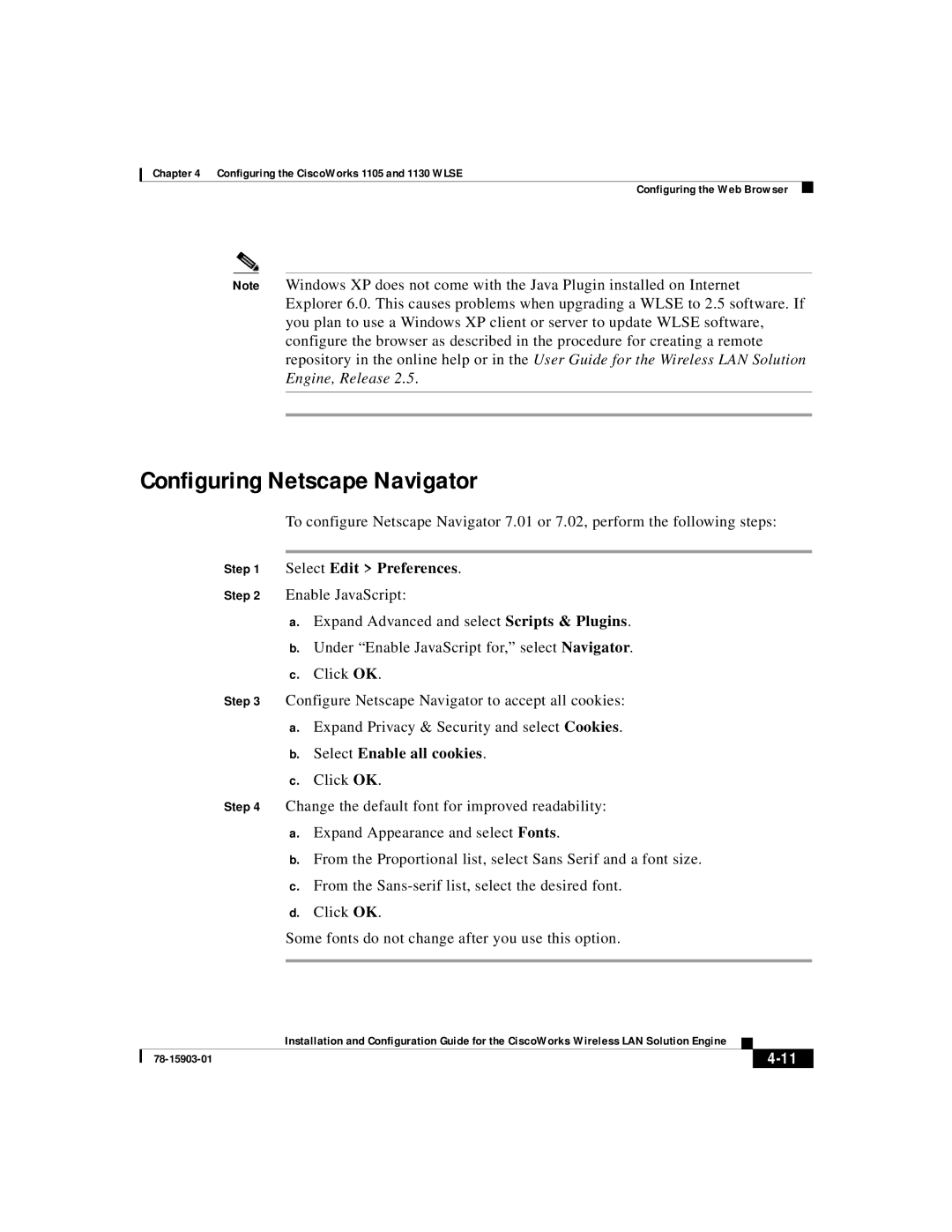Chapter 4 Configuring the CiscoWorks 1105 and 1130 WLSE
Configuring the Web Browser
Note Windows XP does not come with the Java Plugin installed on Internet Explorer 6.0. This causes problems when upgrading a WLSE to 2.5 software. If you plan to use a Windows XP client or server to update WLSE software, configure the browser as described in the procedure for creating a remote repository in the online help or in the User Guide for the Wireless LAN Solution Engine, Release 2.5.
Configuring Netscape Navigator
To configure Netscape Navigator 7.01 or 7.02, perform the following steps:
Step 1 Select Edit > Preferences.
Step 2 Enable JavaScript:
a.Expand Advanced and select Scripts & Plugins.
b.Under “Enable JavaScript for,” select Navigator.
c.Click OK.
Step 3 Configure Netscape Navigator to accept all cookies:
a.Expand Privacy & Security and select Cookies.
b.Select Enable all cookies.
c.Click OK.
Step 4 Change the default font for improved readability:
a.Expand Appearance and select Fonts.
b.From the Proportional list, select Sans Serif and a font size.
c.From the
d.Click OK.
Some fonts do not change after you use this option.
| Installation and Configuration Guide for the CiscoWorks Wireless LAN Solution Engine |