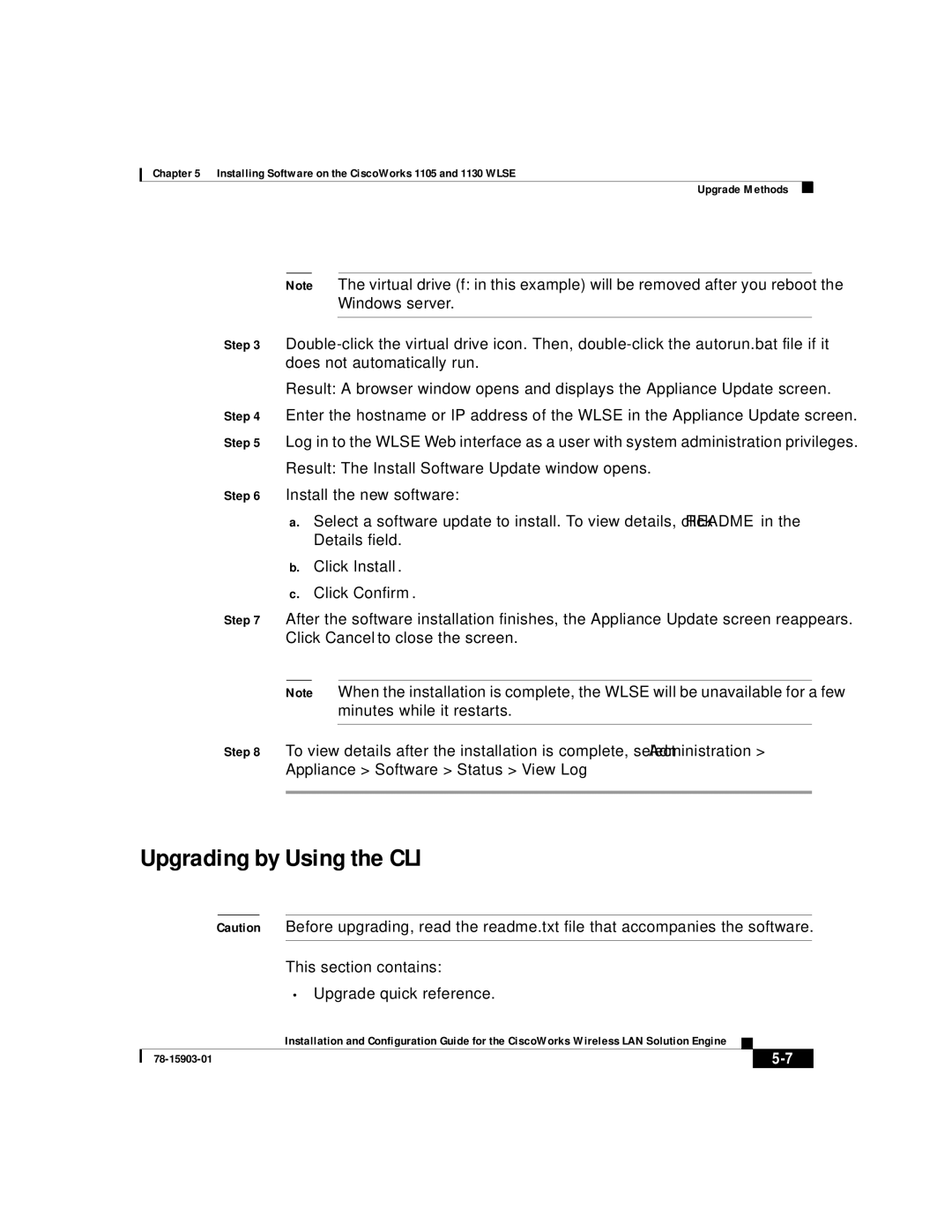Chapter 5 Installing Software on the CiscoWorks 1105 and 1130 WLSE
Upgrade Methods
Note The virtual drive (f: in this example) will be removed after you reboot the Windows server.
Step 3
Result: A browser window opens and displays the Appliance Update screen.
Step 4 Enter the hostname or IP address of the WLSE in the Appliance Update screen.
Step 5 Log in to the WLSE Web interface as a user with system administration privileges.
Result: The Install Software Update window opens.
Step 6 Install the new software:
a.Select a software update to install. To view details, click README in the Details field.
b.Click Install.
c.Click Confirm.
Step 7 After the software installation finishes, the Appliance Update screen reappears. Click Cancel to close the screen.
Note When the installation is complete, the WLSE will be unavailable for a few minutes while it restarts.
Step 8 To view details after the installation is complete, select Administration >
Appliance > Software > Status > View Log.
Upgrading by Using the CLI
Caution Before upgrading, read the readme.txt file that accompanies the software.
This section contains:
•Upgrade quick reference.
| Installation and Configuration Guide for the CiscoWorks Wireless LAN Solution Engine |