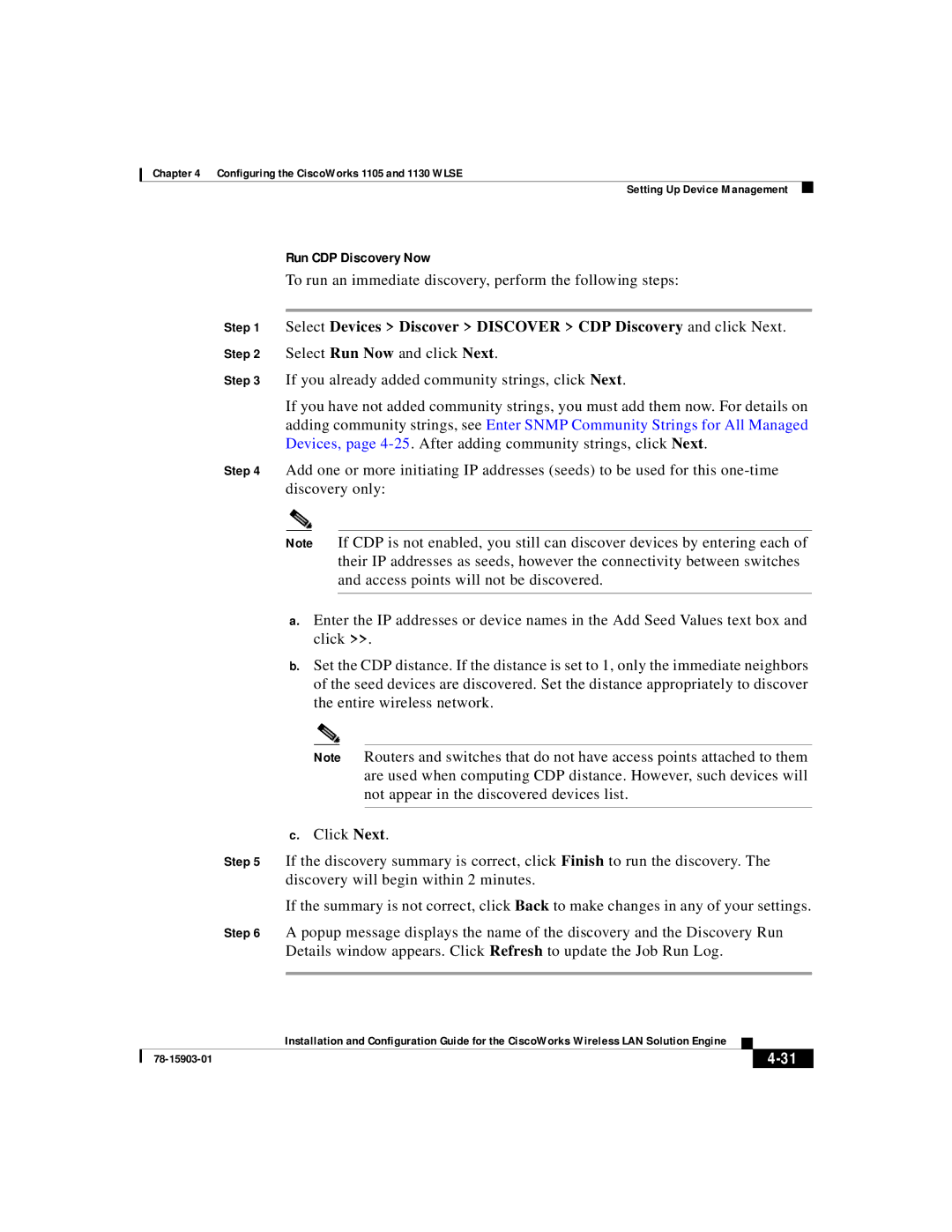Chapter 4 Configuring the CiscoWorks 1105 and 1130 WLSE
Setting Up Device Management
Run CDP Discovery Now
To run an immediate discovery, perform the following steps:
Step 1 Select Devices > Discover > DISCOVER > CDP Discovery and click Next.
Step 2 Select Run Now and click Next.
Step 3 If you already added community strings, click Next.
If you have not added community strings, you must add them now. For details on adding community strings, see Enter SNMP Community Strings for All Managed Devices, page
Step 4 Add one or more initiating IP addresses (seeds) to be used for this
Note If CDP is not enabled, you still can discover devices by entering each of their IP addresses as seeds, however the connectivity between switches and access points will not be discovered.
a.Enter the IP addresses or device names in the Add Seed Values text box and click >>.
b.Set the CDP distance. If the distance is set to 1, only the immediate neighbors of the seed devices are discovered. Set the distance appropriately to discover the entire wireless network.
Note Routers and switches that do not have access points attached to them are used when computing CDP distance. However, such devices will not appear in the discovered devices list.
c.Click Next.
Step 5 If the discovery summary is correct, click Finish to run the discovery. The discovery will begin within 2 minutes.
If the summary is not correct, click Back to make changes in any of your settings.
Step 6 A popup message displays the name of the discovery and the Discovery Run
Details window appears. Click Refresh to update the Job Run Log.
| Installation and Configuration Guide for the CiscoWorks Wireless LAN Solution Engine |