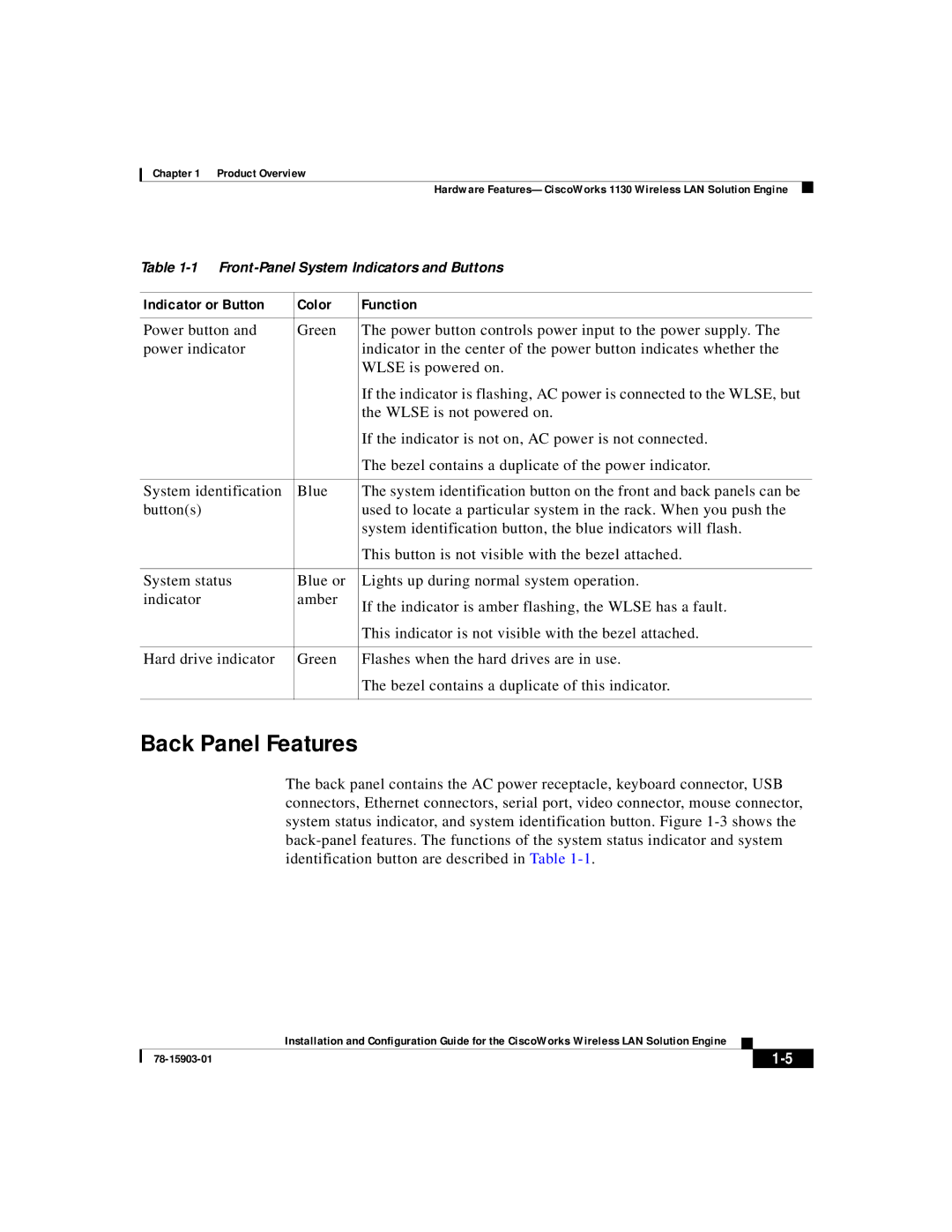Chapter 1 Product Overview
Hardware
Table
Indicator or Button | Color | Function |
|
|
|
Power button and | Green | The power button controls power input to the power supply. The |
power indicator |
| indicator in the center of the power button indicates whether the |
|
| WLSE is powered on. |
|
| If the indicator is flashing, AC power is connected to the WLSE, but |
|
| the WLSE is not powered on. |
|
| If the indicator is not on, AC power is not connected. |
|
| The bezel contains a duplicate of the power indicator. |
|
|
|
System identification | Blue | The system identification button on the front and back panels can be |
button(s) |
| used to locate a particular system in the rack. When you push the |
|
| system identification button, the blue indicators will flash. |
|
| This button is not visible with the bezel attached. |
|
|
|
System status | Blue or | Lights up during normal system operation. |
indicator | amber | If the indicator is amber flashing, the WLSE has a fault. |
|
| |
|
| This indicator is not visible with the bezel attached. |
|
|
|
Hard drive indicator | Green | Flashes when the hard drives are in use. |
|
| The bezel contains a duplicate of this indicator. |
|
|
|
Back Panel Features
The back panel contains the AC power receptacle, keyboard connector, USB connectors, Ethernet connectors, serial port, video connector, mouse connector, system status indicator, and system identification button. Figure
| Installation and Configuration Guide for the CiscoWorks Wireless LAN Solution Engine |