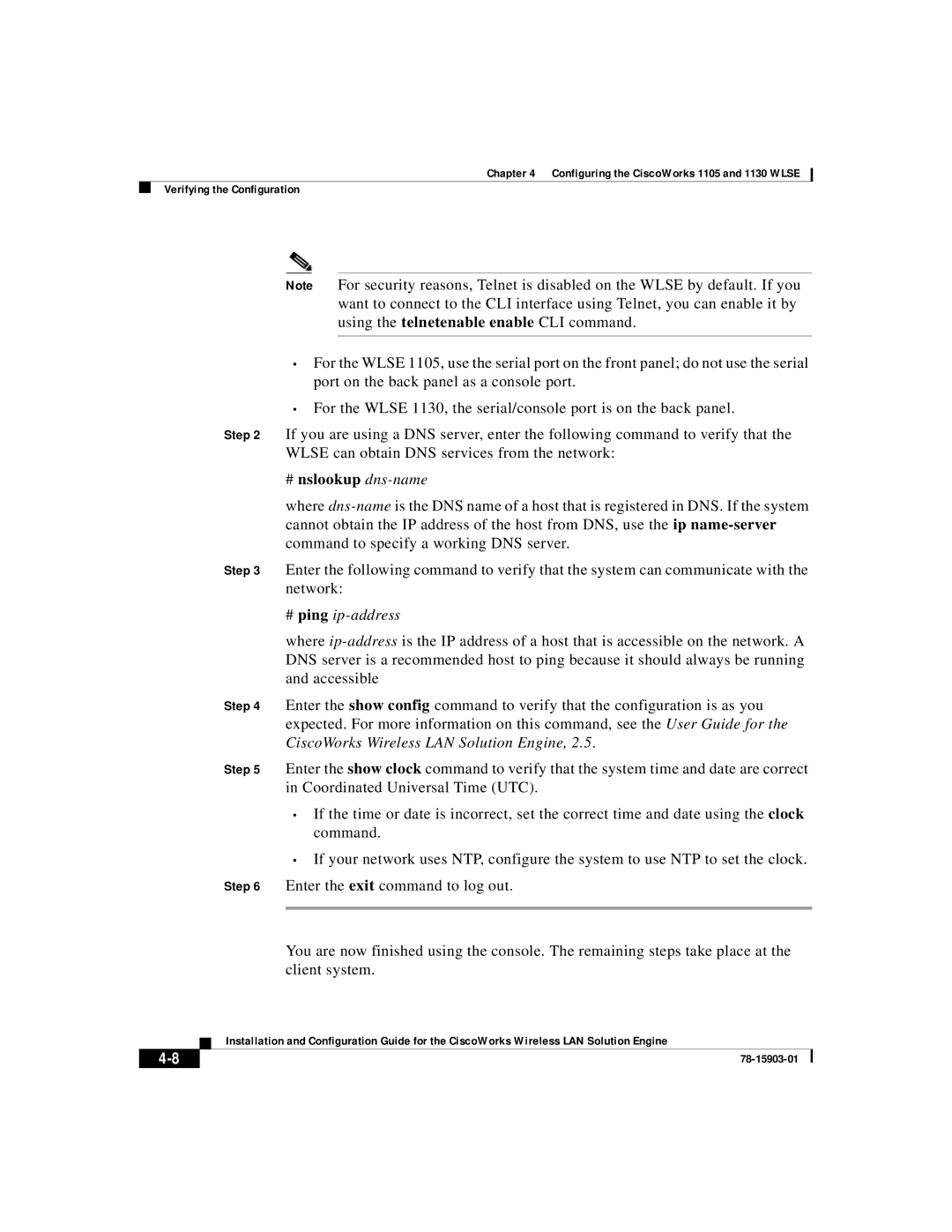Chapter 4 Configuring the CiscoWorks 1105 and 1130 WLSE
Verifying the Configuration
Note For security reasons, Telnet is disabled on the WLSE by default. If you want to connect to the CLI interface using Telnet, you can enable it by using the telnetenable enable CLI command.
•For the WLSE 1105, use the serial port on the front panel; do not use the serial port on the back panel as a console port.
•For the WLSE 1130, the serial/console port is on the back panel.
Step 2 If you are using a DNS server, enter the following command to verify that the WLSE can obtain DNS services from the network:
#nslookup dns-name
where
Step 3 Enter the following command to verify that the system can communicate with the network:
#ping ip-address
where
Step 4 Enter the show config command to verify that the configuration is as you expected. For more information on this command, see the User Guide for the CiscoWorks Wireless LAN Solution Engine, 2.5.
Step 5 Enter the show clock command to verify that the system time and date are correct in Coordinated Universal Time (UTC).
•If the time or date is incorrect, set the correct time and date using the clock command.
•If your network uses NTP, configure the system to use NTP to set the clock.
Step 6 Enter the exit command to log out.
You are now finished using the console. The remaining steps take place at the client system.
| Installation and Configuration Guide for the CiscoWorks Wireless LAN Solution Engine |
|