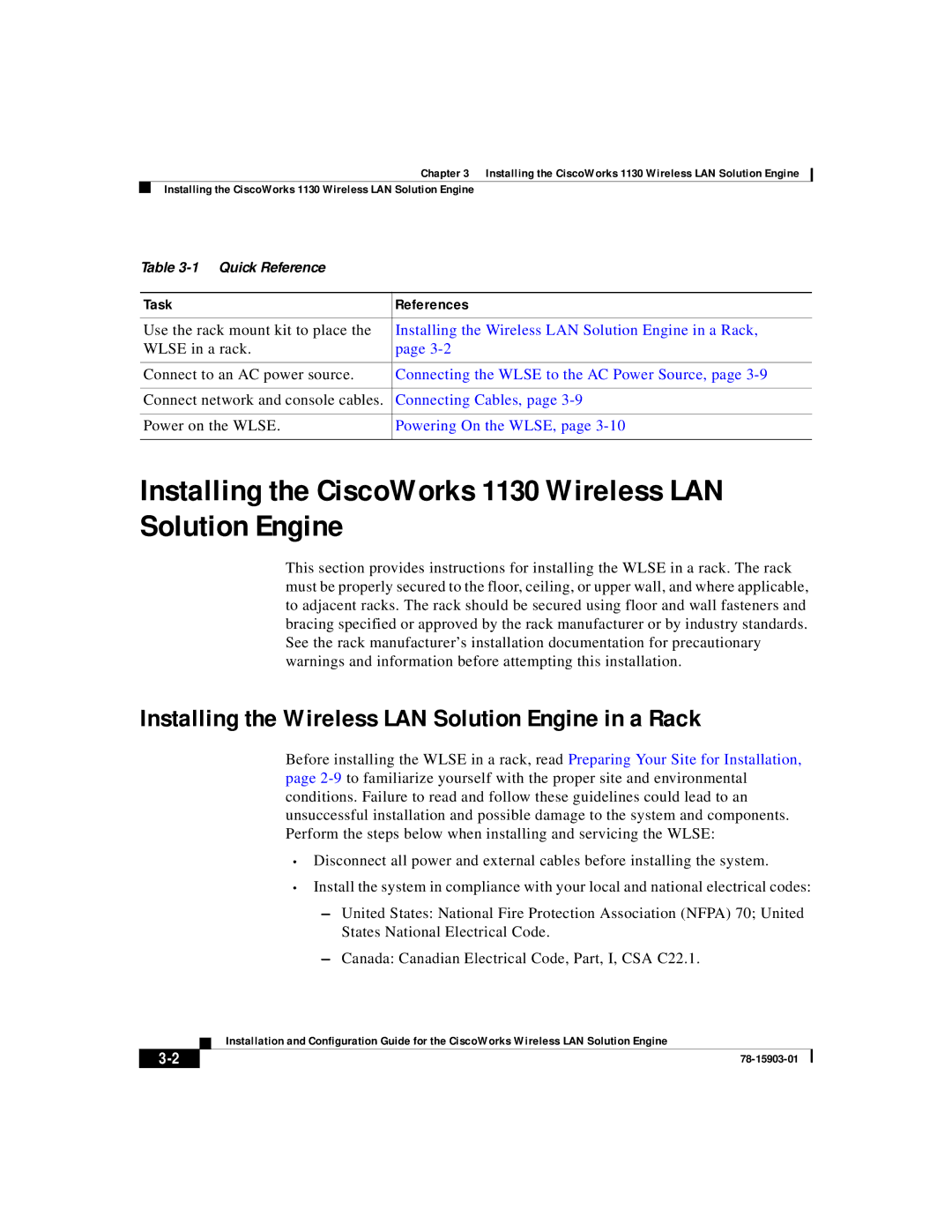Chapter 3 Installing the CiscoWorks 1130 Wireless LAN Solution Engine
Installing the CiscoWorks 1130 Wireless LAN Solution Engine
Table
Task | References |
|
|
Use the rack mount kit to place the | Installing the Wireless LAN Solution Engine in a Rack, |
WLSE in a rack. | page |
|
|
Connect to an AC power source. | Connecting the WLSE to the AC Power Source, page |
|
|
Connect network and console cables. | Connecting Cables, page |
|
|
Power on the WLSE. | Powering On the WLSE, page |
|
|
Installing the CiscoWorks 1130 Wireless LAN Solution Engine
This section provides instructions for installing the WLSE in a rack. The rack must be properly secured to the floor, ceiling, or upper wall, and where applicable, to adjacent racks. The rack should be secured using floor and wall fasteners and bracing specified or approved by the rack manufacturer or by industry standards. See the rack manufacturer’s installation documentation for precautionary warnings and information before attempting this installation.
Installing the Wireless LAN Solution Engine in a Rack
Before installing the WLSE in a rack, read Preparing Your Site for Installation, page
•Disconnect all power and external cables before installing the system.
•Install the system in compliance with your local and national electrical codes:
–United States: National Fire Protection Association (NFPA) 70; United States National Electrical Code.
–Canada: Canadian Electrical Code, Part, I, CSA C22.1.
| Installation and Configuration Guide for the CiscoWorks Wireless LAN Solution Engine |
|