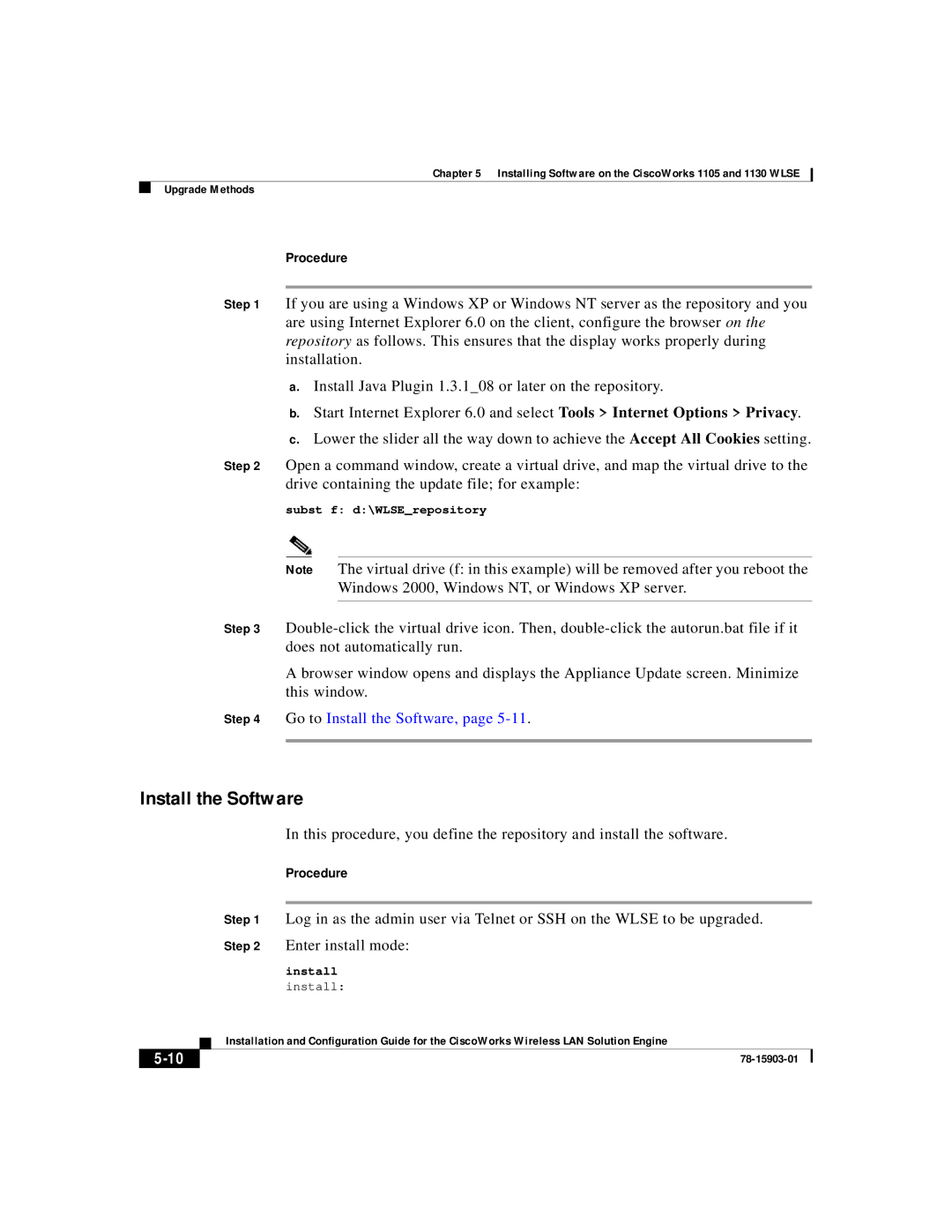Chapter 5 Installing Software on the CiscoWorks 1105 and 1130 WLSE
Upgrade Methods
Procedure
Step 1 If you are using a Windows XP or Windows NT server as the repository and you are using Internet Explorer 6.0 on the client, configure the browser on the repository as follows. This ensures that the display works properly during installation.
a.Install Java Plugin 1.3.1_08 or later on the repository.
b.Start Internet Explorer 6.0 and select Tools > Internet Options > Privacy.
c.Lower the slider all the way down to achieve the Accept All Cookies setting.
Step 2 Open a command window, create a virtual drive, and map the virtual drive to the drive containing the update file; for example:
subst f: d:\WLSE_repository
Note The virtual drive (f: in this example) will be removed after you reboot the Windows 2000, Windows NT, or Windows XP server.
Step 3
A browser window opens and displays the Appliance Update screen. Minimize this window.
Step 4 Go to Install the Software, page
Install the Software
In this procedure, you define the repository and install the software.
Procedure
Step 1 Log in as the admin user via Telnet or SSH on the WLSE to be upgraded.
Step 2 Enter install mode:
install
install:
| Installation and Configuration Guide for the CiscoWorks Wireless LAN Solution Engine |
|