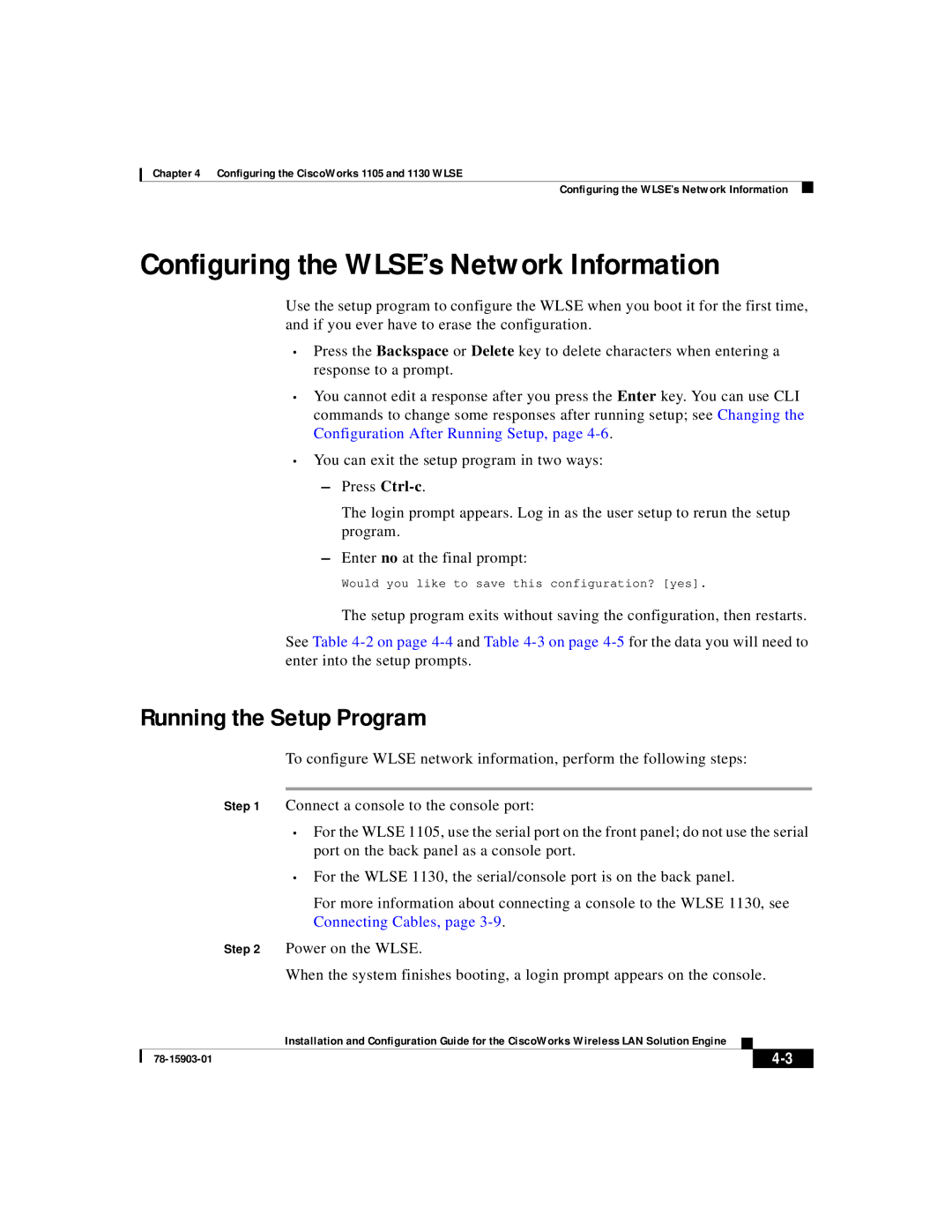Chapter 4 Configuring the CiscoWorks 1105 and 1130 WLSE
Configuring the WLSE’s Network Information
Configuring the WLSE’s Network Information
Use the setup program to configure the WLSE when you boot it for the first time, and if you ever have to erase the configuration.
•Press the Backspace or Delete key to delete characters when entering a response to a prompt.
•You cannot edit a response after you press the Enter key. You can use CLI commands to change some responses after running setup; see Changing the Configuration After Running Setup, page
•You can exit the setup program in two ways:
–Press
The login prompt appears. Log in as the user setup to rerun the setup program.
–Enter no at the final prompt:
Would you like to save this configuration? [yes].
The setup program exits without saving the configuration, then restarts.
See Table
Running the Setup Program
To configure WLSE network information, perform the following steps:
Step 1 Connect a console to the console port:
•For the WLSE 1105, use the serial port on the front panel; do not use the serial port on the back panel as a console port.
•For the WLSE 1130, the serial/console port is on the back panel.
For more information about connecting a console to the WLSE 1130, see Connecting Cables, page
Step 2 Power on the WLSE.
When the system finishes booting, a login prompt appears on the console.
| Installation and Configuration Guide for the CiscoWorks Wireless LAN Solution Engine |