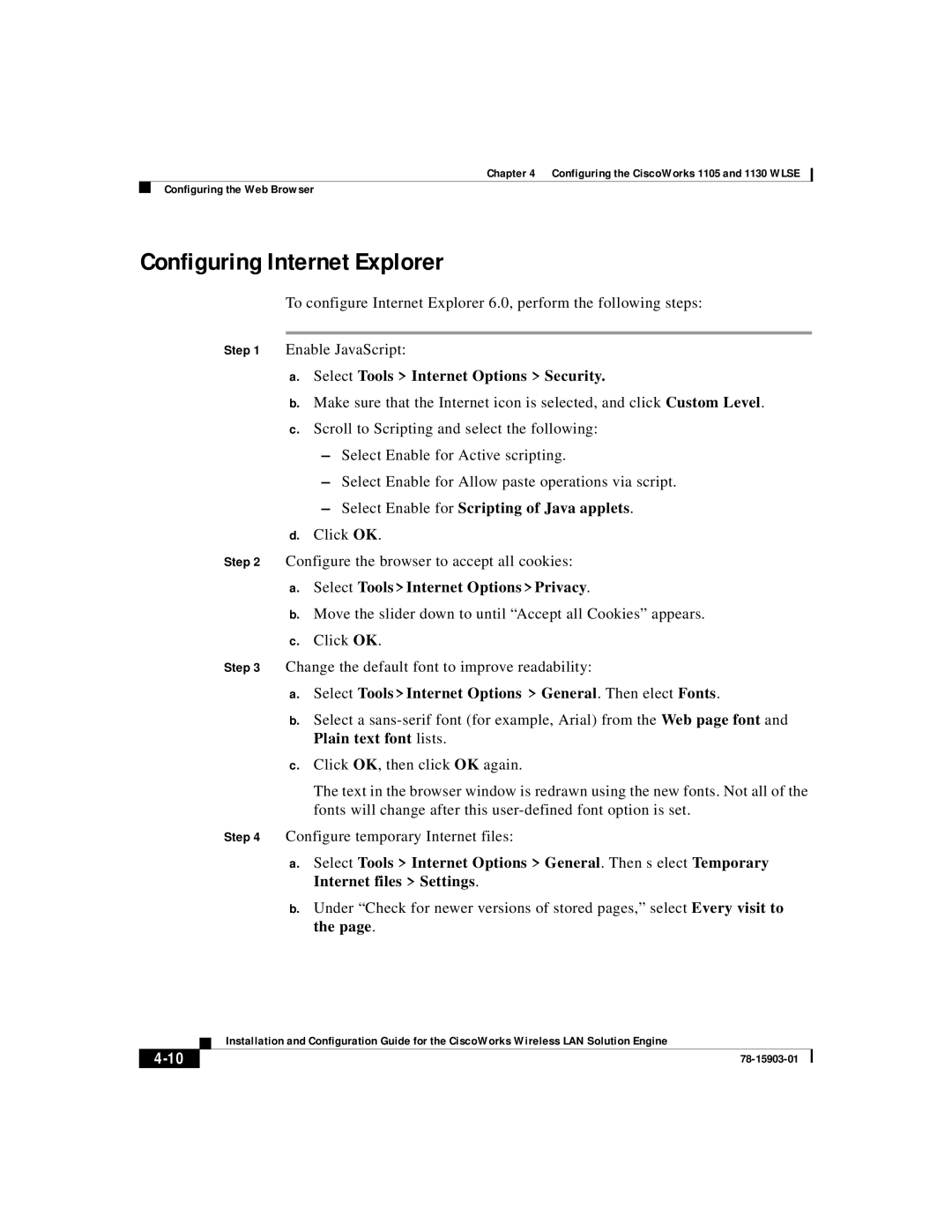Chapter 4 Configuring the CiscoWorks 1105 and 1130 WLSE
Configuring the Web Browser
Configuring Internet Explorer
To configure Internet Explorer 6.0, perform the following steps:
Step 1 Enable JavaScript:
a.Select Tools > Internet Options > Security.
b.Make sure that the Internet icon is selected, and click Custom Level.
c.Scroll to Scripting and select the following:
–Select Enable for Active scripting.
–Select Enable for Allow paste operations via script.
–Select Enable for Scripting of Java applets.
d.Click OK.
Step 2 Configure the browser to accept all cookies:
a.Select Tools > Internet Options > Privacy.
b.Move the slider down to until “Accept all Cookies” appears.
c.Click OK.
Step 3 Change the default font to improve readability:
a.Select Tools > Internet Options > General. Then elect Fonts.
b.Select a
c.Click OK, then click OK again.
The text in the browser window is redrawn using the new fonts. Not all of the fonts will change after this
Step 4 Configure temporary Internet files:
a.Select Tools > Internet Options > General. Then s elect Temporary Internet files > Settings.
b.Under “Check for newer versions of stored pages,” select Every visit to the page.
| Installation and Configuration Guide for the CiscoWorks Wireless LAN Solution Engine |
|