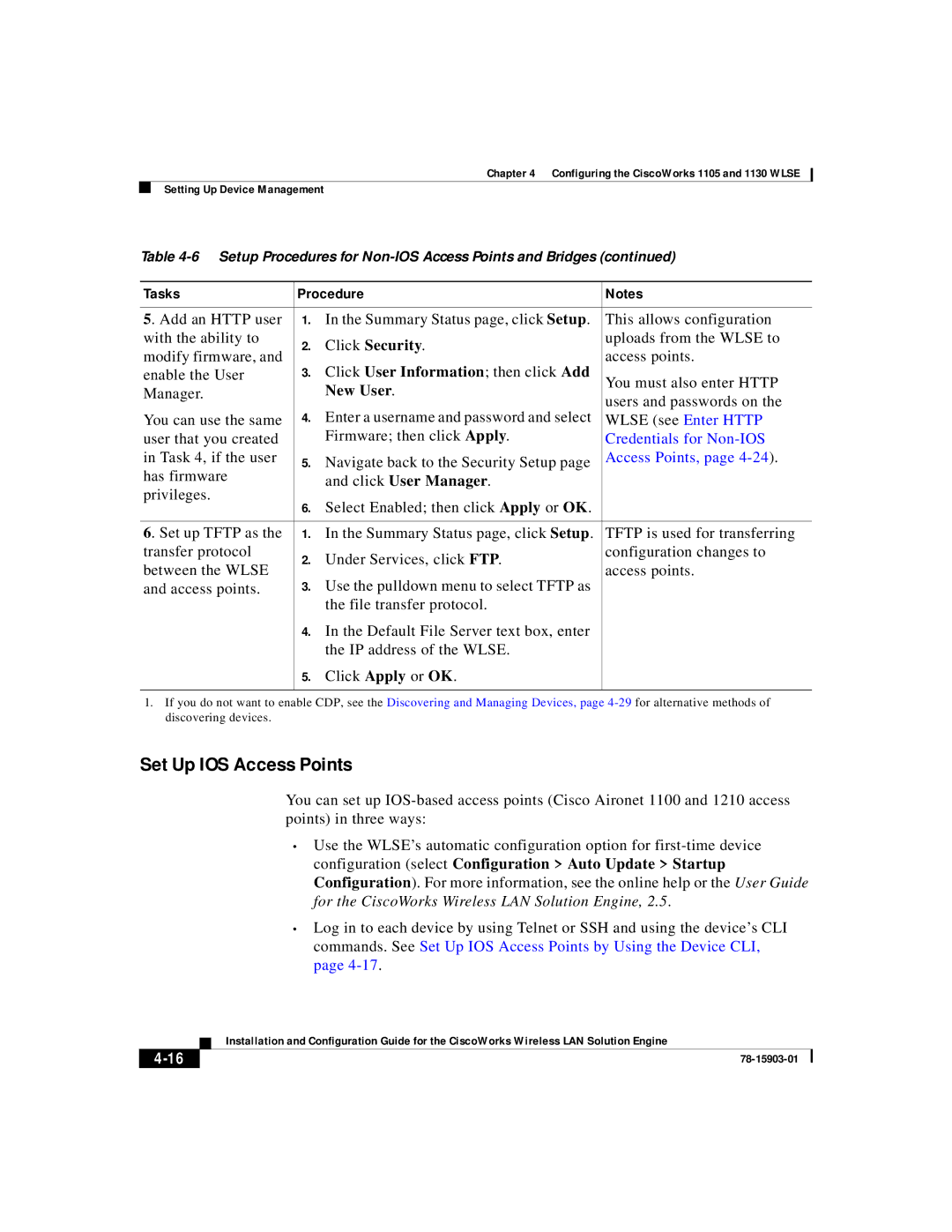Chapter 4 Configuring the CiscoWorks 1105 and 1130 WLSE
Setting Up Device Management
Table
Tasks | Procedure | Notes | ||
|
|
| ||
5. Add an HTTP user | 1. In the Summary Status page, click Setup. | This allows configuration | ||
with the ability to | 2. | Click Security. | uploads from the WLSE to | |
modify firmware, and | access points. | |||
3. | Click User Information; then click Add | |||
enable the User | You must also enter HTTP | |||
Manager. |
| New User. | ||
| users and passwords on the | |||
| 4. | Enter a username and password and select | ||
You can use the same | WLSE (see Enter HTTP | |||
user that you created |
| Firmware; then click Apply. | Credentials for | |
in Task 4, if the user | 5. | Navigate back to the Security Setup page | Access Points, page | |
has firmware |
| |||
| and click User Manager. |
| ||
privileges. | 6. | Select Enabled; then click Apply or OK. |
| |
|
| |||
|
|
| ||
6. Set up TFTP as the | 1. In the Summary Status page, click Setup. | TFTP is used for transferring | ||
transfer protocol | 2. | Under Services, click FTP. | configuration changes to | |
between the WLSE | access points. | |||
3. | Use the pulldown menu to select TFTP as | |||
and access points. |
| |||
|
| the file transfer protocol. |
| |
| 4. | In the Default File Server text box, enter |
| |
|
| the IP address of the WLSE. |
| |
| 5. | Click Apply or OK. |
| |
|
|
|
| |
1.If you do not want to enable CDP, see the Discovering and Managing Devices, page
Set Up IOS Access Points
You can set up
•Use the WLSE’s automatic configuration option for
•Log in to each device by using Telnet or SSH and using the device’s CLI commands. See Set Up IOS Access Points by Using the Device CLI, page
| Installation and Configuration Guide for the CiscoWorks Wireless LAN Solution Engine |
|