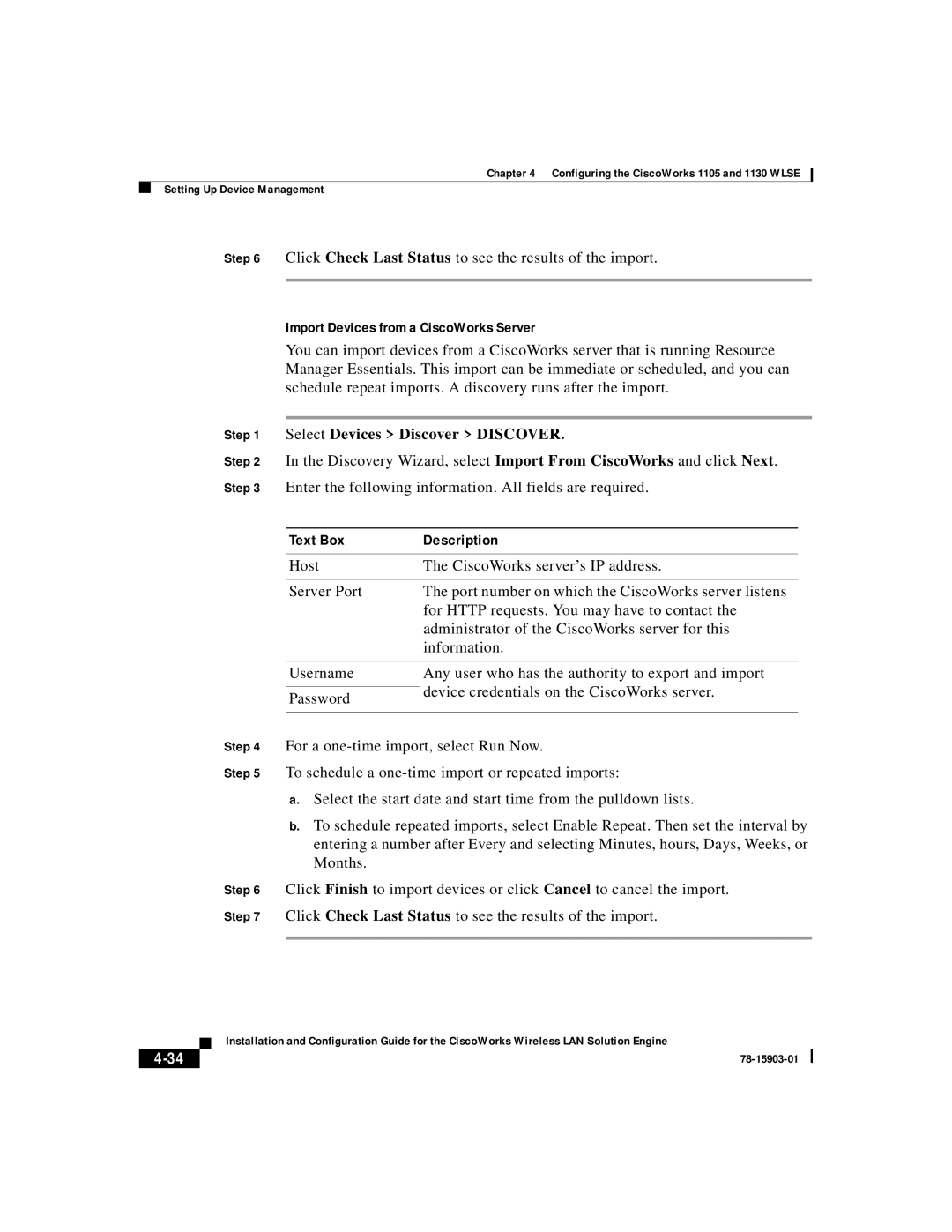Chapter 4 Configuring the CiscoWorks 1105 and 1130 WLSE
Setting Up Device Management
Step 6 | Click Check Last Status to see the results of the import. | ||
|
|
|
|
| Import Devices from a CiscoWorks Server | ||
| You can import devices from a CiscoWorks server that is running Resource | ||
| Manager Essentials. This import can be immediate or scheduled, and you can | ||
| schedule repeat imports. A discovery runs after the import. | ||
|
|
|
|
Step 1 | Select Devices > Discover > DISCOVER. | ||
Step 2 | In the Discovery Wizard, select Import From CiscoWorks and click Next. | ||
Step 3 | Enter the following information. All fields are required. | ||
|
|
|
|
| Text Box | Description | |
|
|
|
|
| Host | The CiscoWorks server’s IP address. | |
|
|
|
|
| Server Port | The port number on which the CiscoWorks server listens | |
|
| for HTTP requests. You may have to contact the | |
|
| administrator of the CiscoWorks server for this | |
|
| information. | |
|
|
|
|
| Username | Any user who has the authority to export and import | |
|
| device credentials on the CiscoWorks server. | |
| Password | ||
|
|
| |
|
|
|
|
Step 4 | For a | ||
Step 5 | To schedule a | ||
a.Select the start date and start time from the pulldown lists.
b.To schedule repeated imports, select Enable Repeat. Then set the interval by entering a number after Every and selecting Minutes, hours, Days, Weeks, or Months.
Step 6 Click Finish to import devices or click Cancel to cancel the import.
Step 7 Click Check Last Status to see the results of the import.
| Installation and Configuration Guide for the CiscoWorks Wireless LAN Solution Engine |
|