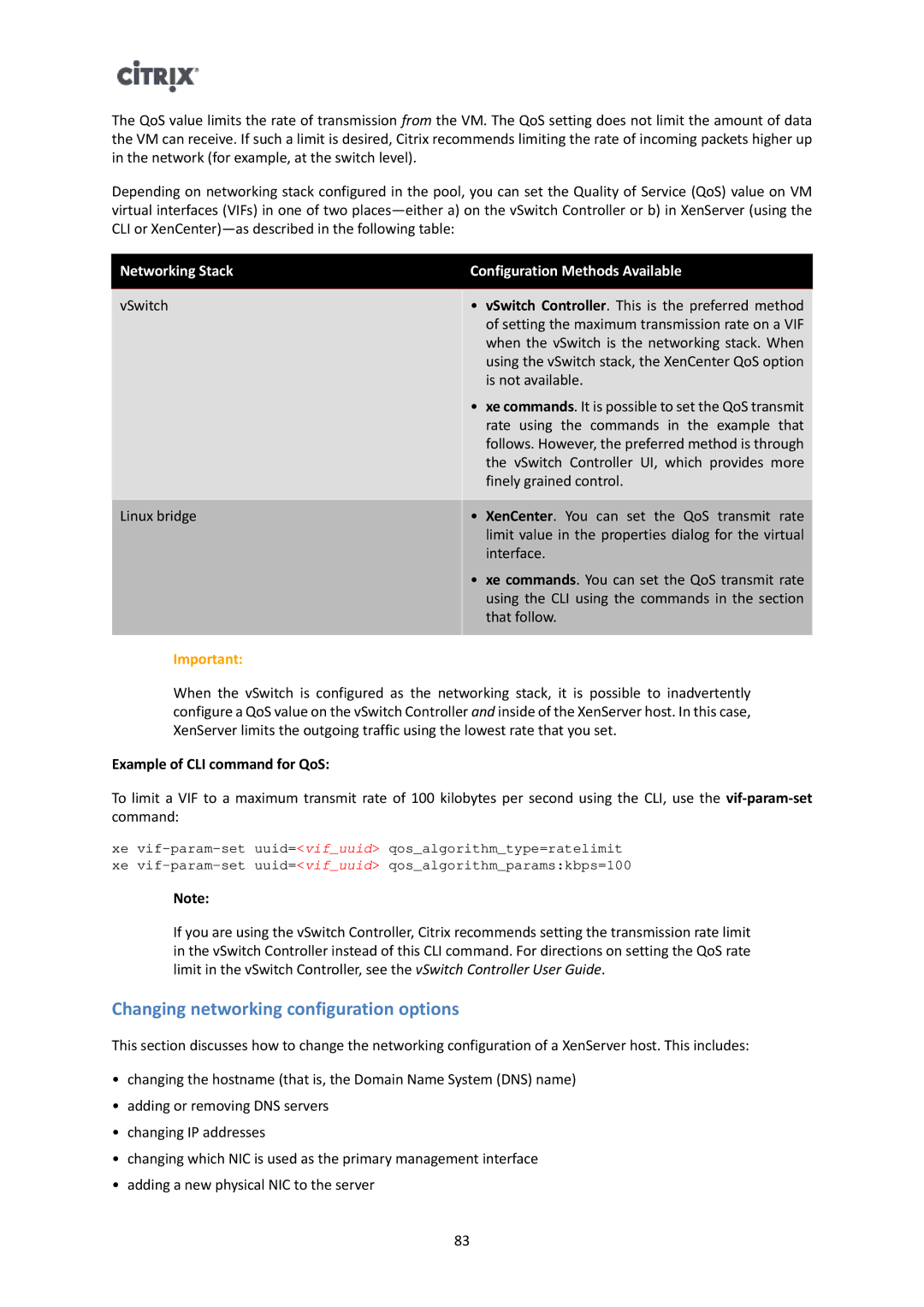The QoS value limits the rate of transmission from the VM. The QoS setting does not limit the amount of data the VM can receive. If such a limit is desired, Citrix recommends limiting the rate of incoming packets higher up in the network (for example, at the switch level).
Depending on networking stack configured in the pool, you can set the Quality of Service (QoS) value on VM virtual interfaces (VIFs) in one of two
Networking Stack | Configuration Methods Available | |
|
|
|
vSwitch | • | vSwitch Controller. This is the preferred method |
|
| of setting the maximum transmission rate on a VIF |
|
| when the vSwitch is the networking stack. When |
|
| using the vSwitch stack, the XenCenter QoS option |
|
| is not available. |
| • | xe commands. It is possible to set the QoS transmit |
|
| rate using the commands in the example that |
|
| follows. However, the preferred method is through |
|
| the vSwitch Controller UI, which provides more |
|
| finely grained control. |
|
|
|
Linux bridge | • | XenCenter. You can set the QoS transmit rate |
|
| limit value in the properties dialog for the virtual |
|
| interface. |
| • | xe commands. You can set the QoS transmit rate |
|
| using the CLI using the commands in the section |
|
| that follow. |
|
|
|
Important: |
|
|
When the vSwitch is configured as the networking stack, it is possible to inadvertently configure a QoS value on the vSwitch Controller and inside of the XenServer host. In this case, XenServer limits the outgoing traffic using the lowest rate that you set.
Example of CLI command for QoS:
To limit a VIF to a maximum transmit rate of 100 kilobytes per second using the CLI, use the
xe
Note:
If you are using the vSwitch Controller, Citrix recommends setting the transmission rate limit in the vSwitch Controller instead of this CLI command. For directions on setting the QoS rate limit in the vSwitch Controller, see the vSwitch Controller User Guide.
Changing networking configuration options
This section discusses how to change the networking configuration of a XenServer host. This includes:
•changing the hostname (that is, the Domain Name System (DNS) name)
•adding or removing DNS servers
•changing IP addresses
•changing which NIC is used as the primary management interface
•adding a new physical NIC to the server
83