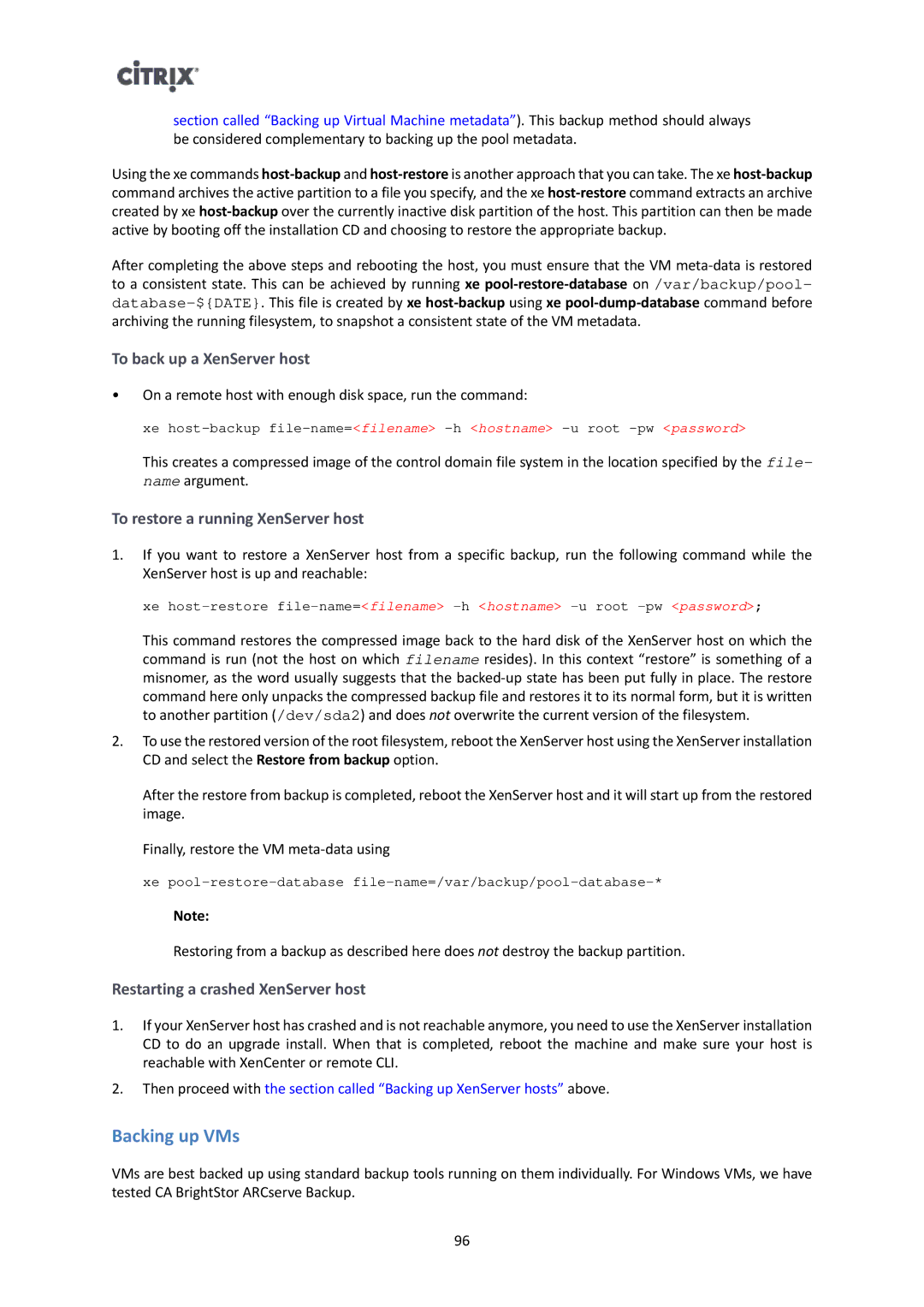section called “Backing up Virtual Machine metadata”). This backup method should always be considered complementary to backing up the pool metadata.
Using the xe commands
After completing the above steps and rebooting the host, you must ensure that the VM
To back up a XenServer host
•On a remote host with enough disk space, run the command:
xe
This creates a compressed image of the control domain file system in the location specified by the file- name argument.
To restore a running XenServer host
1.If you want to restore a XenServer host from a specific backup, run the following command while the XenServer host is up and reachable:
xe
This command restores the compressed image back to the hard disk of the XenServer host on which the command is run (not the host on which filename resides). In this context “restore” is something of a misnomer, as the word usually suggests that the
2.To use the restored version of the root filesystem, reboot the XenServer host using the XenServer installation CD and select the Restore from backup option.
After the restore from backup is completed, reboot the XenServer host and it will start up from the restored image.
Finally, restore the VM
xe
Note:
Restoring from a backup as described here does not destroy the backup partition.
Restarting a crashed XenServer host
1.If your XenServer host has crashed and is not reachable anymore, you need to use the XenServer installation CD to do an upgrade install. When that is completed, reboot the machine and make sure your host is reachable with XenCenter or remote CLI.
2.Then proceed with the section called “Backing up XenServer hosts” above.
Backing up VMs
VMs are best backed up using standard backup tools running on them individually. For Windows VMs, we have tested CA BrightStor ARCserve Backup.
96