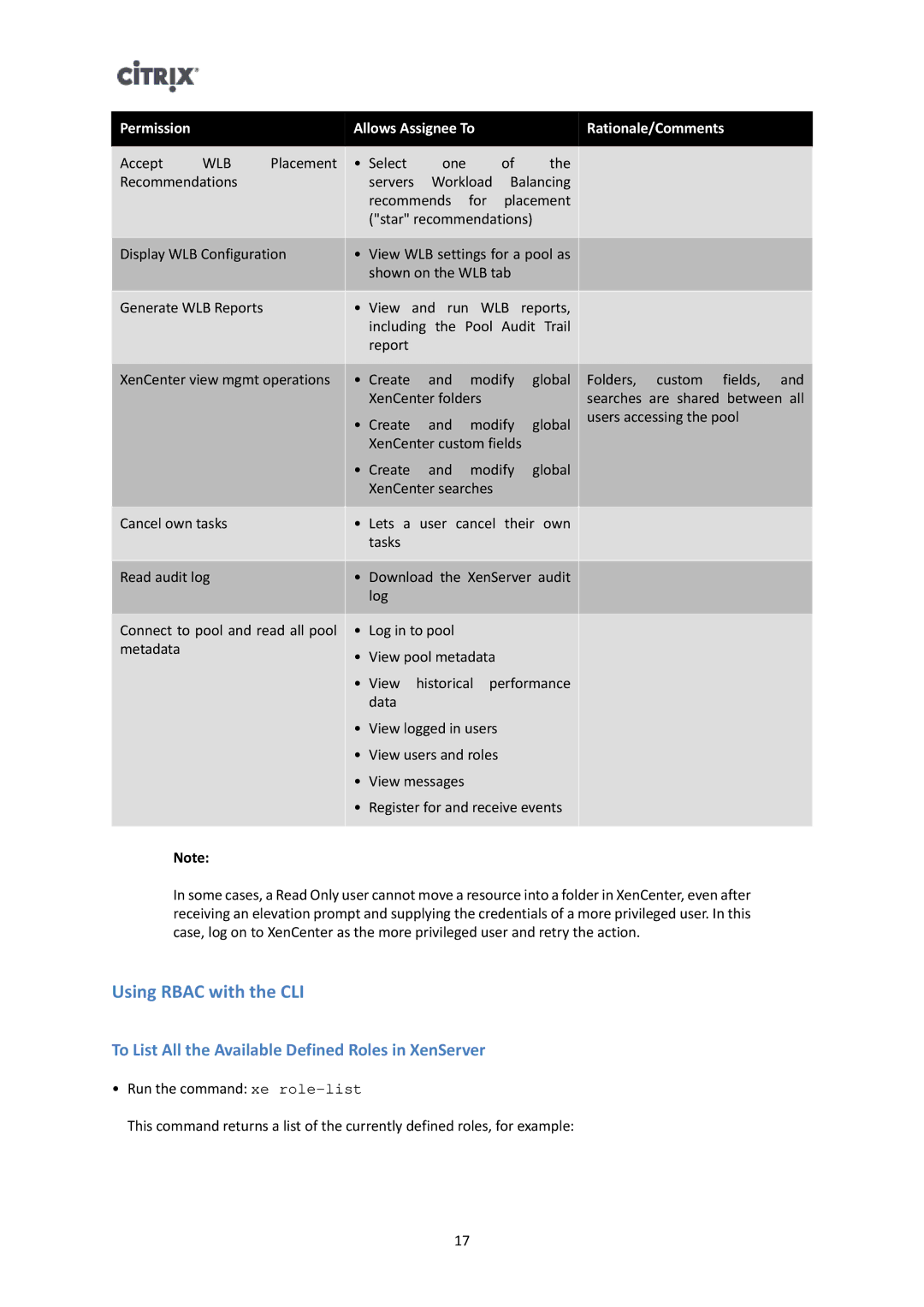Permission |
|
| Allows Assignee To |
|
| Rationale/Comments | |||
|
|
|
|
|
|
|
|
| |
Accept | WLB | Placement | • Select | one |
| of | the |
| |
Recommendations |
|
| servers Workload | Balancing |
| ||||
|
|
|
| recommends for | placement |
| |||
|
|
|
| ("star" recommendations) |
| ||||
|
|
|
| ||||||
Display WLB Configuration | • | View WLB settings for a pool as |
| ||||||
|
|
|
| shown on the WLB tab |
|
| |||
|
|
|
|
|
|
| |||
Generate WLB Reports |
| • View | and run | WLB | reports, |
| |||
|
|
|
| including the Pool Audit Trail |
| ||||
|
|
|
| report |
|
|
|
|
|
|
|
|
|
|
|
| |||
XenCenter view mgmt operations | • | Create | and | modify | global | Folders, custom fields, and | |||
|
|
|
| XenCenter folders |
|
| searches are shared between all | ||
|
|
| • | Create | and | modify | global | users accessing the pool | |
|
|
|
| ||||||
|
|
|
| XenCenter custom fields |
| ||||
|
|
| • | Create | and | modify | global |
| |
|
|
|
| XenCenter searches |
|
|
| ||
|
|
|
|
| |||||
Cancel own tasks |
| • | Lets a user cancel their own |
| |||||
|
|
|
| tasks |
|
|
|
|
|
|
|
|
| ||||||
Read audit log |
| • Download the XenServer audit |
| ||||||
|
|
|
| log |
|
|
|
|
|
|
|
|
|
|
|
| |||
Connect to pool and read all pool | • | Log in to pool |
|
|
|
| |||
metadata |
|
| • View pool metadata |
|
|
| |||
|
|
|
|
|
| ||||
|
|
| • | View | historical performance |
| |||
|
|
|
| data |
|
|
|
|
|
|
|
| • | View logged in users |
|
|
| ||
|
|
| • | View users and roles |
|
|
| ||
|
|
| • View messages |
|
|
|
| ||
|
|
| • | Register for and receive events |
| ||||
|
|
|
|
|
|
|
|
|
|
Note:
In some cases, a Read Only user cannot move a resource into a folder in XenCenter, even after receiving an elevation prompt and supplying the credentials of a more privileged user. In this case, log on to XenCenter as the more privileged user and retry the action.
Using RBAC with the CLI
To List All the Available Defined Roles in XenServer
•Run the command: xe
This command returns a list of the currently defined roles, for example:
17