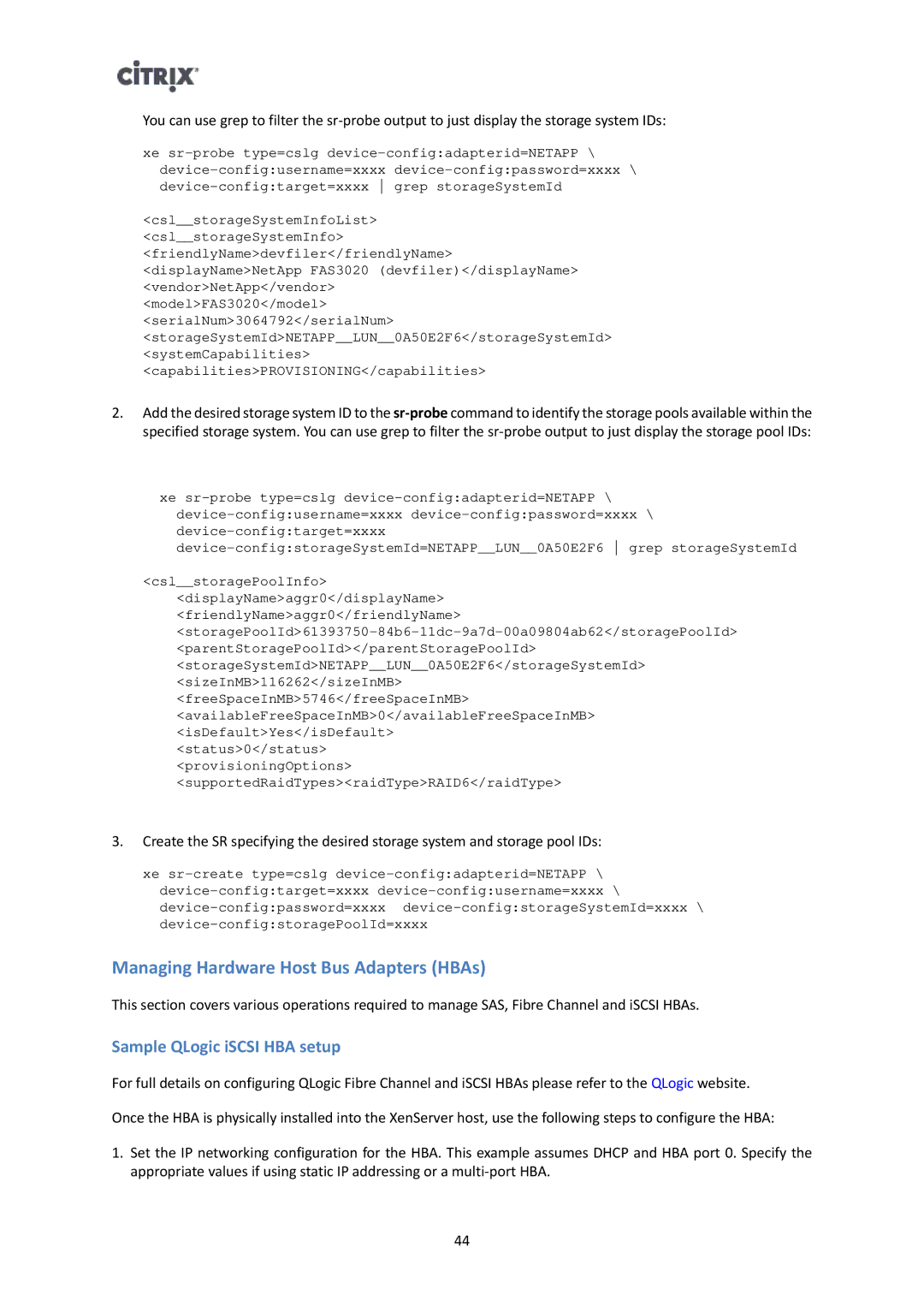You can use grep to filter the
xe
<csl__storageSystemInfoList> <csl__storageSystemInfo> <friendlyName>devfiler</friendlyName> <displayName>NetApp FAS3020 (devfiler)</displayName> <vendor>NetApp</vendor>
<model>FAS3020</model>
<serialNum>3064792</serialNum>
<storageSystemId>NETAPP__LUN__0A50E2F6</storageSystemId> <systemCapabilities> <capabilities>PROVISIONING</capabilities>
2.Add the desired storage system ID to the
xe
<csl__storagePoolInfo> <displayName>aggr0</displayName> <friendlyName>aggr0</friendlyName>
<status>0</status>
<provisioningOptions>
<supportedRaidTypes><raidType>RAID6</raidType>
3.Create the SR specifying the desired storage system and storage pool IDs:
xe
Managing Hardware Host Bus Adapters (HBAs)
This section covers various operations required to manage SAS, Fibre Channel and iSCSI HBAs.
Sample QLogic iSCSI HBA setup
For full details on configuring QLogic Fibre Channel and iSCSI HBAs please refer to the QLogic website. Once the HBA is physically installed into the XenServer host, use the following steps to configure the HBA:
1.Set the IP networking configuration for the HBA. This example assumes DHCP and HBA port 0. Specify the appropriate values if using static IP addressing or a
44