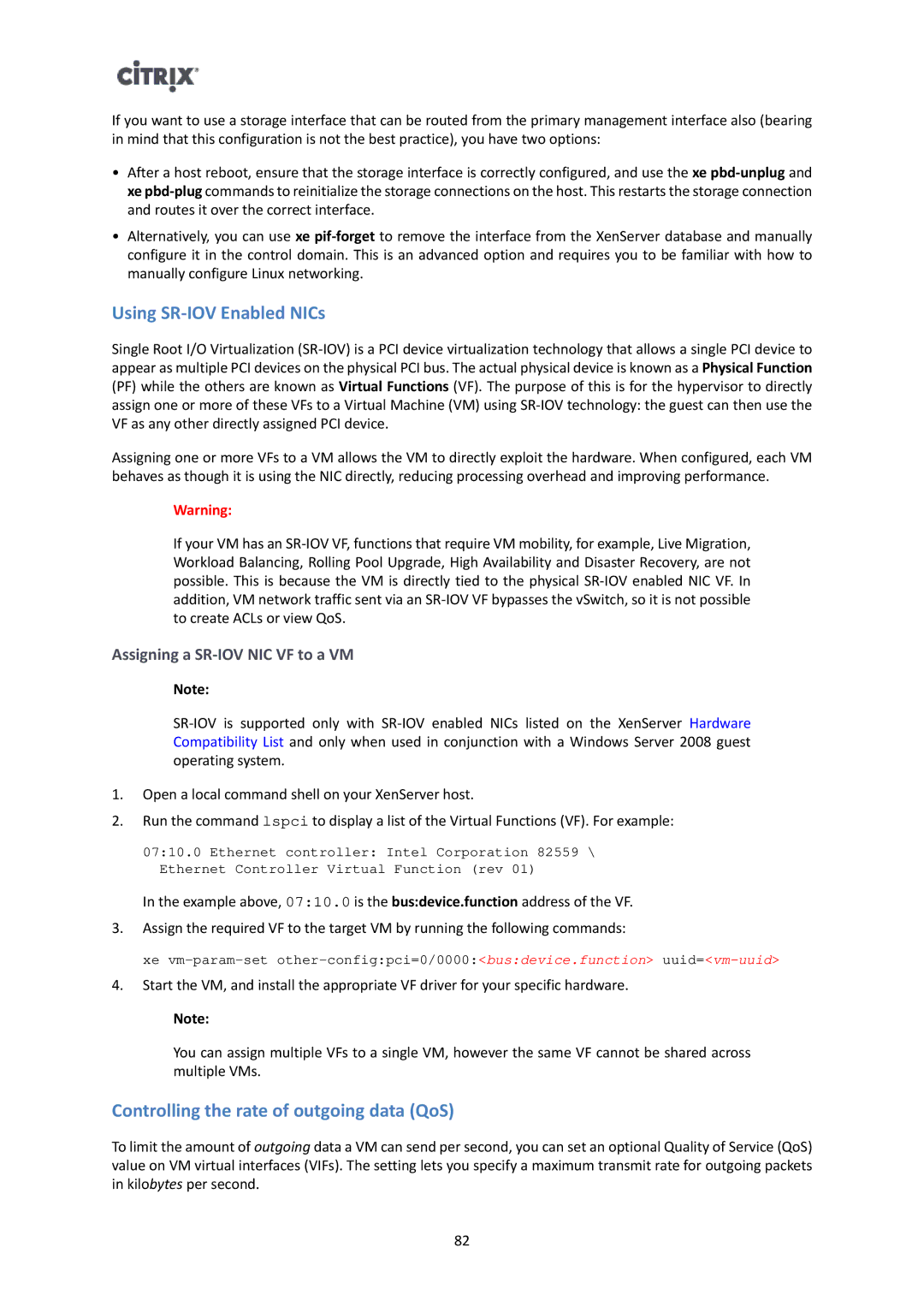If you want to use a storage interface that can be routed from the primary management interface also (bearing in mind that this configuration is not the best practice), you have two options:
•After a host reboot, ensure that the storage interface is correctly configured, and use the xe
•Alternatively, you can use xe
Using SR-IOV Enabled NICs
Single Root I/O Virtualization
Assigning one or more VFs to a VM allows the VM to directly exploit the hardware. When configured, each VM behaves as though it is using the NIC directly, reducing processing overhead and improving performance.
Warning:
If your VM has an
Assigning a SR-IOV NIC VF to a VM
Note:
1.Open a local command shell on your XenServer host.
2.Run the command lspci to display a list of the Virtual Functions (VF). For example:
07:10.0 Ethernet controller: Intel Corporation 82559 \ Ethernet Controller Virtual Function (rev 01)
In the example above, 07:10.0 is the bus:device.function address of the VF.
3.Assign the required VF to the target VM by running the following commands:
xe
4.Start the VM, and install the appropriate VF driver for your specific hardware.
Note:
You can assign multiple VFs to a single VM, however the same VF cannot be shared across multiple VMs.
Controlling the rate of outgoing data (QoS)
To limit the amount of outgoing data a VM can send per second, you can set an optional Quality of Service (QoS) value on VM virtual interfaces (VIFs). The setting lets you specify a maximum transmit rate for outgoing packets in kilobytes per second.
82