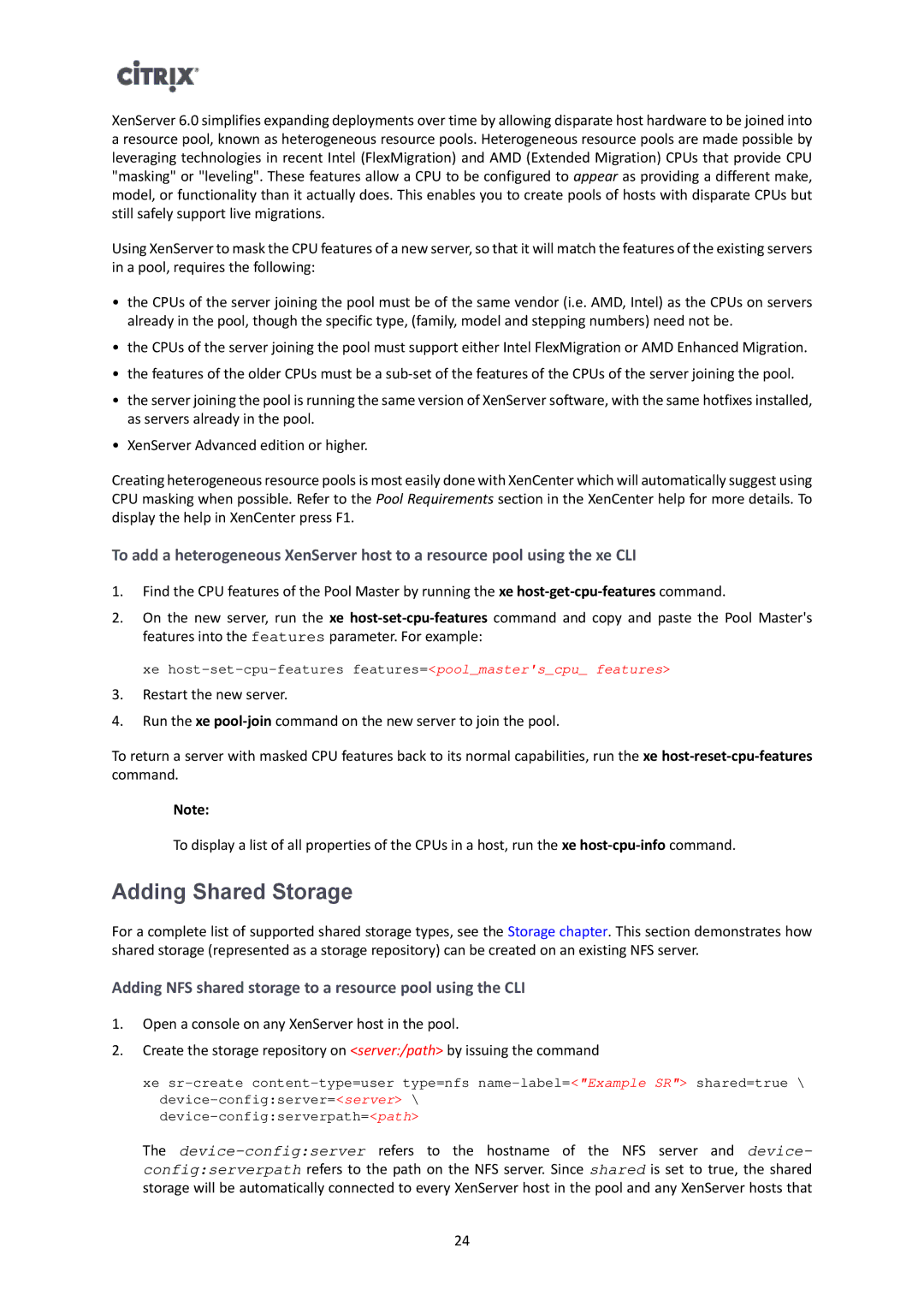XenServer 6.0 simplifies expanding deployments over time by allowing disparate host hardware to be joined into a resource pool, known as heterogeneous resource pools. Heterogeneous resource pools are made possible by leveraging technologies in recent Intel (FlexMigration) and AMD (Extended Migration) CPUs that provide CPU "masking" or "leveling". These features allow a CPU to be configured to appear as providing a different make, model, or functionality than it actually does. This enables you to create pools of hosts with disparate CPUs but still safely support live migrations.
Using XenServer to mask the CPU features of a new server, so that it will match the features of the existing servers in a pool, requires the following:
•the CPUs of the server joining the pool must be of the same vendor (i.e. AMD, Intel) as the CPUs on servers already in the pool, though the specific type, (family, model and stepping numbers) need not be.
•the CPUs of the server joining the pool must support either Intel FlexMigration or AMD Enhanced Migration.
•the features of the older CPUs must be a
•the server joining the pool is running the same version of XenServer software, with the same hotfixes installed, as servers already in the pool.
•XenServer Advanced edition or higher.
Creating heterogeneous resource pools is most easily done with XenCenter which will automatically suggest using CPU masking when possible. Refer to the Pool Requirements section in the XenCenter help for more details. To display the help in XenCenter press F1.
To add a heterogeneous XenServer host to a resource pool using the xe CLI
1.Find the CPU features of the Pool Master by running the xe
2.On the new server, run the xe
xe
3.Restart the new server.
4.Run the xe
To return a server with masked CPU features back to its normal capabilities, run the xe
Note:
To display a list of all properties of the CPUs in a host, run the xe
Adding Shared Storage
For a complete list of supported shared storage types, see the Storage chapter. This section demonstrates how shared storage (represented as a storage repository) can be created on an existing NFS server.
Adding NFS shared storage to a resource pool using the CLI
1.Open a console on any XenServer host in the pool.
2.Create the storage repository on <server:/path> by issuing the command
xe
The
24