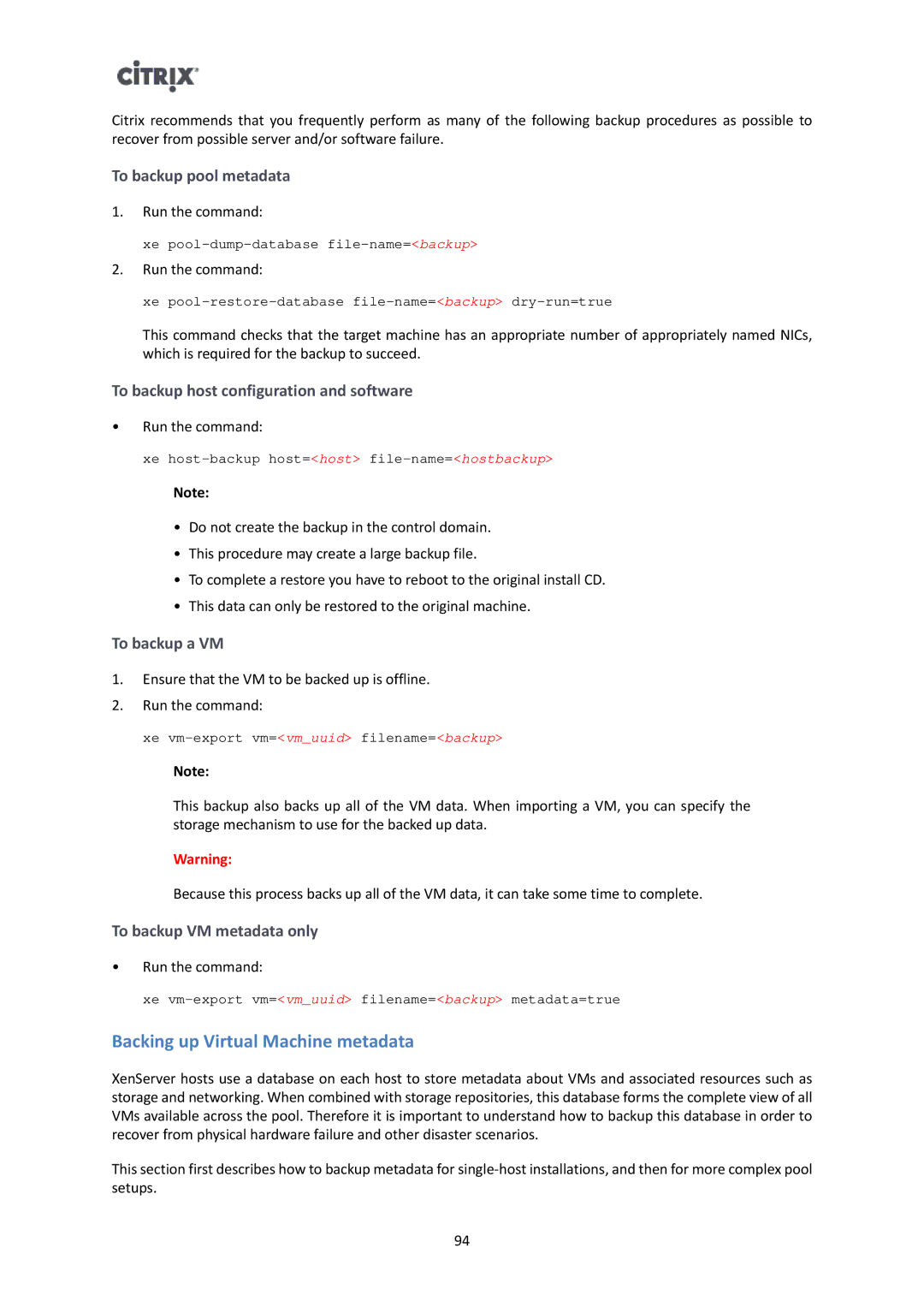Citrix recommends that you frequently perform as many of the following backup procedures as possible to recover from possible server and/or software failure.
To backup pool metadata
1.Run the command:
xe
2.Run the command:
xe
This command checks that the target machine has an appropriate number of appropriately named NICs, which is required for the backup to succeed.
To backup host configuration and software
•Run the command:
xe
Note:
•Do not create the backup in the control domain.
•This procedure may create a large backup file.
•To complete a restore you have to reboot to the original install CD.
•This data can only be restored to the original machine.
To backup a VM
1.Ensure that the VM to be backed up is offline.
2.Run the command:
xe
Note:
This backup also backs up all of the VM data. When importing a VM, you can specify the storage mechanism to use for the backed up data.
Warning:
Because this process backs up all of the VM data, it can take some time to complete.
To backup VM metadata only
•Run the command:
xe
Backing up Virtual Machine metadata
XenServer hosts use a database on each host to store metadata about VMs and associated resources such as storage and networking. When combined with storage repositories, this database forms the complete view of all VMs available across the pool. Therefore it is important to understand how to backup this database in order to recover from physical hardware failure and other disaster scenarios.
This section first describes how to backup metadata for
94