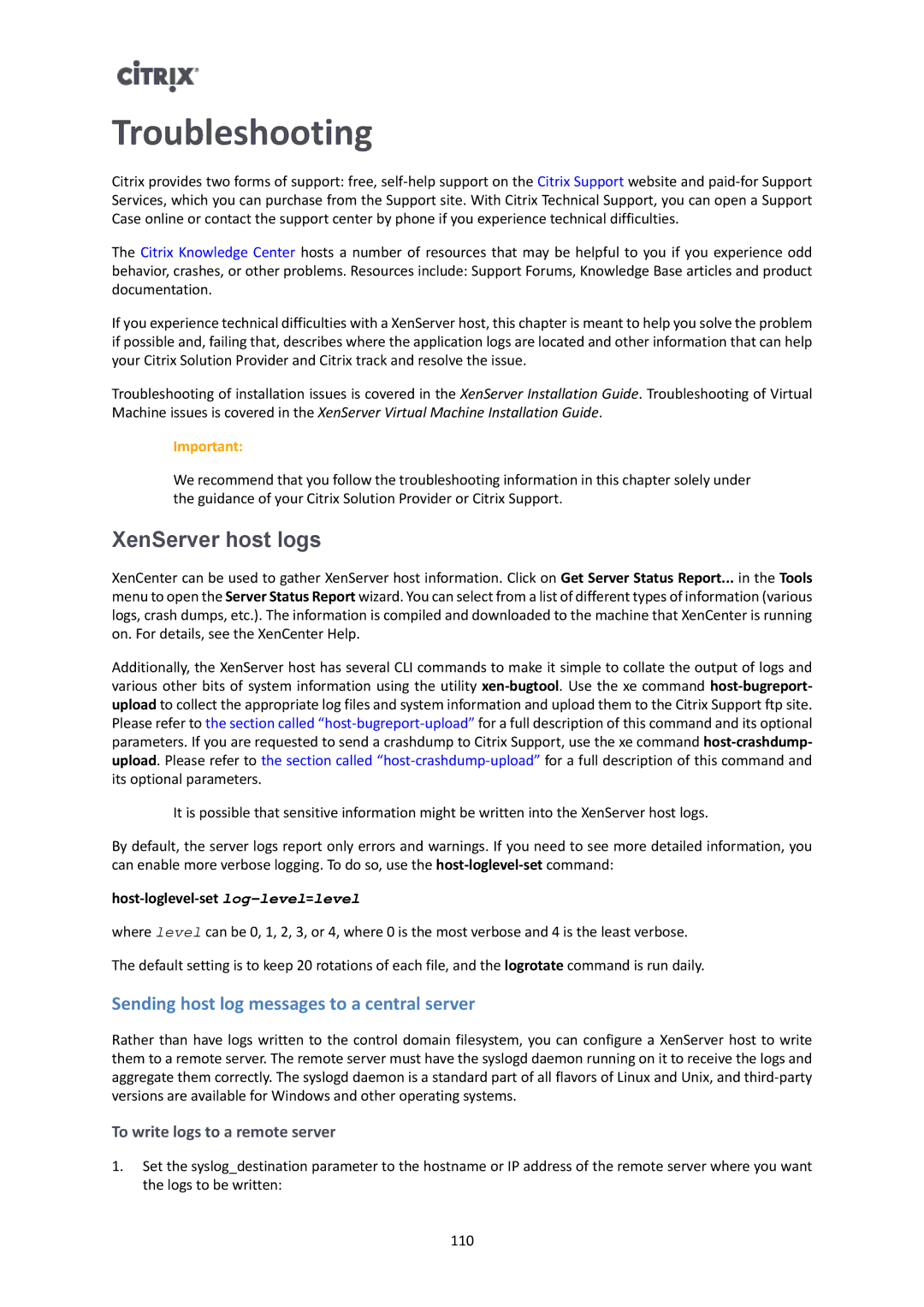Troubleshooting
Citrix provides two forms of support: free,
The Citrix Knowledge Center hosts a number of resources that may be helpful to you if you experience odd behavior, crashes, or other problems. Resources include: Support Forums, Knowledge Base articles and product documentation.
If you experience technical difficulties with a XenServer host, this chapter is meant to help you solve the problem if possible and, failing that, describes where the application logs are located and other information that can help your Citrix Solution Provider and Citrix track and resolve the issue.
Troubleshooting of installation issues is covered in the XenServer Installation Guide. Troubleshooting of Virtual Machine issues is covered in the XenServer Virtual Machine Installation Guide.
Important:
We recommend that you follow the troubleshooting information in this chapter solely under the guidance of your Citrix Solution Provider or Citrix Support.
XenServer host logs
XenCenter can be used to gather XenServer host information. Click on Get Server Status Report... in the Tools menu to open the Server Status Report wizard. You can select from a list of different types of information (various logs, crash dumps, etc.). The information is compiled and downloaded to the machine that XenCenter is running on. For details, see the XenCenter Help.
Additionally, the XenServer host has several CLI commands to make it simple to collate the output of logs and various other bits of system information using the utility
It is possible that sensitive information might be written into the XenServer host logs.
By default, the server logs report only errors and warnings. If you need to see more detailed information, you can enable more verbose logging. To do so, use the
host-loglevel-set log-level=level
where level can be 0, 1, 2, 3, or 4, where 0 is the most verbose and 4 is the least verbose.
The default setting is to keep 20 rotations of each file, and the logrotate command is run daily.
Sending host log messages to a central server
Rather than have logs written to the control domain filesystem, you can configure a XenServer host to write them to a remote server. The remote server must have the syslogd daemon running on it to receive the logs and aggregate them correctly. The syslogd daemon is a standard part of all flavors of Linux and Unix, and
To write logs to a remote server
1.Set the syslog_destination parameter to the hostname or IP address of the remote server where you want the logs to be written:
110