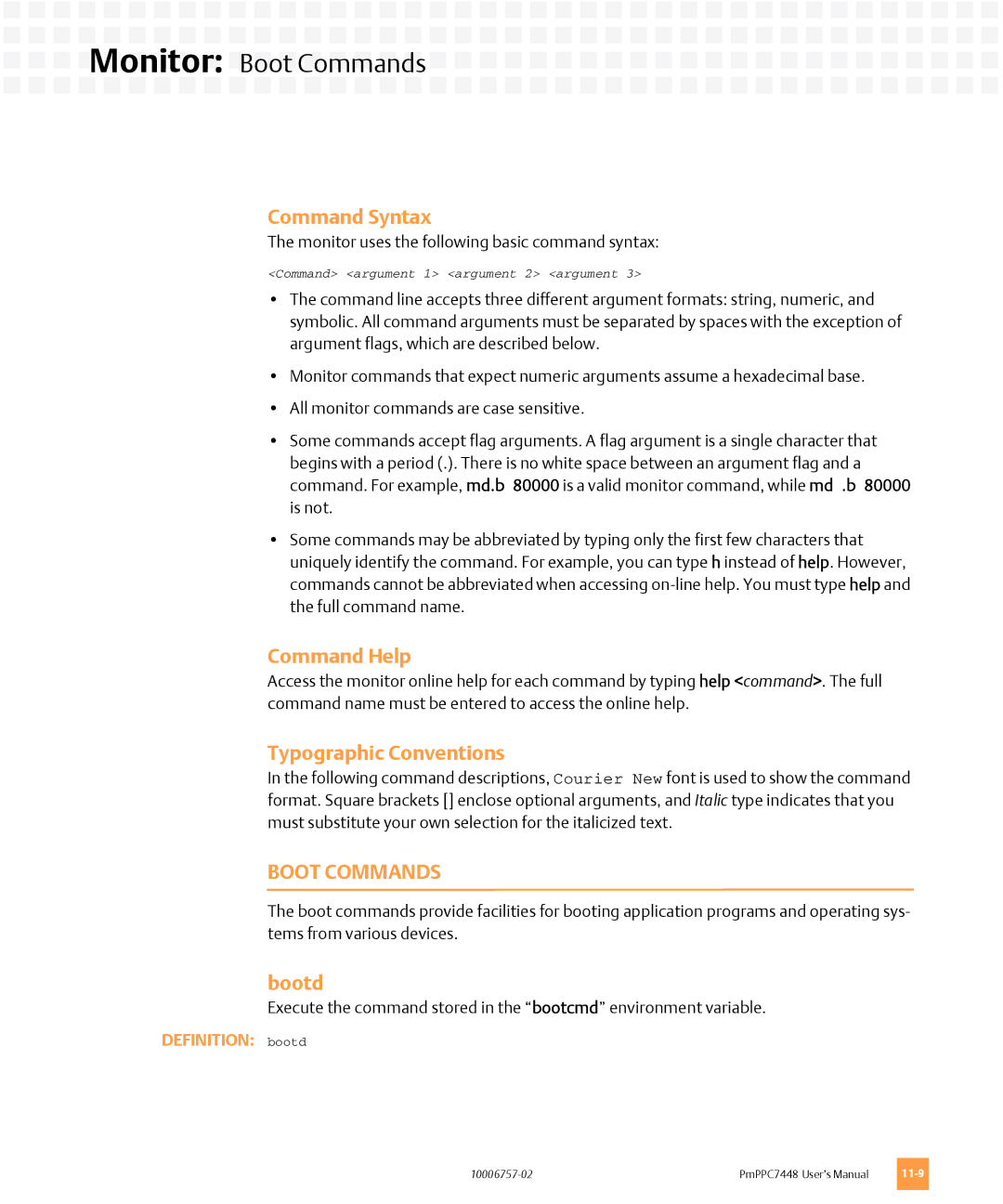Monitor: Boot Commands
Monitor: Boot Commands 






















Command Syntax
The monitor uses the following basic command syntax:
<Command> <argument 1> <argument 2> <argument 3>
•The command line accepts three different argument formats: string, numeric, and symbolic. All command arguments must be separated by spaces with the exception of argument flags, which are described below.
•Monitor commands that expect numeric arguments assume a hexadecimal base.
•All monitor commands are case sensitive.
•Some commands accept flag arguments. A flag argument is a single character that begins with a period (.). There is no white space between an argument flag and a command. For example, md.b 80000 is a valid monitor command, while md .b 80000 is not.
•Some commands may be abbreviated by typing only the first few characters that uniquely identify the command. For example, you can type h instead of help. However, commands cannot be abbreviated when accessing
Command Help
Access the monitor online help for each command by typing help <command>. The full command name must be entered to access the online help.
Typographic Conventions
In the following command descriptions, Courier New font is used to show the command format. Square brackets [] enclose optional arguments, and Italic type indicates that you must substitute your own selection for the italicized text.
BOOT COMMANDS
The boot commands provide facilities for booting application programs and operating sys- tems from various devices.
bootd
Execute the command stored in the “bootcmd” environment variable.
DEFINITION: bootd
PmPPC7448 User’s Manual |