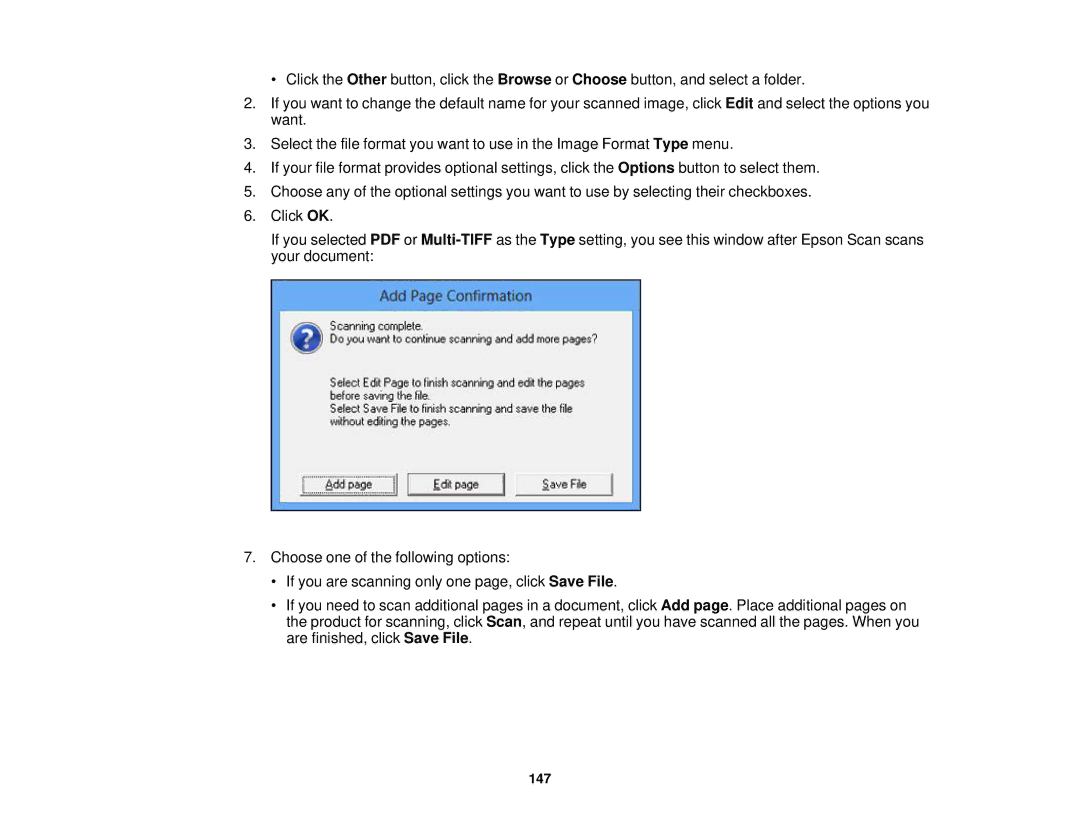• Click the Other button, click the Browse or Choose button, and select a folder.
2.If you want to change the default name for your scanned image, click Edit and select the options you want.
3.Select the file format you want to use in the Image Format Type menu.
4.If your file format provides optional settings, click the Options button to select them.
5.Choose any of the optional settings you want to use by selecting their checkboxes.
6.Click OK.
If you selected PDF or
7.Choose one of the following options:
•If you are scanning only one page, click Save File.
•If you need to scan additional pages in a document, click Add page. Place additional pages on the product for scanning, click Scan, and repeat until you have scanned all the pages. When you are finished, click Save File.