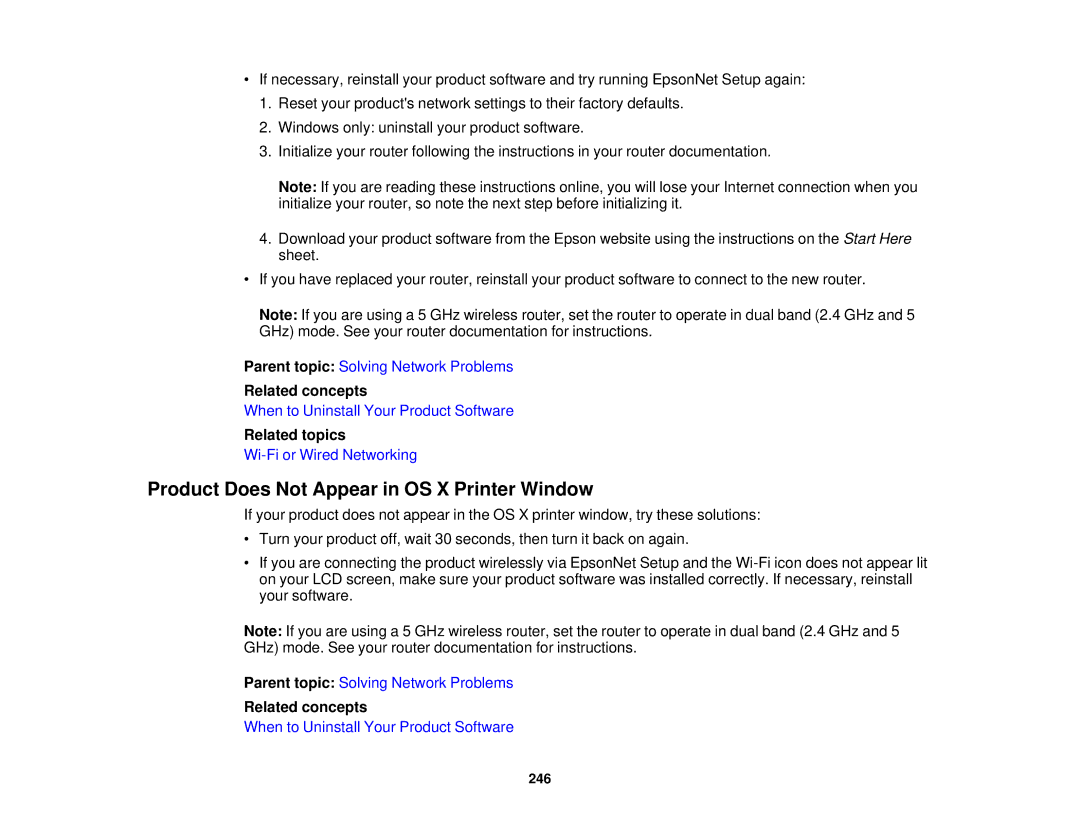•If necessary, reinstall your product software and try running EpsonNet Setup again:
1.Reset your product's network settings to their factory defaults.
2.Windows only: uninstall your product software.
3.Initialize your router following the instructions in your router documentation.
Note: If you are reading these instructions online, you will lose your Internet connection when you initialize your router, so note the next step before initializing it.
4.Download your product software from the Epson website using the instructions on the Start Here sheet.
•If you have replaced your router, reinstall your product software to connect to the new router.
Note: If you are using a 5 GHz wireless router, set the router to operate in dual band (2.4 GHz and 5 GHz) mode. See your router documentation for instructions.
Parent topic: Solving Network Problems
Related concepts
When to Uninstall Your Product Software
Related topics
Product Does Not Appear in OS X Printer Window
If your product does not appear in the OS X printer window, try these solutions:
•Turn your product off, wait 30 seconds, then turn it back on again.
•If you are connecting the product wirelessly via EpsonNet Setup and the
Note: If you are using a 5 GHz wireless router, set the router to operate in dual band (2.4 GHz and 5 GHz) mode. See your router documentation for instructions.
Parent topic: Solving Network Problems
Related concepts
When to Uninstall Your Product Software
246