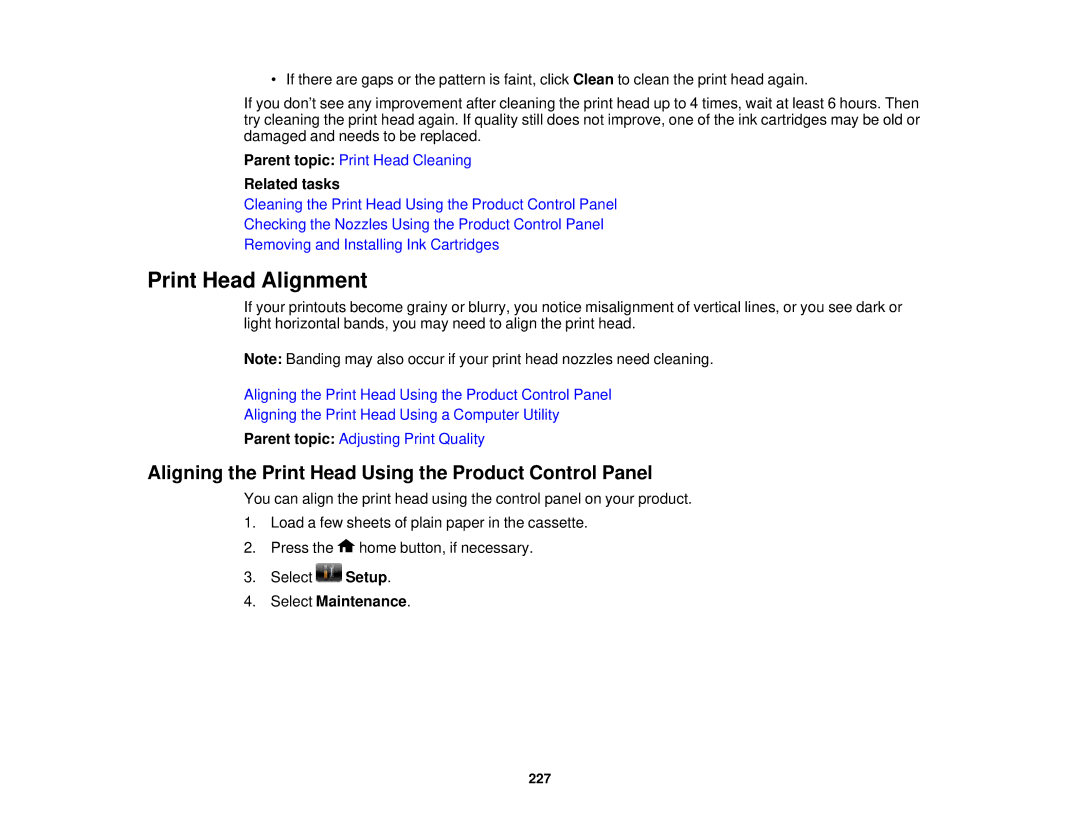• If there are gaps or the pattern is faint, click Clean to clean the print head again.
If you don’t see any improvement after cleaning the print head up to 4 times, wait at least 6 hours. Then try cleaning the print head again. If quality still does not improve, one of the ink cartridges may be old or damaged and needs to be replaced.
Parent topic: Print Head Cleaning
Related tasks
Cleaning the Print Head Using the Product Control Panel
Checking the Nozzles Using the Product Control Panel
Removing and Installing Ink Cartridges
Print Head Alignment
If your printouts become grainy or blurry, you notice misalignment of vertical lines, or you see dark or light horizontal bands, you may need to align the print head.
Note: Banding may also occur if your print head nozzles need cleaning.
Aligning the Print Head Using the Product Control Panel
Aligning the Print Head Using a Computer Utility
Parent topic: Adjusting Print Quality
Aligning the Print Head Using the Product Control Panel
You can align the print head using the control panel on your product.
1.Load a few sheets of plain paper in the cassette.
2.Press the ![]() home button, if necessary.
home button, if necessary.
3.Select ![]() Setup.
Setup.
4.Select Maintenance.
227