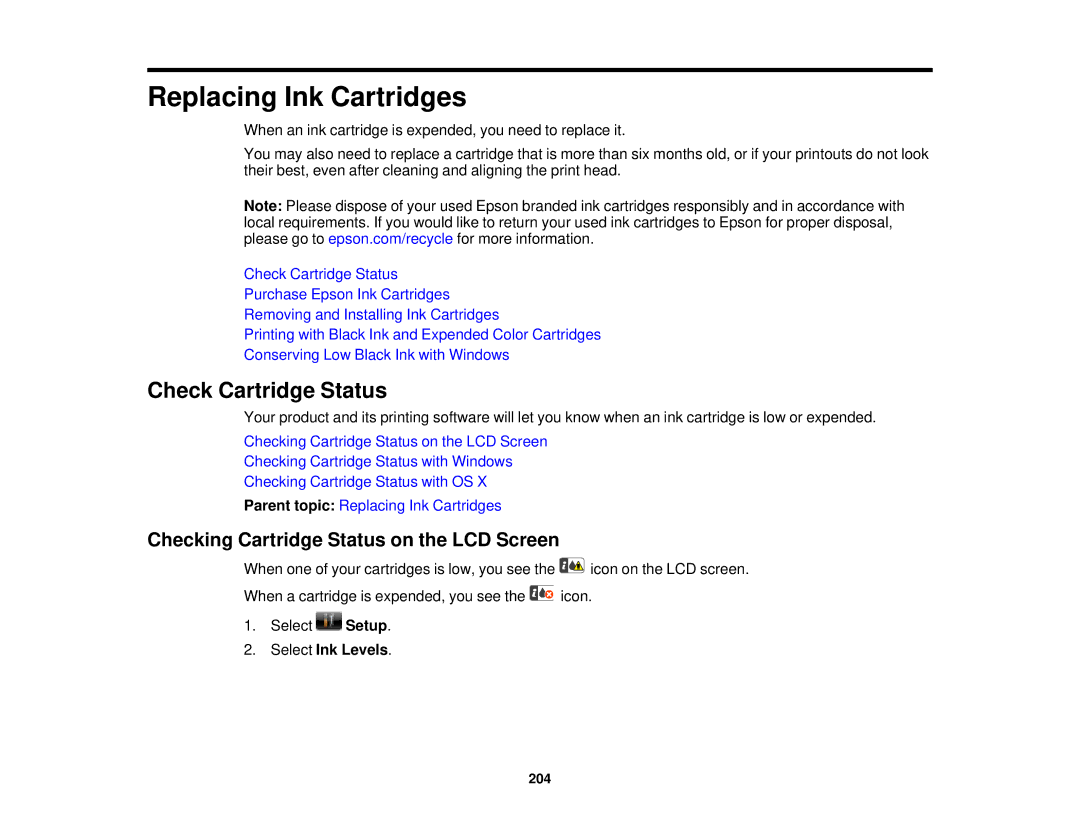Replacing Ink Cartridges
When an ink cartridge is expended, you need to replace it.
You may also need to replace a cartridge that is more than six months old, or if your printouts do not look their best, even after cleaning and aligning the print head.
Note: Please dispose of your used Epson branded ink cartridges responsibly and in accordance with local requirements. If you would like to return your used ink cartridges to Epson for proper disposal, please go to epson.com/recycle for more information.
Check Cartridge Status
Purchase Epson Ink Cartridges
Removing and Installing Ink Cartridges
Printing with Black Ink and Expended Color Cartridges
Conserving Low Black Ink with Windows
Check Cartridge Status
Your product and its printing software will let you know when an ink cartridge is low or expended.
Checking Cartridge Status on the LCD Screen
Checking Cartridge Status with Windows
Checking Cartridge Status with OS X
Parent topic: Replacing Ink Cartridges
Checking Cartridge Status on the LCD Screen
When one of your cartridges is low, you see the ![]() icon on the LCD screen.
icon on the LCD screen.
When a cartridge is expended, you see the ![]() icon.
icon.
1.Select ![]() Setup.
Setup.
2.Select Ink Levels.
204