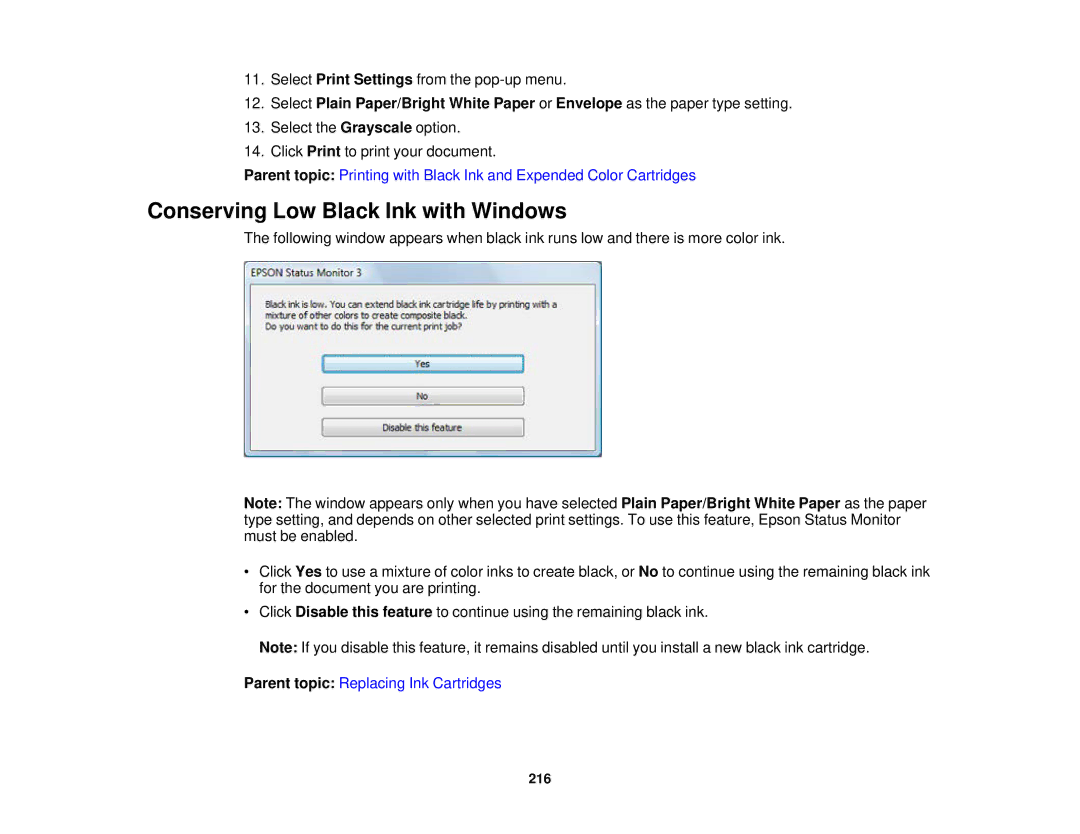11.Select Print Settings from the
12.Select Plain Paper/Bright White Paper or Envelope as the paper type setting.
13.Select the Grayscale option.
14.Click Print to print your document.
Parent topic: Printing with Black Ink and Expended Color Cartridges
Conserving Low Black Ink with Windows
The following window appears when black ink runs low and there is more color ink.
Note: The window appears only when you have selected Plain Paper/Bright White Paper as the paper type setting, and depends on other selected print settings. To use this feature, Epson Status Monitor must be enabled.
•Click Yes to use a mixture of color inks to create black, or No to continue using the remaining black ink for the document you are printing.
•Click Disable this feature to continue using the remaining black ink.
Note: If you disable this feature, it remains disabled until you install a new black ink cartridge.
Parent topic: Replacing Ink Cartridges
216