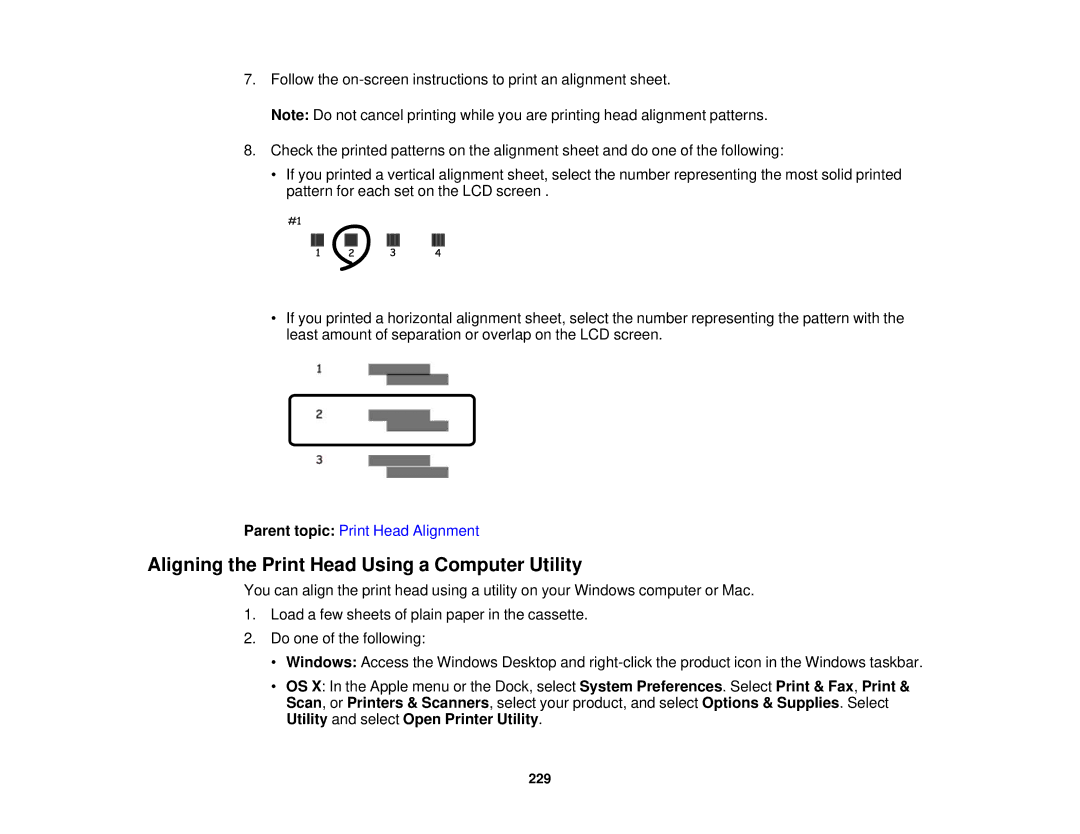7.Follow the
Note: Do not cancel printing while you are printing head alignment patterns.
8.Check the printed patterns on the alignment sheet and do one of the following:
•If you printed a vertical alignment sheet, select the number representing the most solid printed pattern for each set on the LCD screen .
•If you printed a horizontal alignment sheet, select the number representing the pattern with the least amount of separation or overlap on the LCD screen.
Parent topic: Print Head Alignment
Aligning the Print Head Using a Computer Utility
You can align the print head using a utility on your Windows computer or Mac.
1.Load a few sheets of plain paper in the cassette.
2.Do one of the following:
•Windows: Access the Windows Desktop and
•OS X: In the Apple menu or the Dock, select System Preferences. Select Print & Fax, Print & Scan, or Printers & Scanners, select your product, and select Options & Supplies. Select Utility and select Open Printer Utility.
229