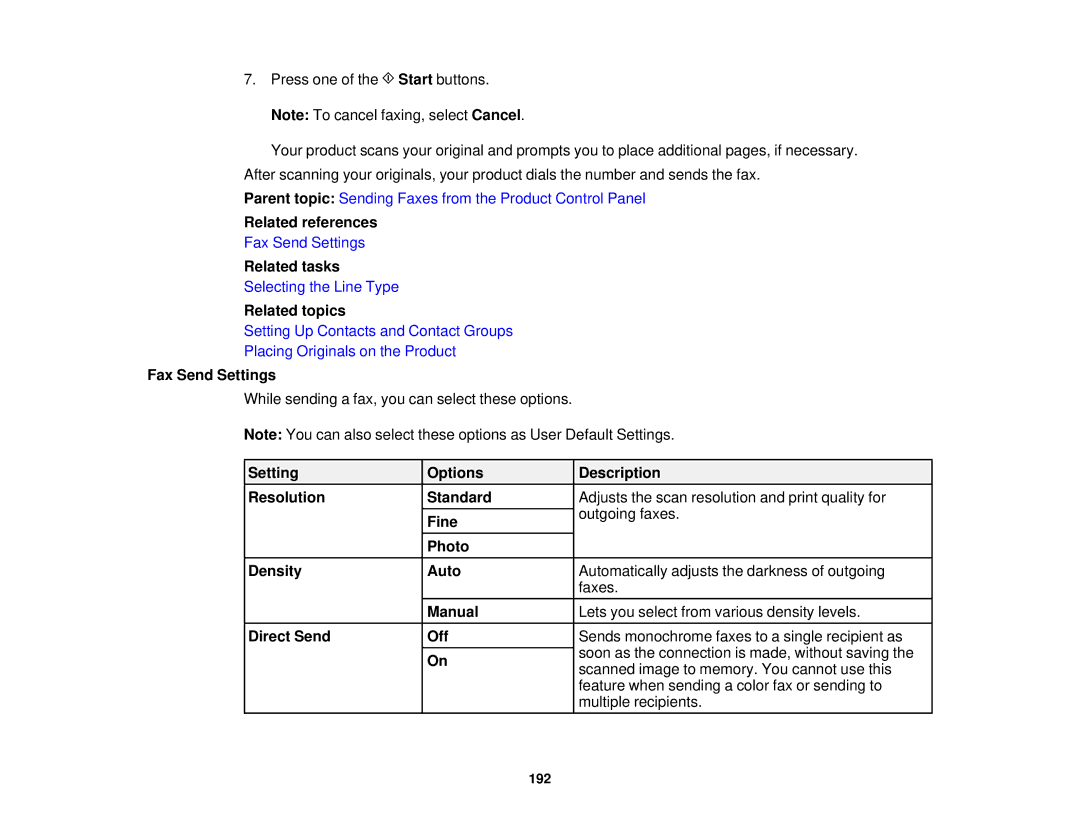7.Press one of the ![]() Start buttons. Note: To cancel faxing, select Cancel.
Start buttons. Note: To cancel faxing, select Cancel.
Your product scans your original and prompts you to place additional pages, if necessary. After scanning your originals, your product dials the number and sends the fax.
Parent topic: Sending Faxes from the Product Control Panel
Related references
Fax Send Settings
Related tasks
Selecting the Line Type
Related topics
Setting Up Contacts and Contact Groups
Placing Originals on the Product
Fax Send Settings
While sending a fax, you can select these options.
Note: You can also select these options as User Default Settings.
Setting | Options | Description |
Resolution | Standard | Adjusts the scan resolution and print quality for |
|
| outgoing faxes. |
| Fine | |
|
| |
| Photo |
|
Density | Auto | Automatically adjusts the darkness of outgoing |
|
| faxes. |
| Manual | Lets you select from various density levels. |
Direct Send | Off | Sends monochrome faxes to a single recipient as |
|
| soon as the connection is made, without saving the |
| On | |
| scanned image to memory. You cannot use this | |
|
| |
|
| feature when sending a color fax or sending to |
|
| multiple recipients. |
192