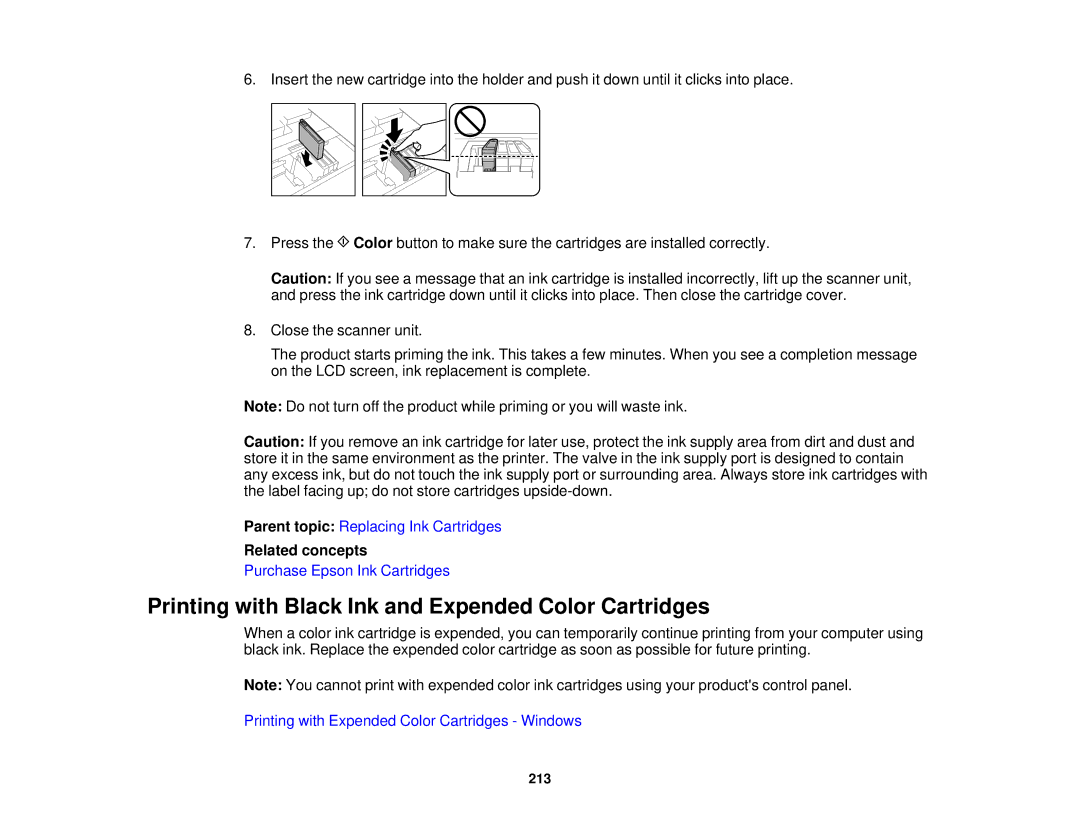6. Insert the new cartridge into the holder and push it down until it clicks into place.
7.Press the ![]() Color button to make sure the cartridges are installed correctly.
Color button to make sure the cartridges are installed correctly.
Caution: If you see a message that an ink cartridge is installed incorrectly, lift up the scanner unit, and press the ink cartridge down until it clicks into place. Then close the cartridge cover.
8.Close the scanner unit.
The product starts priming the ink. This takes a few minutes. When you see a completion message on the LCD screen, ink replacement is complete.
Note: Do not turn off the product while priming or you will waste ink.
Caution: If you remove an ink cartridge for later use, protect the ink supply area from dirt and dust and store it in the same environment as the printer. The valve in the ink supply port is designed to contain any excess ink, but do not touch the ink supply port or surrounding area. Always store ink cartridges with the label facing up; do not store cartridges
Parent topic: Replacing Ink Cartridges
Related concepts
Purchase Epson Ink Cartridges
Printing with Black Ink and Expended Color Cartridges
When a color ink cartridge is expended, you can temporarily continue printing from your computer using black ink. Replace the expended color cartridge as soon as possible for future printing.
Note: You cannot print with expended color ink cartridges using your product's control panel.
Printing with Expended Color Cartridges - Windows
213