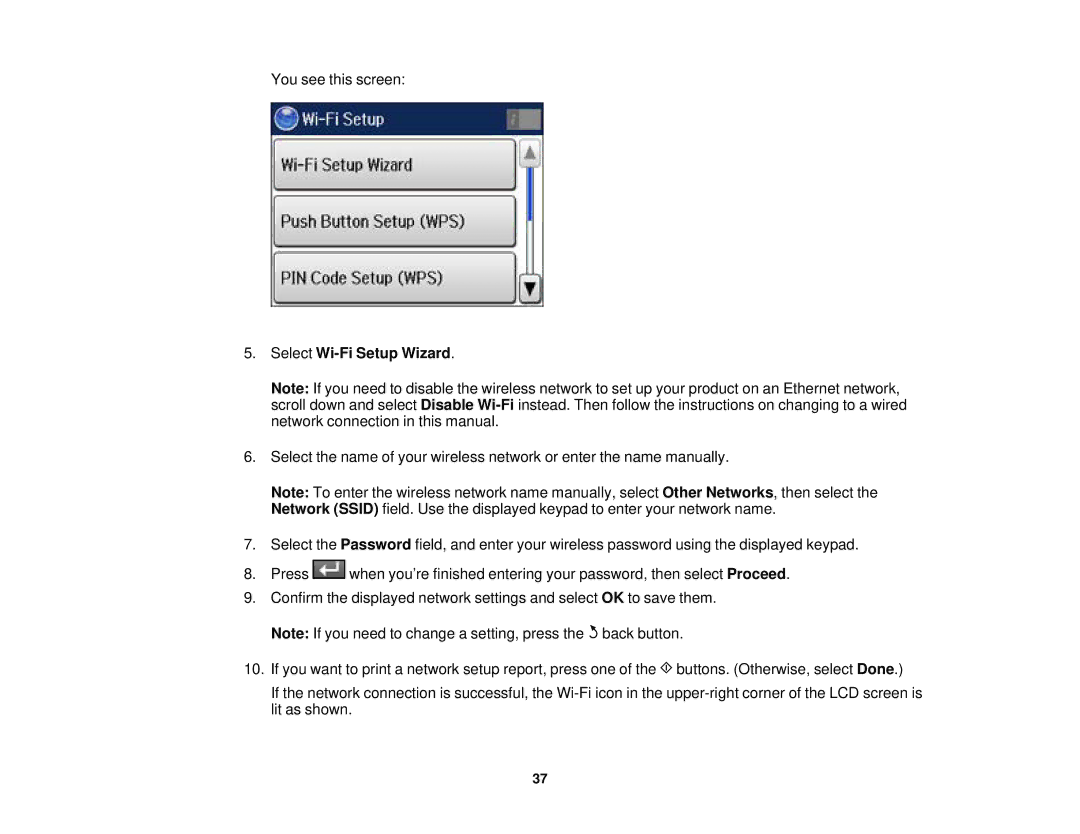You see this screen:
5.Select Wi-Fi Setup Wizard.
Note: If you need to disable the wireless network to set up your product on an Ethernet network, scroll down and select Disable
6.Select the name of your wireless network or enter the name manually.
Note: To enter the wireless network name manually, select Other Networks, then select the Network (SSID) field. Use the displayed keypad to enter your network name.
7.Select the Password field, and enter your wireless password using the displayed keypad.
8.Press ![]() when you’re finished entering your password, then select Proceed.
when you’re finished entering your password, then select Proceed.
9.Confirm the displayed network settings and select OK to save them. Note: If you need to change a setting, press the ![]() back button.
back button.
10.If you want to print a network setup report, press one of the ![]() buttons. (Otherwise, select Done.)
buttons. (Otherwise, select Done.)
If the network connection is successful, the
37