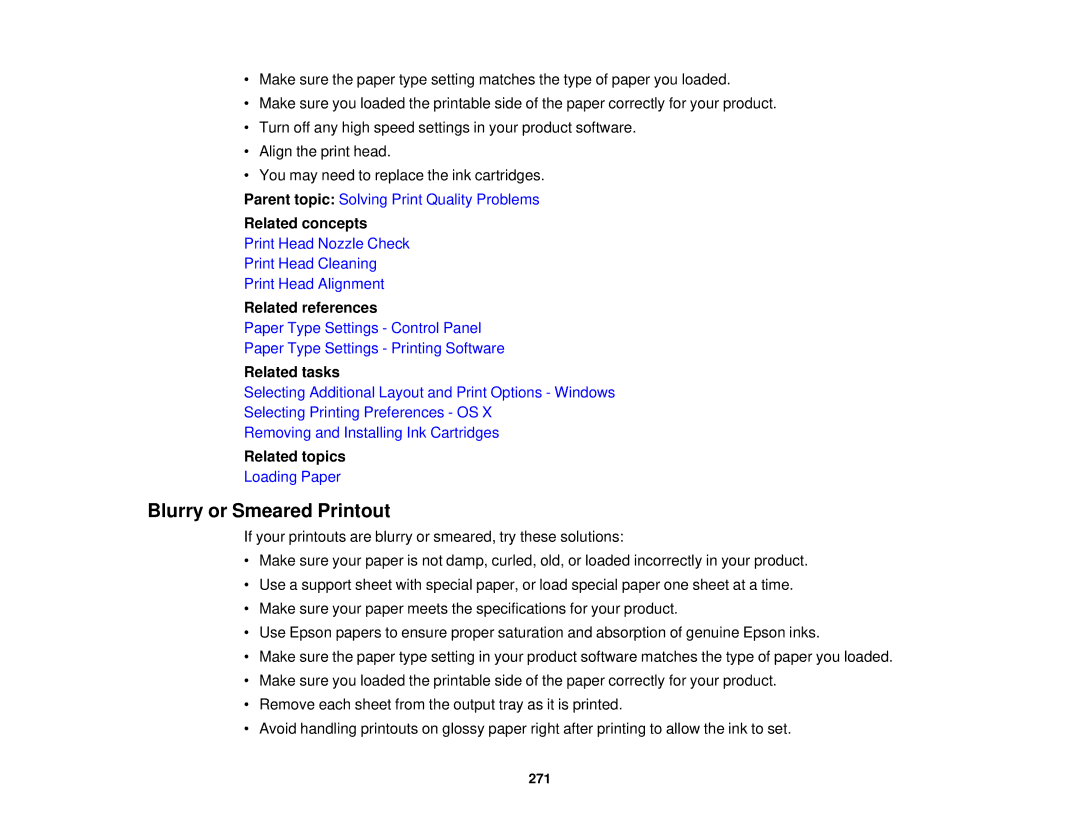•Make sure the paper type setting matches the type of paper you loaded.
•Make sure you loaded the printable side of the paper correctly for your product.
•Turn off any high speed settings in your product software.
•Align the print head.
•You may need to replace the ink cartridges.
Parent topic: Solving Print Quality Problems
Related concepts
Print Head Nozzle Check
Print Head Cleaning
Print Head Alignment
Related references
Paper Type Settings - Control Panel
Paper Type Settings - Printing Software
Related tasks
Selecting Additional Layout and Print Options - Windows
Selecting Printing Preferences - OS X
Removing and Installing Ink Cartridges
Related topics
Loading Paper
Blurry or Smeared Printout
If your printouts are blurry or smeared, try these solutions:
•Make sure your paper is not damp, curled, old, or loaded incorrectly in your product.
•Use a support sheet with special paper, or load special paper one sheet at a time.
•Make sure your paper meets the specifications for your product.
•Use Epson papers to ensure proper saturation and absorption of genuine Epson inks.
•Make sure the paper type setting in your product software matches the type of paper you loaded.
•Make sure you loaded the printable side of the paper correctly for your product.
•Remove each sheet from the output tray as it is printed.
•Avoid handling printouts on glossy paper right after printing to allow the ink to set.
271