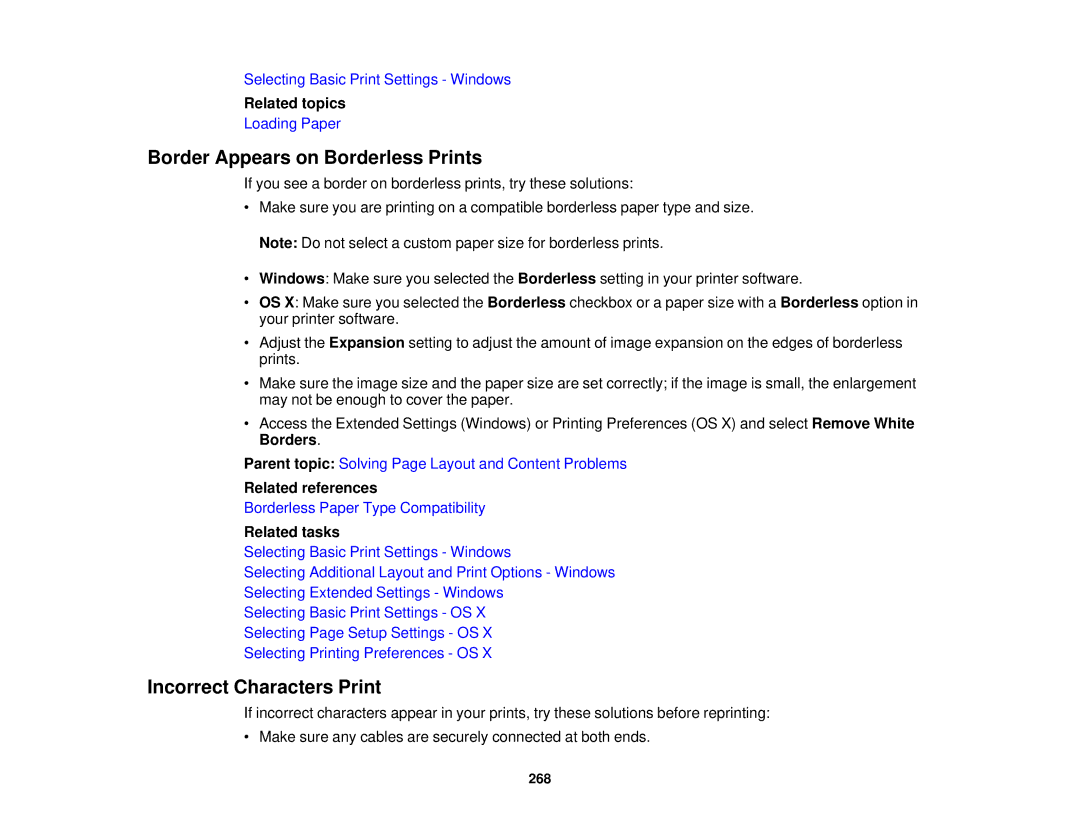Selecting Basic Print Settings - Windows
Related topics
Loading Paper
Border Appears on Borderless Prints
If you see a border on borderless prints, try these solutions:
•Make sure you are printing on a compatible borderless paper type and size. Note: Do not select a custom paper size for borderless prints.
•Windows: Make sure you selected the Borderless setting in your printer software.
•OS X: Make sure you selected the Borderless checkbox or a paper size with a Borderless option in your printer software.
•Adjust the Expansion setting to adjust the amount of image expansion on the edges of borderless prints.
•Make sure the image size and the paper size are set correctly; if the image is small, the enlargement may not be enough to cover the paper.
•Access the Extended Settings (Windows) or Printing Preferences (OS X) and select Remove White Borders.
Parent topic: Solving Page Layout and Content Problems
Related references
Borderless Paper Type Compatibility
Related tasks
Selecting Basic Print Settings - Windows
Selecting Additional Layout and Print Options - Windows
Selecting Extended Settings - Windows
Selecting Basic Print Settings - OS X
Selecting Page Setup Settings - OS X
Selecting Printing Preferences - OS X
Incorrect Characters Print
If incorrect characters appear in your prints, try these solutions before reprinting:
• Make sure any cables are securely connected at both ends.
268