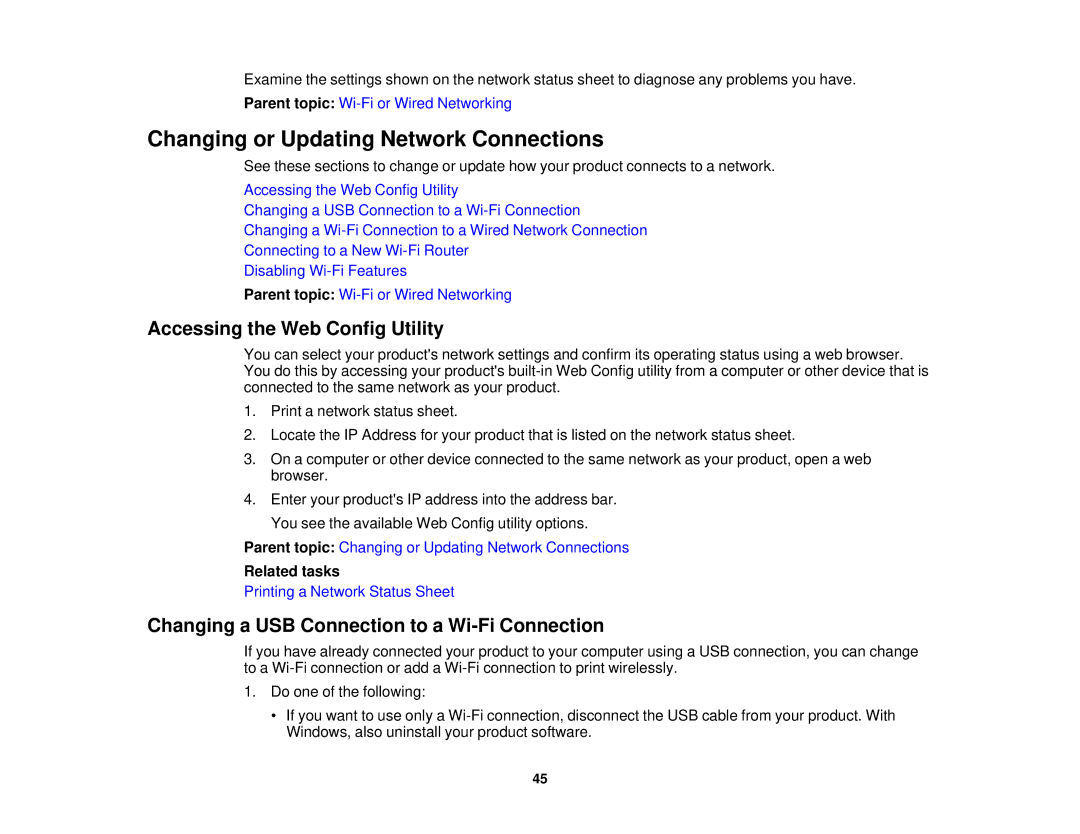Examine the settings shown on the network status sheet to diagnose any problems you have.
Parent topic:
Changing or Updating Network Connections
See these sections to change or update how your product connects to a network.
Accessing the Web Config Utility
Changing a USB Connection to a
Changing a
Connecting to a New
Disabling
Parent topic:
Accessing the Web Config Utility
You can select your product's network settings and confirm its operating status using a web browser. You do this by accessing your product's
1.Print a network status sheet.
2.Locate the IP Address for your product that is listed on the network status sheet.
3.On a computer or other device connected to the same network as your product, open a web browser.
4.Enter your product's IP address into the address bar. You see the available Web Config utility options.
Parent topic: Changing or Updating Network Connections
Related tasks
Printing a Network Status Sheet
Changing a USB Connection to a Wi-Fi Connection
If you have already connected your product to your computer using a USB connection, you can change to a
1.Do one of the following:
•If you want to use only a
45