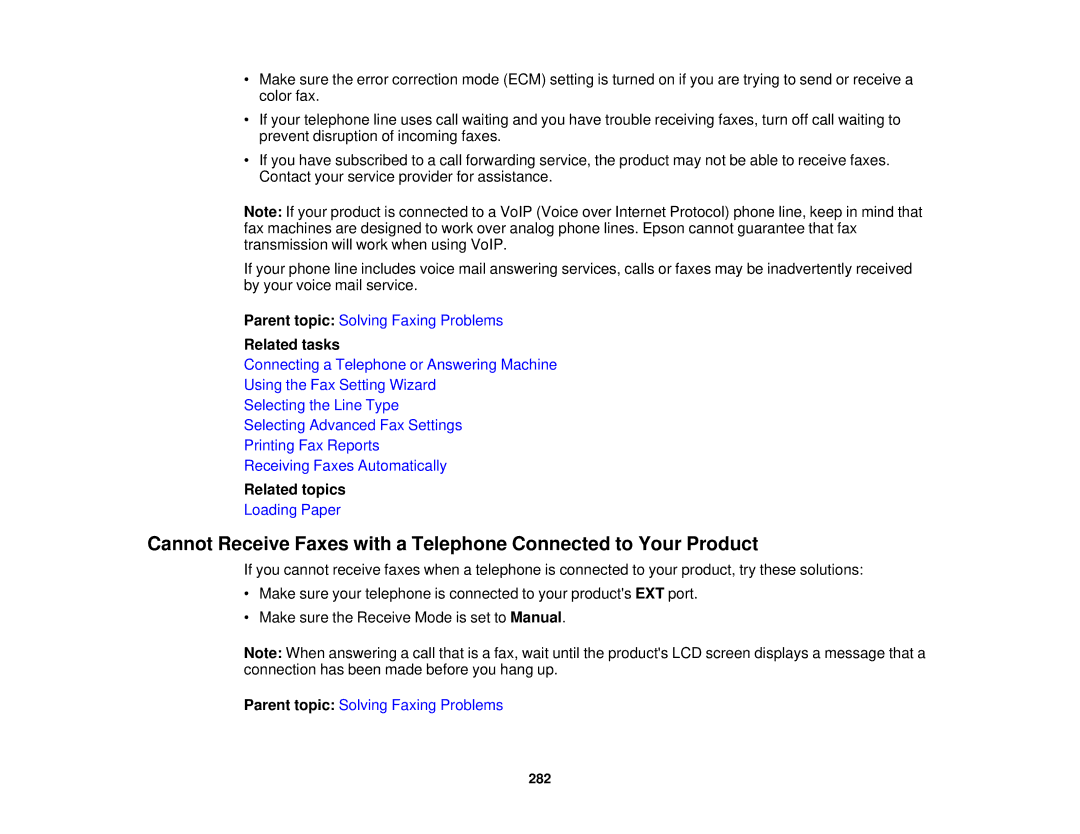•Make sure the error correction mode (ECM) setting is turned on if you are trying to send or receive a color fax.
•If your telephone line uses call waiting and you have trouble receiving faxes, turn off call waiting to prevent disruption of incoming faxes.
•If you have subscribed to a call forwarding service, the product may not be able to receive faxes. Contact your service provider for assistance.
Note: If your product is connected to a VoIP (Voice over Internet Protocol) phone line, keep in mind that fax machines are designed to work over analog phone lines. Epson cannot guarantee that fax transmission will work when using VoIP.
If your phone line includes voice mail answering services, calls or faxes may be inadvertently received by your voice mail service.
Parent topic: Solving Faxing Problems
Related tasks
Connecting a Telephone or Answering Machine
Using the Fax Setting Wizard
Selecting the Line Type
Selecting Advanced Fax Settings
Printing Fax Reports
Receiving Faxes Automatically
Related topics
Loading Paper
Cannot Receive Faxes with a Telephone Connected to Your Product
If you cannot receive faxes when a telephone is connected to your product, try these solutions:
•Make sure your telephone is connected to your product's EXT port.
•Make sure the Receive Mode is set to Manual.
Note: When answering a call that is a fax, wait until the product's LCD screen displays a message that a connection has been made before you hang up.
Parent topic: Solving Faxing Problems
282