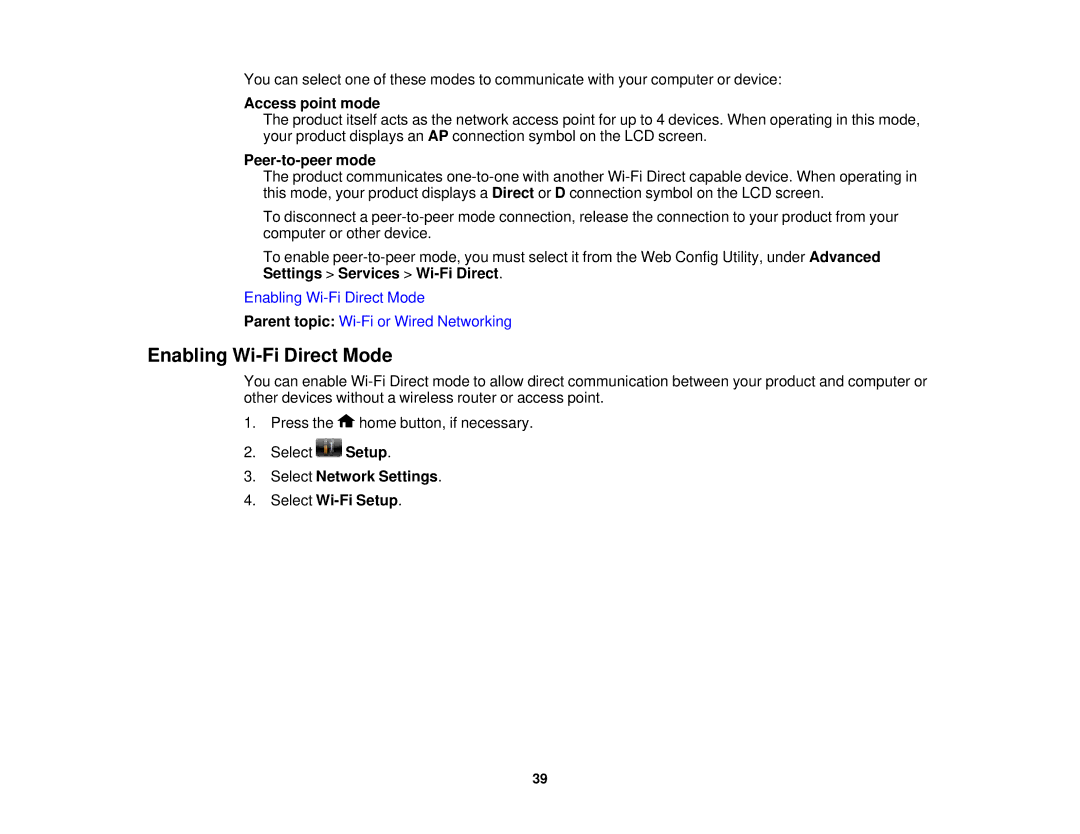You can select one of these modes to communicate with your computer or device:
Access point mode
The product itself acts as the network access point for up to 4 devices. When operating in this mode, your product displays an AP connection symbol on the LCD screen.
Peer-to-peer mode
The product communicates
To disconnect a
To enable
Enabling
Parent topic:
Enabling Wi-Fi Direct Mode
You can enable
1.Press the ![]() home button, if necessary.
home button, if necessary.
2.Select ![]() Setup.
Setup.
3.Select Network Settings.
4.Select
39