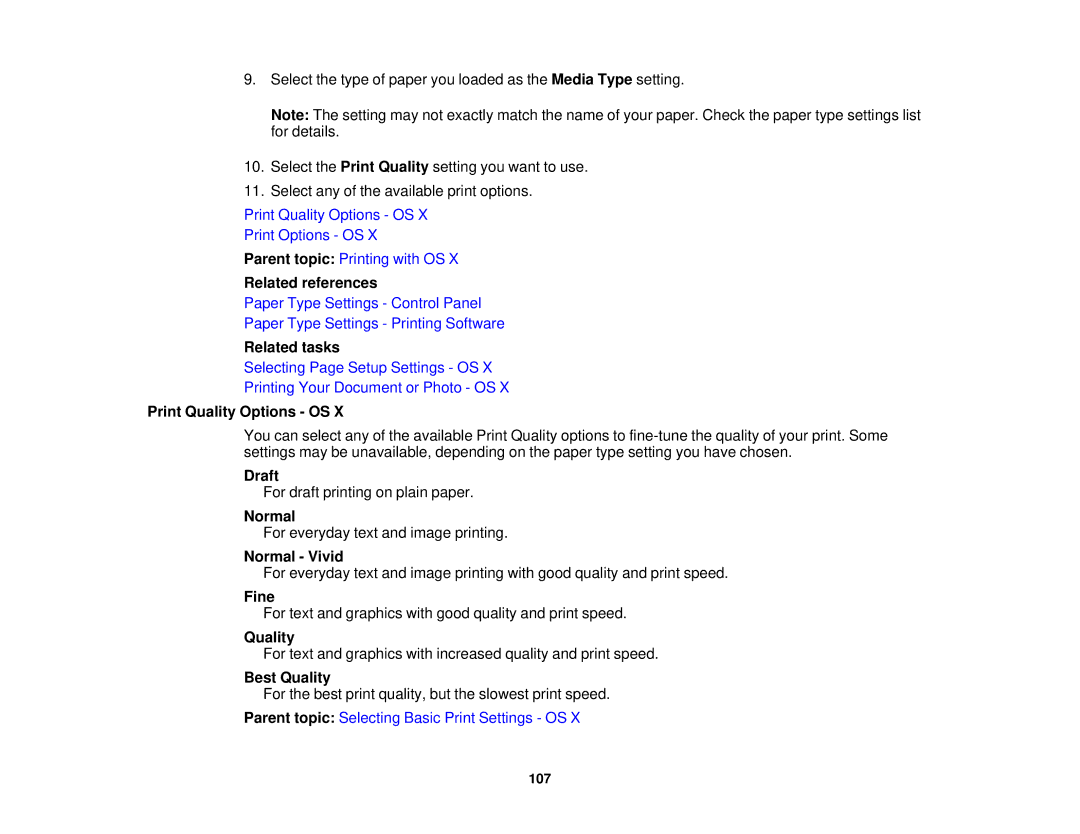9.Select the type of paper you loaded as the Media Type setting.
Note: The setting may not exactly match the name of your paper. Check the paper type settings list for details.
10.Select the Print Quality setting you want to use.
11.Select any of the available print options.
Print Quality Options - OS X
Print Options - OS X
Parent topic: Printing with OS X
Related references
Paper Type Settings - Control Panel
Paper Type Settings - Printing Software
Related tasks
Selecting Page Setup Settings - OS X
Printing Your Document or Photo - OS X
Print Quality Options - OS X
You can select any of the available Print Quality options to
Draft
For draft printing on plain paper.
Normal
For everyday text and image printing.
Normal - Vivid
For everyday text and image printing with good quality and print speed.
Fine
For text and graphics with good quality and print speed.
Quality
For text and graphics with increased quality and print speed.
Best Quality
For the best print quality, but the slowest print speed.
Parent topic: Selecting Basic Print Settings - OS X
107