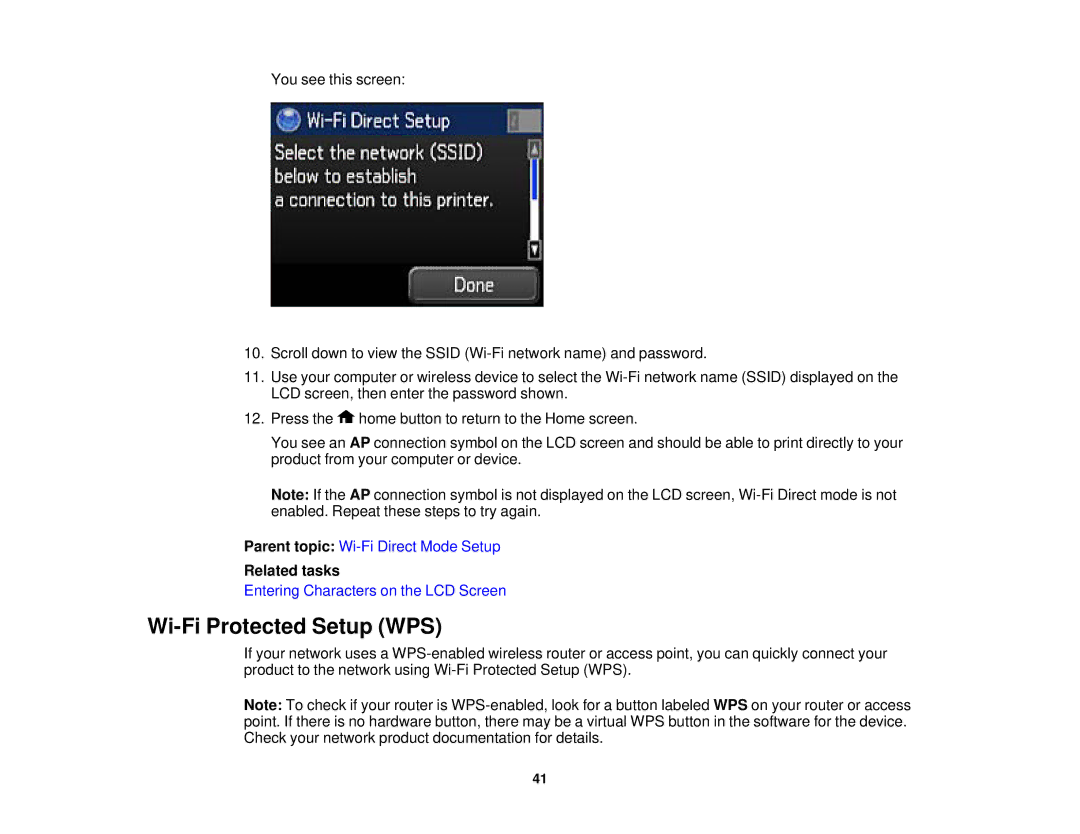You see this screen:
10.Scroll down to view the SSID
11.Use your computer or wireless device to select the
12.Press the ![]() home button to return to the Home screen.
home button to return to the Home screen.
You see an AP connection symbol on the LCD screen and should be able to print directly to your product from your computer or device.
Note: If the AP connection symbol is not displayed on the LCD screen,
Parent topic:
Related tasks
Entering Characters on the LCD Screen
Wi-Fi Protected Setup (WPS)
If your network uses a
Note: To check if your router is
41