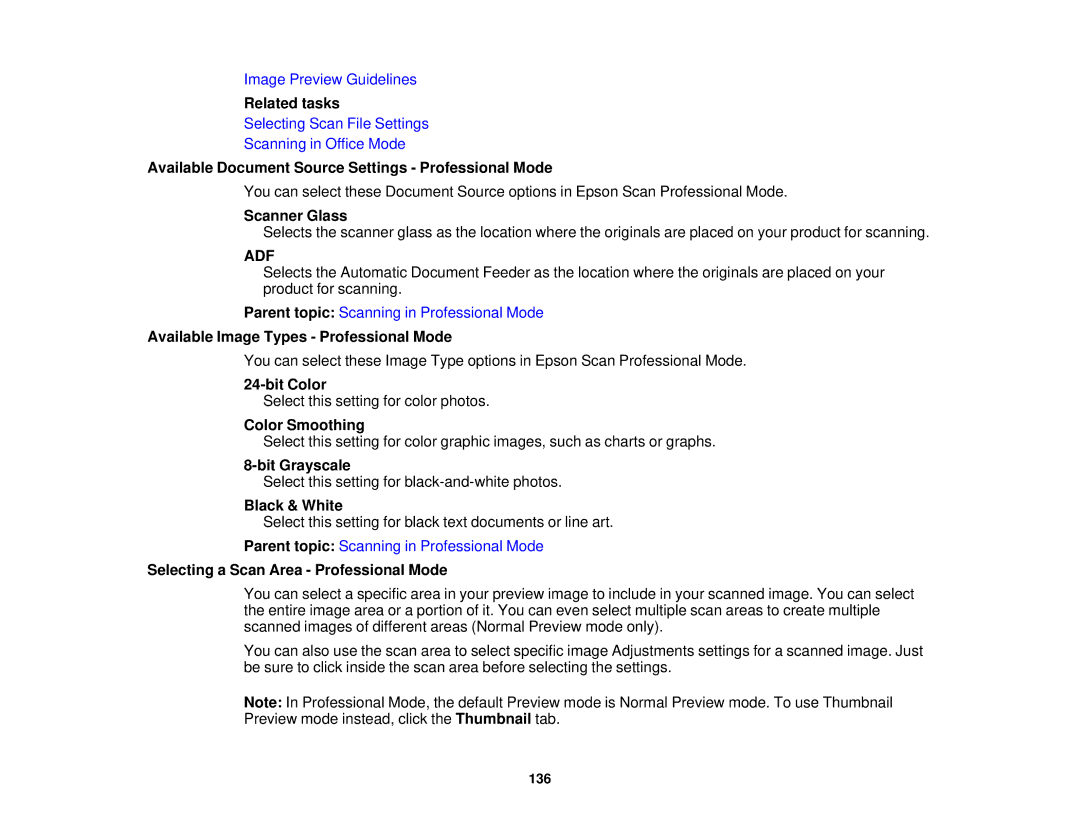Image Preview Guidelines
Related tasks
Selecting Scan File Settings
Scanning in Office Mode
Available Document Source Settings - Professional Mode
You can select these Document Source options in Epson Scan Professional Mode.
Scanner Glass
Selects the scanner glass as the location where the originals are placed on your product for scanning.
ADF
Selects the Automatic Document Feeder as the location where the originals are placed on your product for scanning.
Parent topic: Scanning in Professional Mode
Available Image Types - Professional Mode
You can select these Image Type options in Epson Scan Professional Mode.
24-bit Color
Select this setting for color photos.
Color Smoothing
Select this setting for color graphic images, such as charts or graphs.
8-bit Grayscale
Select this setting for
Black & White
Select this setting for black text documents or line art.
Parent topic: Scanning in Professional Mode
Selecting a Scan Area - Professional Mode
You can select a specific area in your preview image to include in your scanned image. You can select the entire image area or a portion of it. You can even select multiple scan areas to create multiple scanned images of different areas (Normal Preview mode only).
You can also use the scan area to select specific image Adjustments settings for a scanned image. Just be sure to click inside the scan area before selecting the settings.
Note: In Professional Mode, the default Preview mode is Normal Preview mode. To use Thumbnail Preview mode instead, click the Thumbnail tab.
136