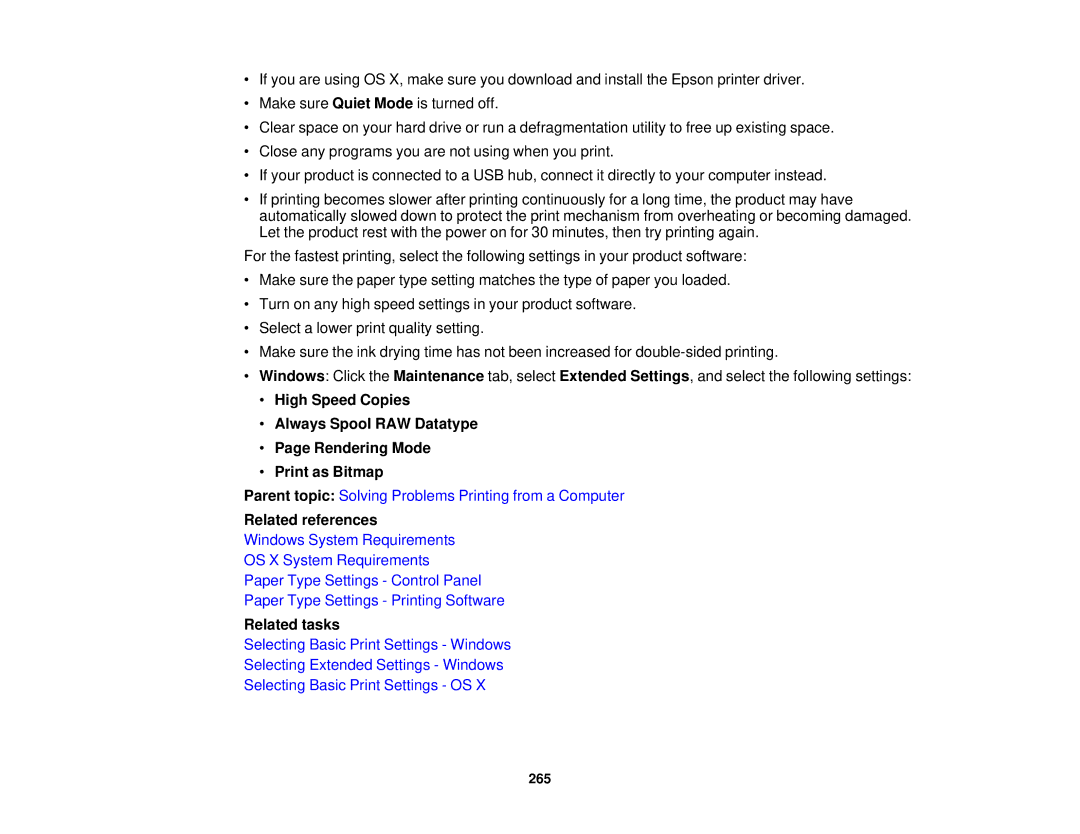•If you are using OS X, make sure you download and install the Epson printer driver.
•Make sure Quiet Mode is turned off.
•Clear space on your hard drive or run a defragmentation utility to free up existing space.
•Close any programs you are not using when you print.
•If your product is connected to a USB hub, connect it directly to your computer instead.
•If printing becomes slower after printing continuously for a long time, the product may have automatically slowed down to protect the print mechanism from overheating or becoming damaged. Let the product rest with the power on for 30 minutes, then try printing again.
For the fastest printing, select the following settings in your product software:
•Make sure the paper type setting matches the type of paper you loaded.
•Turn on any high speed settings in your product software.
•Select a lower print quality setting.
•Make sure the ink drying time has not been increased for
•Windows: Click the Maintenance tab, select Extended Settings, and select the following settings:
•High Speed Copies
•Always Spool RAW Datatype
•Page Rendering Mode
•Print as Bitmap
Parent topic: Solving Problems Printing from a Computer
Related references
Windows System Requirements
OS X System Requirements
Paper Type Settings - Control Panel
Paper Type Settings - Printing Software
Related tasks
Selecting Basic Print Settings - Windows
Selecting Extended Settings - Windows
Selecting Basic Print Settings - OS X